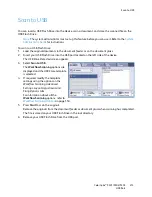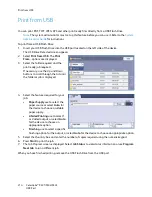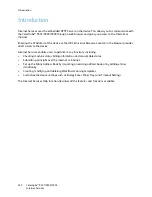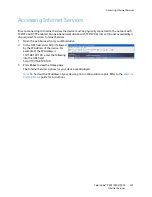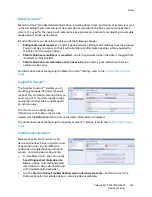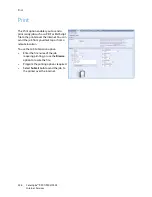Scan to USB
ColorQube™ 9301/9302/9303
USB Port
213
Scan to USB
You can insert a USB Flash Drive into the device, scan a document, and store the scanned file on the
USB Flash Drive.
Note
The system administrator must set up this feature before you can use it. Refer to the
System
Administrator Guide
for instructions.
To scan to a USB Flash Drive:
1.
Load the original documents in the
document feeder
or on the
document glass
.
2.
Insert your USB Flash Drive into the USB port located on the left side of the device.
The
USB Drive Detected
screen appears.
3.
Select
Scan to USB
.
The
Workflow Scanning
options are
displayed and the
USB Store
template
is selected.
4.
If required, modify the template
settings using the options on the
Workflow Scanning
,
Advanced
Settings
,
Layout Adjustment
and
Filing Options
tabs.
For information about all the
Workflow Scanning
options, refer to
Workflow Scanning Options
on page 150.
5.
Press
Start
to scan the originals.
Remove the originals from the
document feeder
or
document glass
when scanning has completed.
The file is stored on your USB Flash Drive in the root directory.
6.
Remove your USB Flash Drive from the USB port.
Summary of Contents for ColorQube 9303
Page 1: ...Version 1 0 09 10 Xerox ColorQube 9301 9302 9303 User Guide...
Page 7: ...Version 1 0 09 10 Xerox ColorQube 9301 9302 9303 Copy...
Page 47: ...Version 1 0 09 10 Xerox ColorQube 9301 9302 9303 Fax...
Page 77: ...Version 1 0 09 10 Xerox ColorQube 9301 9302 9303 Server Fax...
Page 93: ...Version 1 0 09 10 Xerox ColorQube 9301 9302 9303 Internet Fax...
Page 111: ...Version 1 0 09 10 Xerox ColorQube 9301 9302 9303 Fax from PC...
Page 122: ...Fax from PC Options ColorQube 9301 9302 9303 Fax from PC 122...
Page 123: ...Version 1 0 09 10 Xerox ColorQube 9301 9302 9303 Print...
Page 144: ...Advanced ColorQube 9301 9302 9303 Print 144...
Page 145: ...Version 1 0 09 10 Xerox ColorQube 9301 9302 9303 Workflow Scanning...
Page 177: ...Version 1 0 09 10 Xerox ColorQube 9301 9302 9303 E mail...
Page 197: ...Version 1 0 09 10 Xerox ColorQube 9301 9302 9303 Print From...
Page 208: ...Log In Out ColorQube 9301 9302 9303 Print From 208...
Page 209: ...Version 1 0 09 10 Xerox ColorQube 9301 9302 9303 USB Port...
Page 216: ...Log In Out ColorQube 9301 9302 9303 USB Port 216...
Page 217: ...Version 1 0 09 10 Xerox ColorQube 9301 9302 9303 Internet Services...
Page 234: ...Help ColorQube 9301 9302 9303 Internet Services 234...
Page 235: ...Version 1 0 09 10 Xerox ColorQube 9301 9302 9303 Paper and Media...
Page 253: ...Version 1 0 09 10 Xerox ColorQube 9301 9302 9303 Machine and Job Status...
Page 266: ...Machine Status ColorQube 9301 9302 9303 Machine and Job Status 266...
Page 267: ...Version 1 0 09 10 Xerox ColorQube 9301 9302 9303 Administration and Accounting...
Page 304: ...Troubleshooting ColorQube 9301 9302 9303 Administration and Accounting 304...
Page 305: ...Version 1 0 09 10 Xerox ColorQube 9301 9302 9303 General Care and Troubleshooting...
Page 325: ...Version 1 0 09 10 Xerox ColorQube 9301 9302 9303 Safety and Regulations...