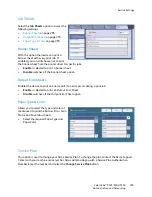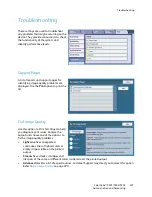Service Settings
ColorQube™ 9301/9302/9303
Administration and Accounting
290
Line 2 Setup
If the Extended Fax option is installed the device can support two analogue fax lines. This option
enables you to set up Line 2.
•
Fax Number
is the number of the phone line your system is attached to. Enter the number for Line
2 using the numeric keypad.
•
Line Name
is a friendly name to logically identify the system. Enter the name using the keyboard
provided. Use the backspace key to delete an incorrect character, or use
Delete Text
to delete the
entire entry. Select
Save
.
•
Options
determine whether the line is able to
Send and Receive,
Send Only
or
Receive Only
.
Select the required option for the fax line.
Incoming Fax Defaults
This setting allows you to select the
default options for incoming faxes.
Auto Answer Delay
This setting allows you to set a time delay
before the device responds to a call. This is
particularly useful if the device is attached
to a shared telephone line.
•
Enter the time delay required,
between
0
and
15
seconds.
Junk Fax Prevention
This setting enables you to prevent the receipt of unwanted (junk) faxes. This is done by only allowing
the receipt of faxes from numbers held in the individual directory.
•
Disabled
switches off the Junk Fax Prevention option.
•
Enabled
allows faxes sent from numbers held in the individual directory to be received.
Paper Settings
This setting determines whether an incoming fax is printed onto media that is selected automatically
by the device according to the parameters of the fax, or specified manually within this feature.
•
Automatic
allows the device to automatically select a paper size for incoming faxes. If an exact
match is not available, the incoming fax is printed on the next best match available and may be
reduced to fit.
•
Manual
enables you to select the paper selection option required.
•
Paper Size
is used to select a Normal paper size for all incoming faxes, or Other
•
Paper Type & Color
is used to program the type and color of media required for incoming
faxes.
•
Fit to Paper
allows you to select
Reduce to Fit
if all faxes require reducing or enlarging to fit
the paper selected.
Summary of Contents for ColorQube 9303
Page 1: ...Version 1 0 09 10 Xerox ColorQube 9301 9302 9303 User Guide...
Page 7: ...Version 1 0 09 10 Xerox ColorQube 9301 9302 9303 Copy...
Page 47: ...Version 1 0 09 10 Xerox ColorQube 9301 9302 9303 Fax...
Page 77: ...Version 1 0 09 10 Xerox ColorQube 9301 9302 9303 Server Fax...
Page 93: ...Version 1 0 09 10 Xerox ColorQube 9301 9302 9303 Internet Fax...
Page 111: ...Version 1 0 09 10 Xerox ColorQube 9301 9302 9303 Fax from PC...
Page 122: ...Fax from PC Options ColorQube 9301 9302 9303 Fax from PC 122...
Page 123: ...Version 1 0 09 10 Xerox ColorQube 9301 9302 9303 Print...
Page 144: ...Advanced ColorQube 9301 9302 9303 Print 144...
Page 145: ...Version 1 0 09 10 Xerox ColorQube 9301 9302 9303 Workflow Scanning...
Page 177: ...Version 1 0 09 10 Xerox ColorQube 9301 9302 9303 E mail...
Page 197: ...Version 1 0 09 10 Xerox ColorQube 9301 9302 9303 Print From...
Page 208: ...Log In Out ColorQube 9301 9302 9303 Print From 208...
Page 209: ...Version 1 0 09 10 Xerox ColorQube 9301 9302 9303 USB Port...
Page 216: ...Log In Out ColorQube 9301 9302 9303 USB Port 216...
Page 217: ...Version 1 0 09 10 Xerox ColorQube 9301 9302 9303 Internet Services...
Page 234: ...Help ColorQube 9301 9302 9303 Internet Services 234...
Page 235: ...Version 1 0 09 10 Xerox ColorQube 9301 9302 9303 Paper and Media...
Page 253: ...Version 1 0 09 10 Xerox ColorQube 9301 9302 9303 Machine and Job Status...
Page 266: ...Machine Status ColorQube 9301 9302 9303 Machine and Job Status 266...
Page 267: ...Version 1 0 09 10 Xerox ColorQube 9301 9302 9303 Administration and Accounting...
Page 304: ...Troubleshooting ColorQube 9301 9302 9303 Administration and Accounting 304...
Page 305: ...Version 1 0 09 10 Xerox ColorQube 9301 9302 9303 General Care and Troubleshooting...
Page 325: ...Version 1 0 09 10 Xerox ColorQube 9301 9302 9303 Safety and Regulations...