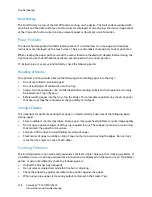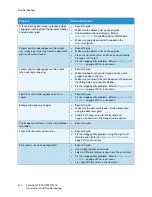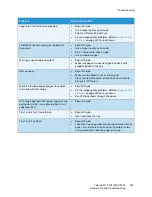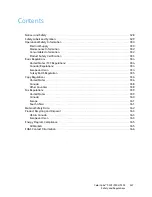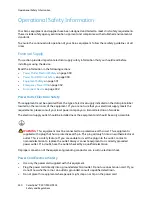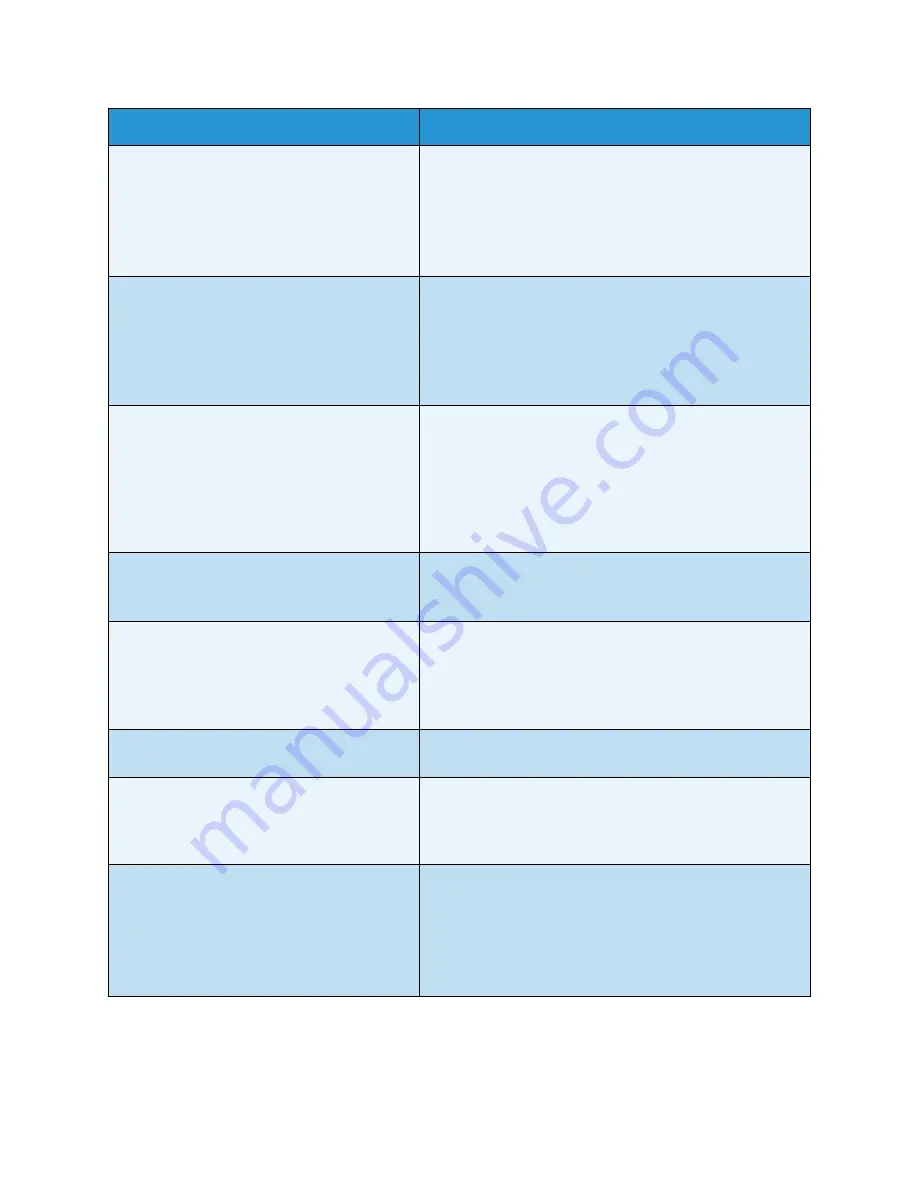
Troubleshooting
ColorQube™ 9301/9302/9303
General Care and Troubleshooting
322
A skewed or crooked image is produced when
copying or scanning from the document feeder
and document glass.
•
Reprint the job.
•
Make sure the defect is not on the original.
•
Use originals within specification. Refer to
www.xerox.com
for specifications information.
•
Make sure originals are correctly loaded in the
document feeder
.
Smears and smudges appear on the output
when copying or scanning from the document
glass or document feeder.
•
Reprint the job.
•
Make sure the defect is not on the original.
•
Clean the
document glass
and the Constant Velocity
Transport (CVT) glass.
•
Fix the image quality problems. Refer to
Image Quality
Problems
on page 320 for instructions.
Smears and smudges appear on the output
when printing or copying.
•
Reprint the job.
•
Make sure paper is the correct type and size and is
properly loaded in the tray.
•
Make sure you select the 2nd side option in the options
if printing Side 2 on pre-printed paper.
•
Fix the image quality problems. Refer to
Image Quality
Problems
on page 320 for instructions.
Light lines and streaks appear on prints or
copies.
•
Reprint the job.
•
Fix the image quality problems. Refer to
Image Quality
Problems
on page 320 for instructions.
Background appears on copies.
•
Reprint the job.
•
Make sure the document feeder is fully closed when
using the document glass.
•
Enable
Auto Suppression
for the
Background
Suppression
feature in the Image Quality options.
The image has shifted, or is split, incomplete or
scrambled.
•
Reprint the job.
Steps in horizontal or vertical lines.
•
Reprint the job.
•
Fix the image quality problems using the
Light Lines
(Quick)
option. Refer to
Image Quality Problems
on
page 320 for instructions.
Print color is not what was expected.
•
Reprint the job.
•
Use a higher quality print mode.
•
Select a different color correction from the print driver.
•
Fix the image quality problems. Refer to
Image Quality
Problems
on page 320 for instructions.
•
Try using different colors in the document.
Problem
Potential Solution
Summary of Contents for ColorQube 9303
Page 1: ...Version 1 0 09 10 Xerox ColorQube 9301 9302 9303 User Guide...
Page 7: ...Version 1 0 09 10 Xerox ColorQube 9301 9302 9303 Copy...
Page 47: ...Version 1 0 09 10 Xerox ColorQube 9301 9302 9303 Fax...
Page 77: ...Version 1 0 09 10 Xerox ColorQube 9301 9302 9303 Server Fax...
Page 93: ...Version 1 0 09 10 Xerox ColorQube 9301 9302 9303 Internet Fax...
Page 111: ...Version 1 0 09 10 Xerox ColorQube 9301 9302 9303 Fax from PC...
Page 122: ...Fax from PC Options ColorQube 9301 9302 9303 Fax from PC 122...
Page 123: ...Version 1 0 09 10 Xerox ColorQube 9301 9302 9303 Print...
Page 144: ...Advanced ColorQube 9301 9302 9303 Print 144...
Page 145: ...Version 1 0 09 10 Xerox ColorQube 9301 9302 9303 Workflow Scanning...
Page 177: ...Version 1 0 09 10 Xerox ColorQube 9301 9302 9303 E mail...
Page 197: ...Version 1 0 09 10 Xerox ColorQube 9301 9302 9303 Print From...
Page 208: ...Log In Out ColorQube 9301 9302 9303 Print From 208...
Page 209: ...Version 1 0 09 10 Xerox ColorQube 9301 9302 9303 USB Port...
Page 216: ...Log In Out ColorQube 9301 9302 9303 USB Port 216...
Page 217: ...Version 1 0 09 10 Xerox ColorQube 9301 9302 9303 Internet Services...
Page 234: ...Help ColorQube 9301 9302 9303 Internet Services 234...
Page 235: ...Version 1 0 09 10 Xerox ColorQube 9301 9302 9303 Paper and Media...
Page 253: ...Version 1 0 09 10 Xerox ColorQube 9301 9302 9303 Machine and Job Status...
Page 266: ...Machine Status ColorQube 9301 9302 9303 Machine and Job Status 266...
Page 267: ...Version 1 0 09 10 Xerox ColorQube 9301 9302 9303 Administration and Accounting...
Page 304: ...Troubleshooting ColorQube 9301 9302 9303 Administration and Accounting 304...
Page 305: ...Version 1 0 09 10 Xerox ColorQube 9301 9302 9303 General Care and Troubleshooting...
Page 325: ...Version 1 0 09 10 Xerox ColorQube 9301 9302 9303 Safety and Regulations...