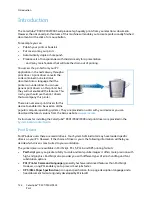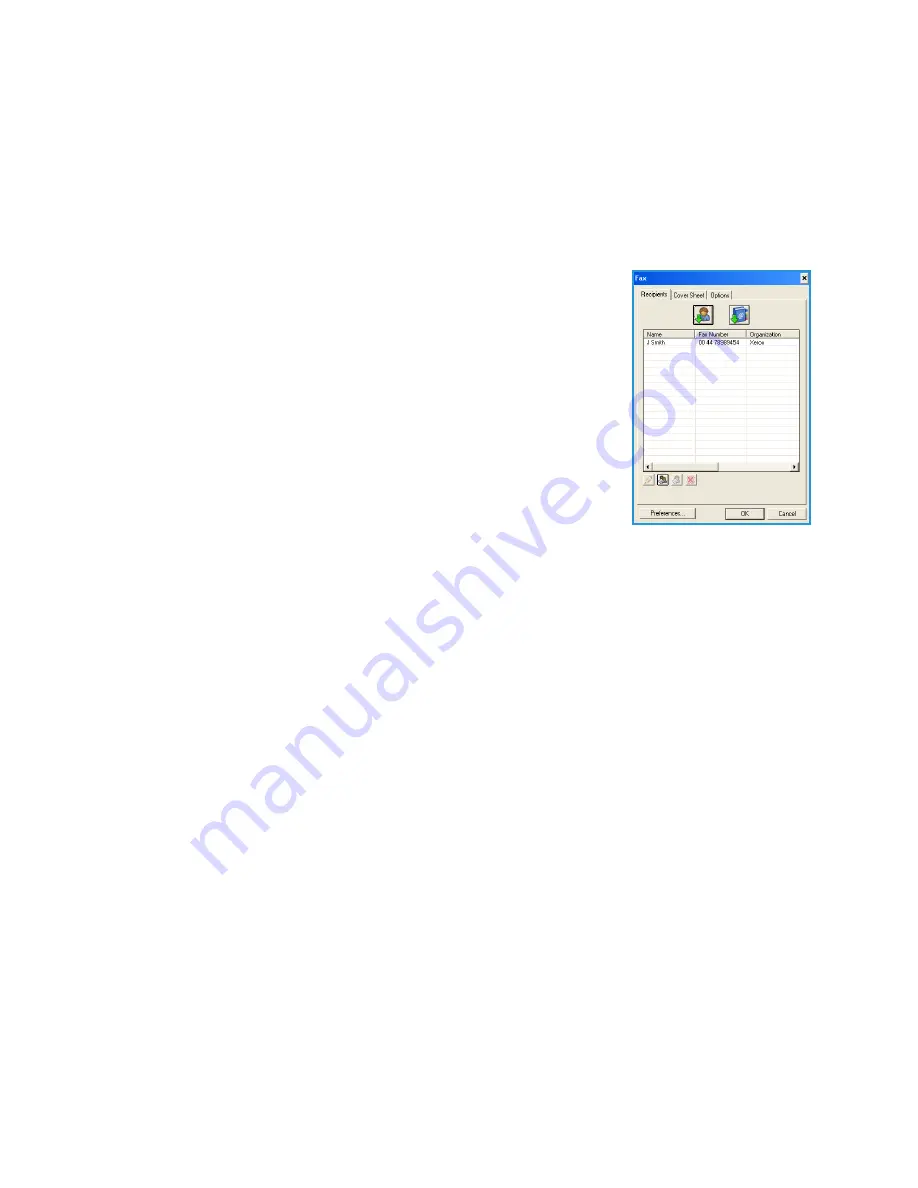
Fax from PC Options
ColorQube™ 9301/9302/9303
Fax from PC
117
Fax from PC Options
Recipients
Use the
Recipients
option to enter a recipient or group of recipients for your fax.
1.
Select
Fax
as the
Job Type
on the
Paper/Output
screen of the print driver.
The
Fax Recipients
screen will automatically open.
This screen displays the recipients for the current fax. It will normally
be empty. To add a new recipient select the
Add Recipient
button.
2.
Enter the following information for the recipient:
•
Name
•
Fax Number
•
Organization
•
Telephone Number
•
E-mail Address
•
Mailbox
3.
Select the
Save to Personal Phonebook
if you want to add the
recipient to your Personal Phonebook. Select
OK
to confirm your entry.
Your entry has been added to the recipient list.
4.
To enter a recipient from a phonebook select the
Add From Phonebook
button.
You can choose from 3 Phonebooks, Personal, Shared and Shared LDAP. The Personal and Shared
phonebook information is stored in data files. The file for your Personal phonebook will be located
on your PC or personal file space. The file for the Shared phonebook will be located on a server and
can be shared with other people. The Shared LDAP option will be linked to your company
phonebook if you have one.
Select the phonebook required. The system retrieves the phonebook information and the entries
are displayed.
•
Type a name or select the name required from the list.
•
Use the green arrow to add a recipient to the list from the phonebook.
•
Use the
Edit
button to edit an entry.
•
Use the
Delete
button to delete an entry from the list.
5.
When you have selected all the options you require, select
OK
to continue making selections for
the job.
Preferences
The
Preferences
screen enables you to setup your Phonebooks and display preferences to suit your own
requirements.
Summary of Contents for ColorQube 9303
Page 1: ...Version 1 0 09 10 Xerox ColorQube 9301 9302 9303 User Guide...
Page 7: ...Version 1 0 09 10 Xerox ColorQube 9301 9302 9303 Copy...
Page 47: ...Version 1 0 09 10 Xerox ColorQube 9301 9302 9303 Fax...
Page 77: ...Version 1 0 09 10 Xerox ColorQube 9301 9302 9303 Server Fax...
Page 93: ...Version 1 0 09 10 Xerox ColorQube 9301 9302 9303 Internet Fax...
Page 111: ...Version 1 0 09 10 Xerox ColorQube 9301 9302 9303 Fax from PC...
Page 122: ...Fax from PC Options ColorQube 9301 9302 9303 Fax from PC 122...
Page 123: ...Version 1 0 09 10 Xerox ColorQube 9301 9302 9303 Print...
Page 144: ...Advanced ColorQube 9301 9302 9303 Print 144...
Page 145: ...Version 1 0 09 10 Xerox ColorQube 9301 9302 9303 Workflow Scanning...
Page 177: ...Version 1 0 09 10 Xerox ColorQube 9301 9302 9303 E mail...
Page 197: ...Version 1 0 09 10 Xerox ColorQube 9301 9302 9303 Print From...
Page 208: ...Log In Out ColorQube 9301 9302 9303 Print From 208...
Page 209: ...Version 1 0 09 10 Xerox ColorQube 9301 9302 9303 USB Port...
Page 216: ...Log In Out ColorQube 9301 9302 9303 USB Port 216...
Page 217: ...Version 1 0 09 10 Xerox ColorQube 9301 9302 9303 Internet Services...
Page 234: ...Help ColorQube 9301 9302 9303 Internet Services 234...
Page 235: ...Version 1 0 09 10 Xerox ColorQube 9301 9302 9303 Paper and Media...
Page 253: ...Version 1 0 09 10 Xerox ColorQube 9301 9302 9303 Machine and Job Status...
Page 266: ...Machine Status ColorQube 9301 9302 9303 Machine and Job Status 266...
Page 267: ...Version 1 0 09 10 Xerox ColorQube 9301 9302 9303 Administration and Accounting...
Page 304: ...Troubleshooting ColorQube 9301 9302 9303 Administration and Accounting 304...
Page 305: ...Version 1 0 09 10 Xerox ColorQube 9301 9302 9303 General Care and Troubleshooting...
Page 325: ...Version 1 0 09 10 Xerox ColorQube 9301 9302 9303 Safety and Regulations...