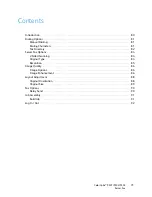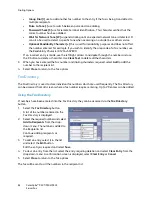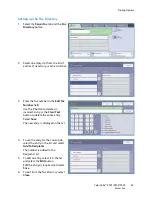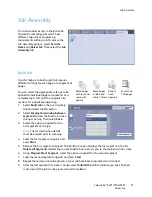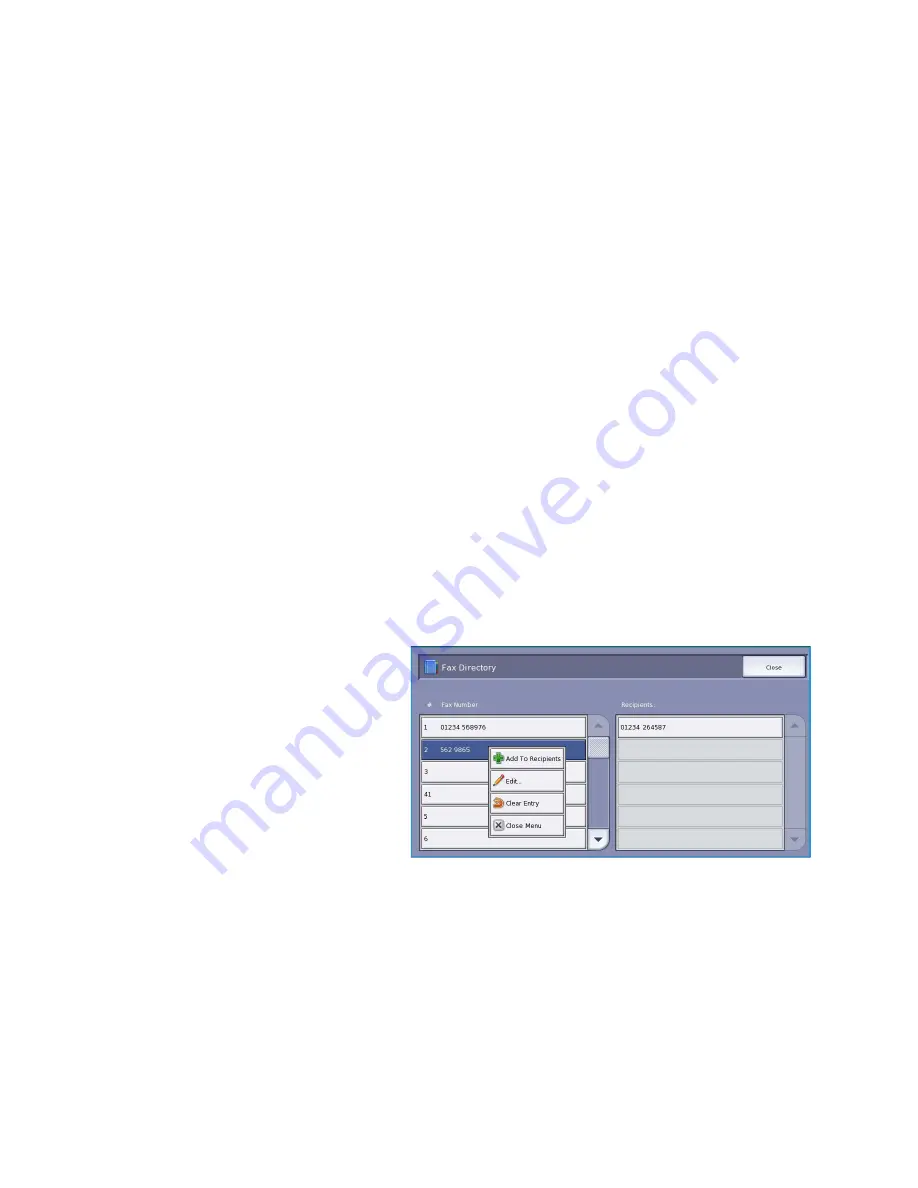
Dialing Options
ColorQube™ 9301/9302/9303
Server Fax
82
•
Group Dial [\]
use to add another fax number to the entry if the fax is being transmitted to
multiple recipients.
•
Pulse to Tone [:]
use to switch between pulse and tone dialing.
•
Password Check [S]
use for remote terminal identification. This character verifies that the
correct number has been dialled.
•
Wait for Network Tone [W]
suspends dialing until an expected network tone is detected. It
can also be used to detect a specific tone when accessing an outside line or other service.
•
Optional Readability Character [+]
this is used for readability purposes and does not affect
the number entered. For example, if you wish to identify the area code of a fax number, use
the
Readability Character
01234+567890.
If an incorrect entry is made, use the left/right arrows to navigate through the number and use
the
C
button to delete a character. Use
Clear Text
to delete all the characters.
3.
When you have entered the fax number and dialing characters required, select
Add
to add the
number to the recipient list.
4.
Select
Close
to return to the fax options.
Fax Directory
The
Fax Directory
is used to store individual fax numbers which are used frequently. The
Fax Directory
can be accessed from all screens where a fax number requires entering. Up to 29 entries can be added.
Using the Fax Directory
If numbers have been entered into the
Fax Directory
they can be accessed via the
Fax Directory
button.
1.
Select the
Fax Directory
button.
A list of fax numbers entered in the
Fax Directory
is displayed.
2.
Select the required number and select
Add to Recipients
from the drop-
down menu. The number is added to
the Recipients list.
Continue adding recipients as
required.
3.
To edit an entry, select it in the list
and select the
Edit
button.
Edit the entry as required and select
Save
.
4.
To clear an entry from the list, select the entry requiring deletion and select
Clear Entry
from the
drop-down menu. A confirmation screen is displayed, select
Clear Entry
or
Cancel.
5.
Select
Close
to return to the fax options.
The fax will be sent to all the numbers in the recipient list.
Summary of Contents for ColorQube 9303
Page 1: ...Version 1 0 09 10 Xerox ColorQube 9301 9302 9303 User Guide...
Page 7: ...Version 1 0 09 10 Xerox ColorQube 9301 9302 9303 Copy...
Page 47: ...Version 1 0 09 10 Xerox ColorQube 9301 9302 9303 Fax...
Page 77: ...Version 1 0 09 10 Xerox ColorQube 9301 9302 9303 Server Fax...
Page 93: ...Version 1 0 09 10 Xerox ColorQube 9301 9302 9303 Internet Fax...
Page 111: ...Version 1 0 09 10 Xerox ColorQube 9301 9302 9303 Fax from PC...
Page 122: ...Fax from PC Options ColorQube 9301 9302 9303 Fax from PC 122...
Page 123: ...Version 1 0 09 10 Xerox ColorQube 9301 9302 9303 Print...
Page 144: ...Advanced ColorQube 9301 9302 9303 Print 144...
Page 145: ...Version 1 0 09 10 Xerox ColorQube 9301 9302 9303 Workflow Scanning...
Page 177: ...Version 1 0 09 10 Xerox ColorQube 9301 9302 9303 E mail...
Page 197: ...Version 1 0 09 10 Xerox ColorQube 9301 9302 9303 Print From...
Page 208: ...Log In Out ColorQube 9301 9302 9303 Print From 208...
Page 209: ...Version 1 0 09 10 Xerox ColorQube 9301 9302 9303 USB Port...
Page 216: ...Log In Out ColorQube 9301 9302 9303 USB Port 216...
Page 217: ...Version 1 0 09 10 Xerox ColorQube 9301 9302 9303 Internet Services...
Page 234: ...Help ColorQube 9301 9302 9303 Internet Services 234...
Page 235: ...Version 1 0 09 10 Xerox ColorQube 9301 9302 9303 Paper and Media...
Page 253: ...Version 1 0 09 10 Xerox ColorQube 9301 9302 9303 Machine and Job Status...
Page 266: ...Machine Status ColorQube 9301 9302 9303 Machine and Job Status 266...
Page 267: ...Version 1 0 09 10 Xerox ColorQube 9301 9302 9303 Administration and Accounting...
Page 304: ...Troubleshooting ColorQube 9301 9302 9303 Administration and Accounting 304...
Page 305: ...Version 1 0 09 10 Xerox ColorQube 9301 9302 9303 General Care and Troubleshooting...
Page 325: ...Version 1 0 09 10 Xerox ColorQube 9301 9302 9303 Safety and Regulations...