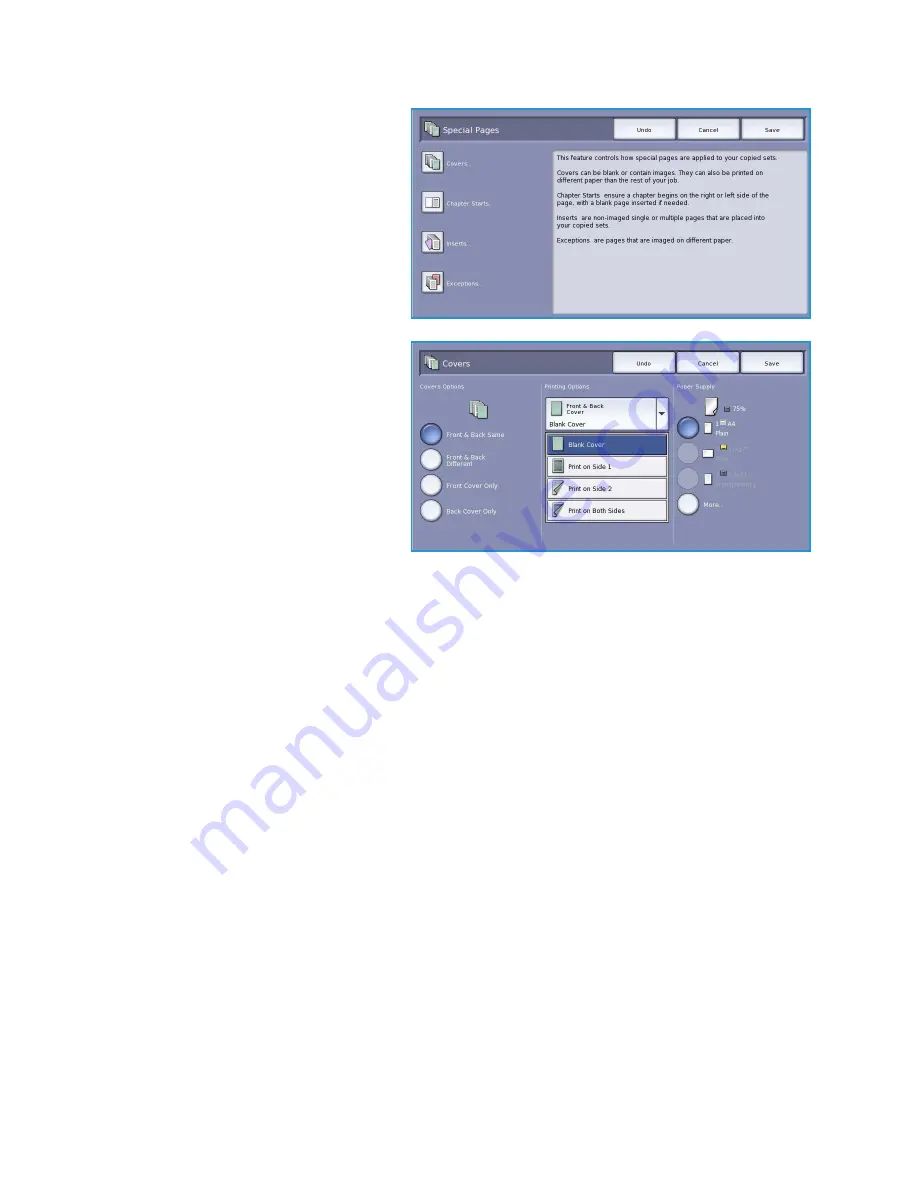
Output Format
ColorQube™ 9301/9302/9303
Copy
30
3.
Select the
Output Format
tab,
Special Pages
button and then
Covers
.
4.
Select the
Covers Optio
n required:
•
Front & Back Same
is used if the
same media and printing options
are required for both covers.
•
Front & Back Different
is used
for front and back covers with
different programing
requirements.
•
Front Cover Only
is used if only a
front cover is required.
•
Back Cover Only
is used if only a
back cover is required.
5.
Select a
Printing Option
from the drop-down menu for each of the covers required:
•
Blank Cover
is used if no printing is required.
•
Print on Side 1
is used to print the first or last page of your document onto side 1 of the front
or back cover sheet.
•
Print on Side 2
is used to print the first or last page of your document onto side 2 of the front
or back cover sheet.
•
Print on Both Sides
is used to print the first or last two pages of your document onto side 1
and side 2 of the front or back cover sheet.
Note
If
Front & Back Same
is selected, the same programing options are applied to the Front and
Back cover.
6.
Select the paper tray that contains the cover media.
7.
Select
Close
to return to the
Special Pages
screen.
A list of the selected
Special Pages
is displayed on the screen. To make changes, select the item in
the list you wish to change and use
Edit
. Use
Delete
or
Delete All
to delete unwanted entries.
Select
Close Menu
to exit from the drop-down menu.
8.
Select
Save
to confirm your selections and run the job.
Summary of Contents for ColorQube 9303
Page 1: ...Version 1 0 09 10 Xerox ColorQube 9301 9302 9303 User Guide...
Page 7: ...Version 1 0 09 10 Xerox ColorQube 9301 9302 9303 Copy...
Page 47: ...Version 1 0 09 10 Xerox ColorQube 9301 9302 9303 Fax...
Page 77: ...Version 1 0 09 10 Xerox ColorQube 9301 9302 9303 Server Fax...
Page 93: ...Version 1 0 09 10 Xerox ColorQube 9301 9302 9303 Internet Fax...
Page 111: ...Version 1 0 09 10 Xerox ColorQube 9301 9302 9303 Fax from PC...
Page 122: ...Fax from PC Options ColorQube 9301 9302 9303 Fax from PC 122...
Page 123: ...Version 1 0 09 10 Xerox ColorQube 9301 9302 9303 Print...
Page 144: ...Advanced ColorQube 9301 9302 9303 Print 144...
Page 145: ...Version 1 0 09 10 Xerox ColorQube 9301 9302 9303 Workflow Scanning...
Page 177: ...Version 1 0 09 10 Xerox ColorQube 9301 9302 9303 E mail...
Page 197: ...Version 1 0 09 10 Xerox ColorQube 9301 9302 9303 Print From...
Page 208: ...Log In Out ColorQube 9301 9302 9303 Print From 208...
Page 209: ...Version 1 0 09 10 Xerox ColorQube 9301 9302 9303 USB Port...
Page 216: ...Log In Out ColorQube 9301 9302 9303 USB Port 216...
Page 217: ...Version 1 0 09 10 Xerox ColorQube 9301 9302 9303 Internet Services...
Page 234: ...Help ColorQube 9301 9302 9303 Internet Services 234...
Page 235: ...Version 1 0 09 10 Xerox ColorQube 9301 9302 9303 Paper and Media...
Page 253: ...Version 1 0 09 10 Xerox ColorQube 9301 9302 9303 Machine and Job Status...
Page 266: ...Machine Status ColorQube 9301 9302 9303 Machine and Job Status 266...
Page 267: ...Version 1 0 09 10 Xerox ColorQube 9301 9302 9303 Administration and Accounting...
Page 304: ...Troubleshooting ColorQube 9301 9302 9303 Administration and Accounting 304...
Page 305: ...Version 1 0 09 10 Xerox ColorQube 9301 9302 9303 General Care and Troubleshooting...
Page 325: ...Version 1 0 09 10 Xerox ColorQube 9301 9302 9303 Safety and Regulations...






























