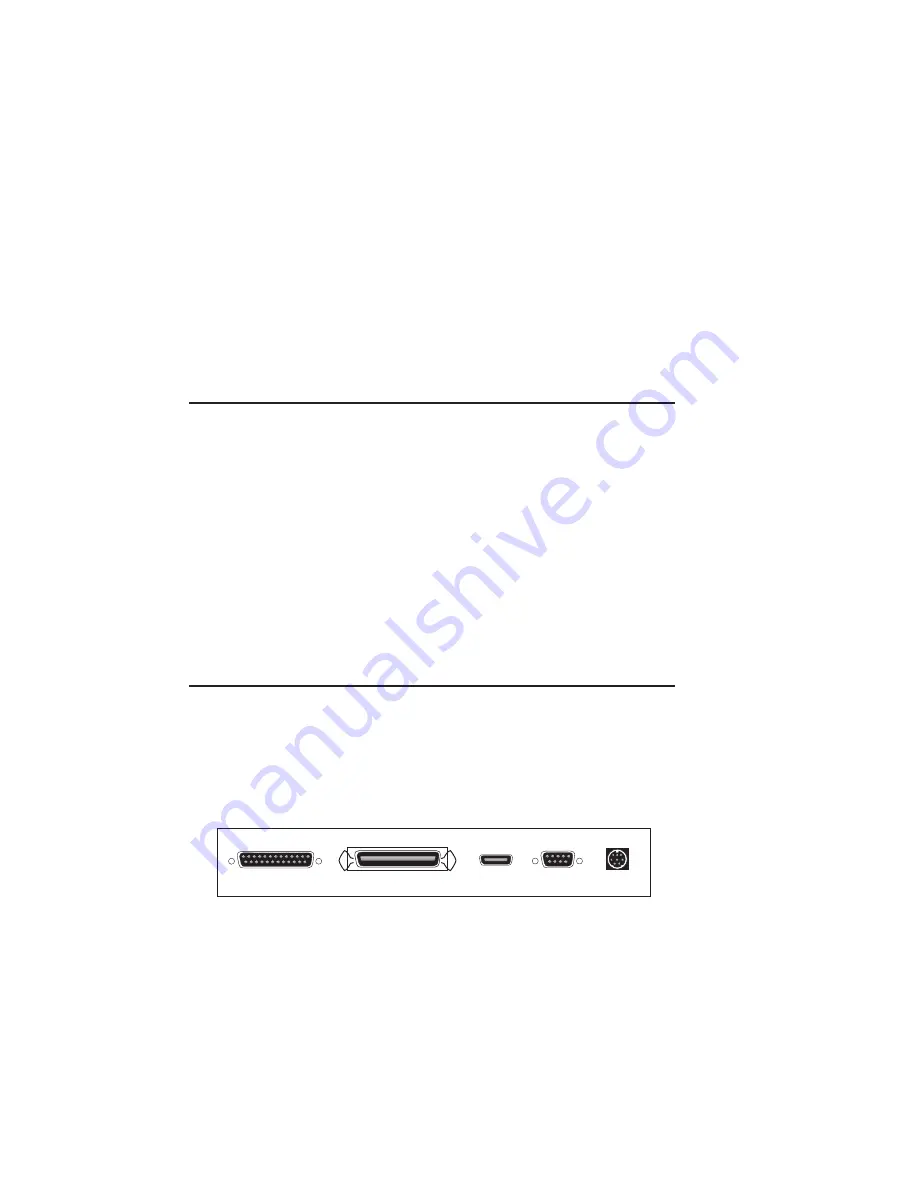
2-36 Installation
bb
_________________________________________
After the printer is powered on, it takes approximately 90 seconds for it
to run initialization programs and self-tests. After this warm-up, the
Ready light stops flashing and remains on and the start-up page
automatically prints.
If your printer does not power on when you turn the switch on, check
to be sure the power cord is properly attached and the power switch
is ON (the
|
side of the switch is depressed).
Reviewing the Start-up Page
Each time you turn on the printer, a start-up page prints after the
initialization period unless you disable this feature.
Review this page to be sure that the correct resolution, installed RAM,
and optional hard disks are recognized by the printer. The start-up page
also lists the printer’s name, page count, enabled interfaces, and network
information (if the Ethernet upgrade is installed).
See “The Startup Page Menu” in chapter 5 and chapter 3 (Macintosh) or
chapter 4 (PC) to control the start-up page feature.
The Printer Interfaces
Once the printer is set up, select the interface to connect the printer to
your computer or network. Your Accel-a-Writer 8300 has four standard
interface ports on the back—LocalTalk, serial, parallel, and a SCSI port.
An Ethernet port can be added as an option. Because these interfaces are
simultaneously active, the printer can receive jobs from different
operating environments without hardware switching.
SCSI
Serial
LocalTalk
Parallel
Ethernet
Fig. 2.34 Accel-a-Writer 8300 Ports
Summary of Contents for Assel-a-Writer-8300
Page 1: ..._____________________________________________________ i A8300D 6th 03 09 98 100 100269...
Page 16: ...1 2 Introductionbb ________________________________________ Notes...
Page 26: ...2 2 Installationbb_________________________________________ Notes...
Page 68: ...2 44 Installationbb_________________________________________...
Page 70: ...3 2 Macintosh Setupbb ____________________________________ Notes...
Page 116: ...3 48 Macintosh Setupbb ____________________________________...
Page 118: ...4 2 PC Setupbb __________________________________________ Notes...
Page 168: ...4 52 PC Setupbb __________________________________________...
Page 170: ...5 2 Configurationbb ______________________________________ Notes...
Page 192: ...6 2 PPD Settingsbb _______________________________________ Notes...
Page 208: ...7 2 Using Media and Tonerb________________________________ Notes...
Page 226: ...8 2 Advanced Features ____________________________________ Notes...
Page 236: ...9 2 Maintenance and Specificationsbb ________________________ Notes...
Page 248: ...A 2 Troubleshootingbb ____________________________________ Notes...
Page 274: ...B 2 Application Notes and Page Designbb _____________________ Notes...
Page 296: ...B 24 Application Notes and Page Designbb _____________________...
Page 297: ...___________________________________________ Glossary G 1 Glossary...
Page 298: ...G 2 Glossarybb __________________________________________ Notes...
Page 318: ...G 22 Glossarybb __________________________________________...
















































