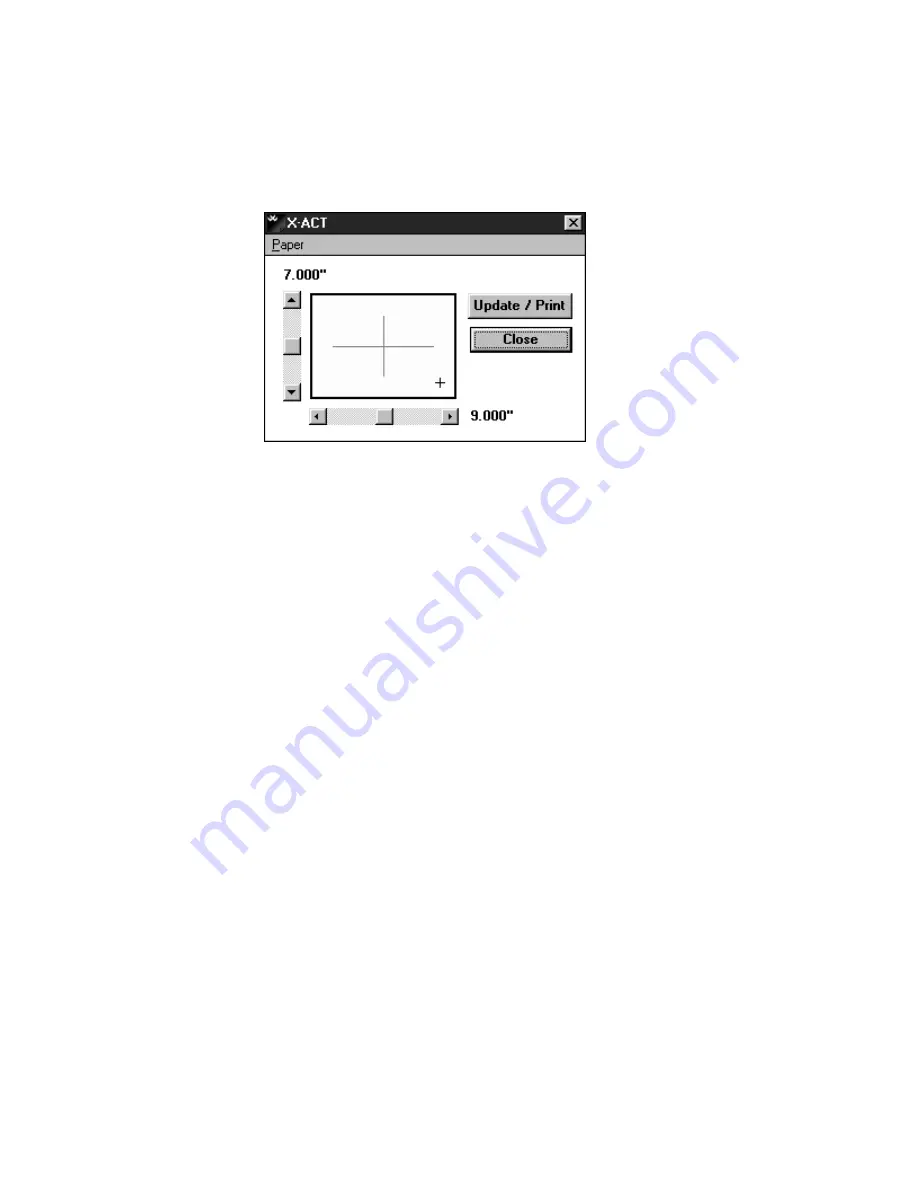
4-48 PC Setup
bb
__________________________________________
Fig. 4.30 The X•ACT Screen
2.
Select the media size from the Paper menu (Fig. 4.30).
3.
Click Update/Print to print a page with a horizontal and a
vertical line on it. Click OK in the X•ACT message box.
4.
Turn the test page so that the large and small crosses are
aligned with one another as they are on the X•ACT
Calibration screen (fig. 4.30).
5.
Measure the horizontal line. Adjust the horizontal slide bar on
the X•ACT screen until the measured length of the line is
displayed to the right of the bar.
6.
Measure the vertical line. Adjust the vertical slide bar on the
X•ACT screen until the measured length of the line is
displayed above the bar.
7.
Click Update/Print. When the new page prints, measure the
lines. They should be the correct lengths. If not, repeat steps 5,
6, and 7 until the measurements are correct.
8.
Click Close to return to the XANTÉ Command Center main
menu; then adjust the printer margins using the following
procedure.
Summary of Contents for Assel-a-Writer-8300
Page 1: ..._____________________________________________________ i A8300D 6th 03 09 98 100 100269...
Page 16: ...1 2 Introductionbb ________________________________________ Notes...
Page 26: ...2 2 Installationbb_________________________________________ Notes...
Page 68: ...2 44 Installationbb_________________________________________...
Page 70: ...3 2 Macintosh Setupbb ____________________________________ Notes...
Page 116: ...3 48 Macintosh Setupbb ____________________________________...
Page 118: ...4 2 PC Setupbb __________________________________________ Notes...
Page 168: ...4 52 PC Setupbb __________________________________________...
Page 170: ...5 2 Configurationbb ______________________________________ Notes...
Page 192: ...6 2 PPD Settingsbb _______________________________________ Notes...
Page 208: ...7 2 Using Media and Tonerb________________________________ Notes...
Page 226: ...8 2 Advanced Features ____________________________________ Notes...
Page 236: ...9 2 Maintenance and Specificationsbb ________________________ Notes...
Page 248: ...A 2 Troubleshootingbb ____________________________________ Notes...
Page 274: ...B 2 Application Notes and Page Designbb _____________________ Notes...
Page 296: ...B 24 Application Notes and Page Designbb _____________________...
Page 297: ...___________________________________________ Glossary G 1 Glossary...
Page 298: ...G 2 Glossarybb __________________________________________ Notes...
Page 318: ...G 22 Glossarybb __________________________________________...






























