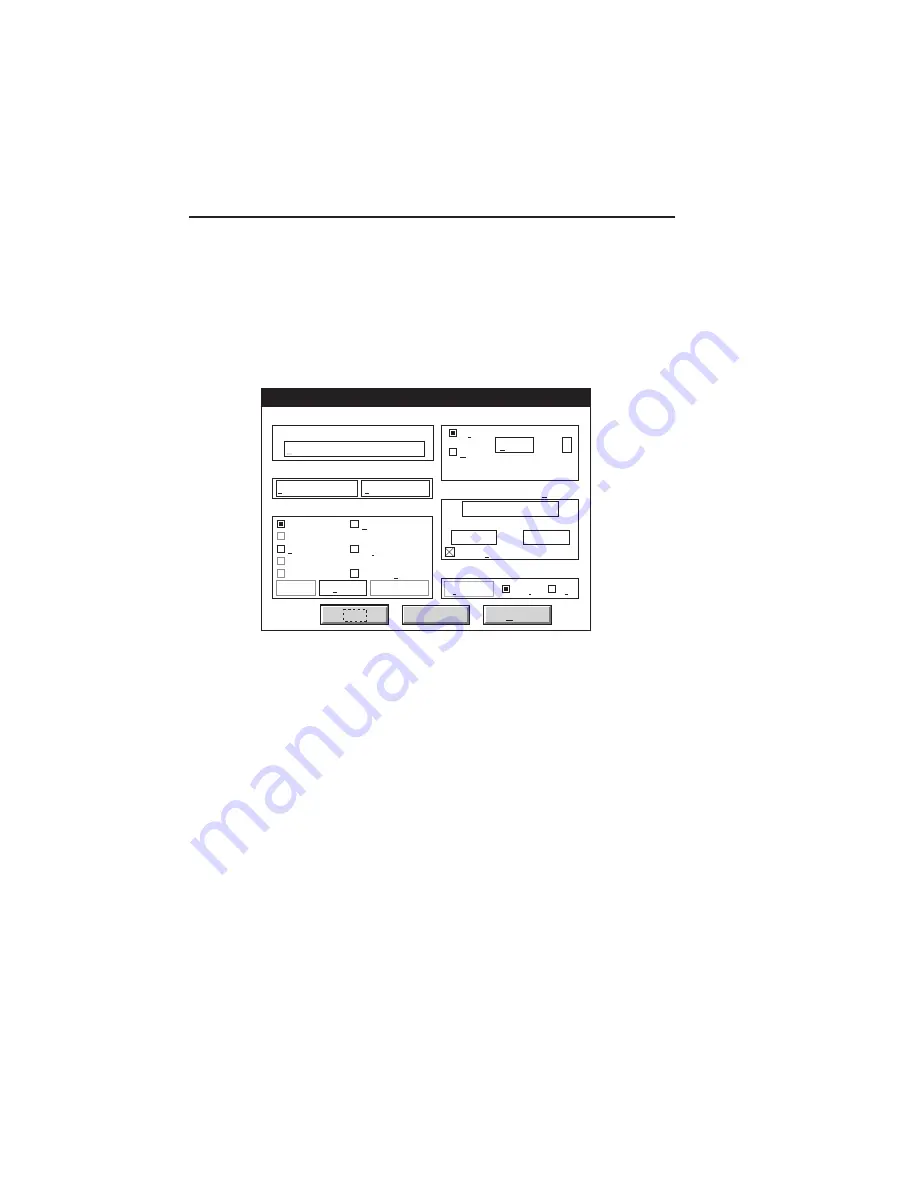
B-14 Application Notes and Page Design
bb
_____________________
Printing from AutoCAD 12
After you configure AutoCAD to print from your printer, use the
following procedure to print from AutoCAD.
1. Open your AutoCAD program.
2.
Select Plot from the File menu. The Plot Configuration
window appears (fig. B.1).
Preview...
Display
Extents
Limits
View
Windows
Plot Configuration
Device and Default Information
PlateMaker
Scale To Fit
OK
Cancel
Help
Paper Size and Orientation
Device and Default Selection...
Pen Parameters
Pen Assignment... Optimization...
Additional Parameters
Views...
Window...
File Name...
Hide Lines
Adjust Area Fill
Plot To File
Inches
MM
Plot Area 16.50 By 10.50
Size...
User
Scale, Rotation and Origin
Plotted Inches = Drawing Units
Rotation and Origin...
10.5
9
Plot Preview
Partial Full
Fig. B.1 The Plot Configuration Window
3.
Click Device and Default Selection. A pop-up menu appears
with a list of available printers. Choose the printer you
configured with the ADI - 4.2 driver. The pop-up menu
disappears and the selected printer appears in the Plot
Configuration window.
4.
Click Size in the Paper Size and Orientation box. A window
appears where you can enter or select the height and width of
the paper you are using.
5.
Enter or select the width and height of the paper which you are
going to use respectively in the Width and Height fields. Then,
click OK and the Plot Configuration window appears again.
Summary of Contents for Assel-a-Writer-8300
Page 1: ..._____________________________________________________ i A8300D 6th 03 09 98 100 100269...
Page 16: ...1 2 Introductionbb ________________________________________ Notes...
Page 26: ...2 2 Installationbb_________________________________________ Notes...
Page 68: ...2 44 Installationbb_________________________________________...
Page 70: ...3 2 Macintosh Setupbb ____________________________________ Notes...
Page 116: ...3 48 Macintosh Setupbb ____________________________________...
Page 118: ...4 2 PC Setupbb __________________________________________ Notes...
Page 168: ...4 52 PC Setupbb __________________________________________...
Page 170: ...5 2 Configurationbb ______________________________________ Notes...
Page 192: ...6 2 PPD Settingsbb _______________________________________ Notes...
Page 208: ...7 2 Using Media and Tonerb________________________________ Notes...
Page 226: ...8 2 Advanced Features ____________________________________ Notes...
Page 236: ...9 2 Maintenance and Specificationsbb ________________________ Notes...
Page 248: ...A 2 Troubleshootingbb ____________________________________ Notes...
Page 274: ...B 2 Application Notes and Page Designbb _____________________ Notes...
Page 296: ...B 24 Application Notes and Page Designbb _____________________...
Page 297: ...___________________________________________ Glossary G 1 Glossary...
Page 298: ...G 2 Glossarybb __________________________________________ Notes...
Page 318: ...G 22 Glossarybb __________________________________________...






























