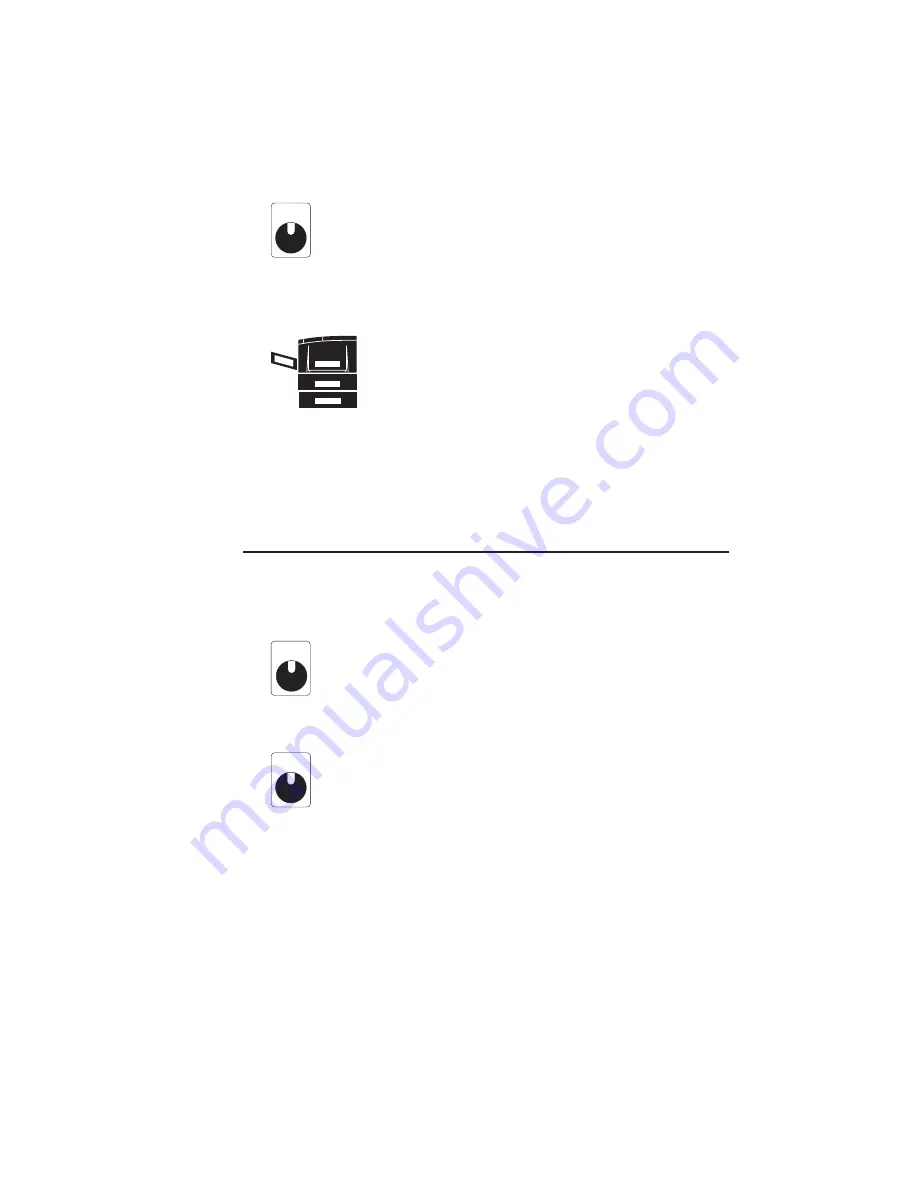
_______________________________________
Configuration 5-5
FORM
FEED
The Form Feed LED is lit when the printer
does not receive a form feed command at the
end of a page. If this happens, take the printer
off line and press the Form Feed key. After a
blank page is fed through the printer, press the
On line key to put the printer back on line.
The Printer Icon LEDs indicate which tray is
selected. Only one LED on this icon is lit at a
time. However, if the Manual Feed Tray LED
is on, the front panel’s Manual LED on the far
left will be on also. The bottom LED on this
icon is on only if the optional paper feeder and
cassette are installed and chosen as the media
source.
Front Panel Keys
Front panel keys provide a quick, convenient way to carry out
routine operations such as changing resolutions and to check or
change printer settings.
ON LINE
The On Line key is used to take the printer on
and off line. The window reads
READY/IDLE
when the printer is on line or
OFFLINE
if it is off line. The printer must be
on line to receive data from your computer.
FORM
FEED
The Form Feed key allows you to feed a
blank page through the printer. Some hosts do
not issue a form feed command at the end of a
page. If this happens, take the printer off line
and press the Form Feed key; after a blank
page feeds, press the On line key to put the
printer back on line.
Summary of Contents for Assel-a-Writer-8300
Page 1: ..._____________________________________________________ i A8300D 6th 03 09 98 100 100269...
Page 16: ...1 2 Introductionbb ________________________________________ Notes...
Page 26: ...2 2 Installationbb_________________________________________ Notes...
Page 68: ...2 44 Installationbb_________________________________________...
Page 70: ...3 2 Macintosh Setupbb ____________________________________ Notes...
Page 116: ...3 48 Macintosh Setupbb ____________________________________...
Page 118: ...4 2 PC Setupbb __________________________________________ Notes...
Page 168: ...4 52 PC Setupbb __________________________________________...
Page 170: ...5 2 Configurationbb ______________________________________ Notes...
Page 192: ...6 2 PPD Settingsbb _______________________________________ Notes...
Page 208: ...7 2 Using Media and Tonerb________________________________ Notes...
Page 226: ...8 2 Advanced Features ____________________________________ Notes...
Page 236: ...9 2 Maintenance and Specificationsbb ________________________ Notes...
Page 248: ...A 2 Troubleshootingbb ____________________________________ Notes...
Page 274: ...B 2 Application Notes and Page Designbb _____________________ Notes...
Page 296: ...B 24 Application Notes and Page Designbb _____________________...
Page 297: ...___________________________________________ Glossary G 1 Glossary...
Page 298: ...G 2 Glossarybb __________________________________________ Notes...
Page 318: ...G 22 Glossarybb __________________________________________...






























