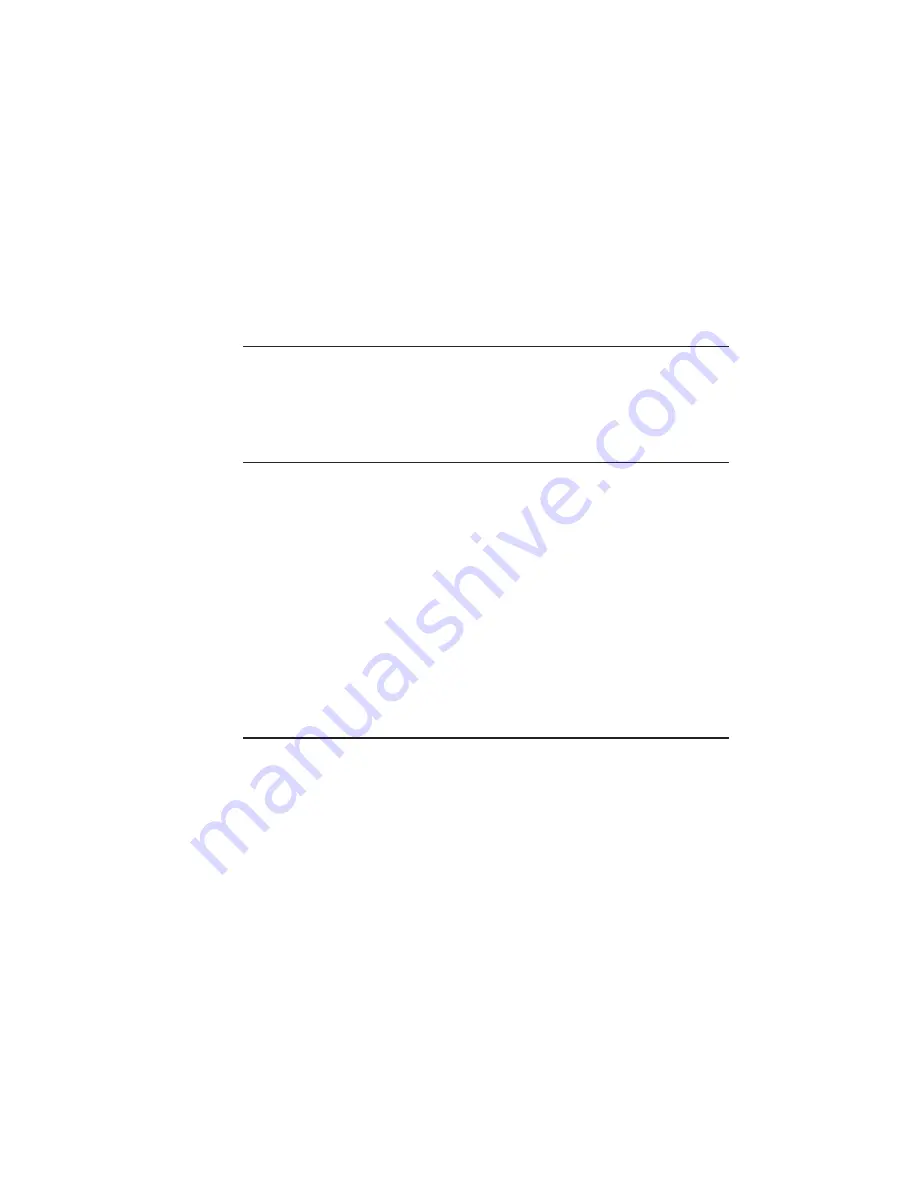
__________________________________________ Installation 2-35
8.
Select the manual feed tray as the media source using the Tray
Select key or the Tray Switch menu on the printer’s front
panel. The media source also can be selected using the Print
dialog box in your application.
Verify the Printer Setup
Check the printer setup by starting the printer and reviewing the
start-up page that automatically prints.
Connecting the Power Cord
The power receptacle is on the back of the printer at the lower left.
1.
Make sure the printer’s power switch is off (the
O
is pressed in).
2.
Connect the female end of the power cord to the printer.
3.
Connect the male end of the power cord to a standard electrical
outlet (grounded AC outlet).
Note:
You may want to use a surge protected outlet to help prevent
fluctuations in the power source from damaging your printer.
Starting the Printer
The power switch is on the front of the printer in the lower right
corner.
1.
Locate the power switch.
2.
Press the
|
on the power switch to turn on the printer. The
green Ready light flashes and Accel-a-Writer appears in the
display window.
Summary of Contents for Assel-a-Writer-8300
Page 1: ..._____________________________________________________ i A8300D 6th 03 09 98 100 100269...
Page 16: ...1 2 Introductionbb ________________________________________ Notes...
Page 26: ...2 2 Installationbb_________________________________________ Notes...
Page 68: ...2 44 Installationbb_________________________________________...
Page 70: ...3 2 Macintosh Setupbb ____________________________________ Notes...
Page 116: ...3 48 Macintosh Setupbb ____________________________________...
Page 118: ...4 2 PC Setupbb __________________________________________ Notes...
Page 168: ...4 52 PC Setupbb __________________________________________...
Page 170: ...5 2 Configurationbb ______________________________________ Notes...
Page 192: ...6 2 PPD Settingsbb _______________________________________ Notes...
Page 208: ...7 2 Using Media and Tonerb________________________________ Notes...
Page 226: ...8 2 Advanced Features ____________________________________ Notes...
Page 236: ...9 2 Maintenance and Specificationsbb ________________________ Notes...
Page 248: ...A 2 Troubleshootingbb ____________________________________ Notes...
Page 274: ...B 2 Application Notes and Page Designbb _____________________ Notes...
Page 296: ...B 24 Application Notes and Page Designbb _____________________...
Page 297: ...___________________________________________ Glossary G 1 Glossary...
Page 298: ...G 2 Glossarybb __________________________________________ Notes...
Page 318: ...G 22 Glossarybb __________________________________________...






























