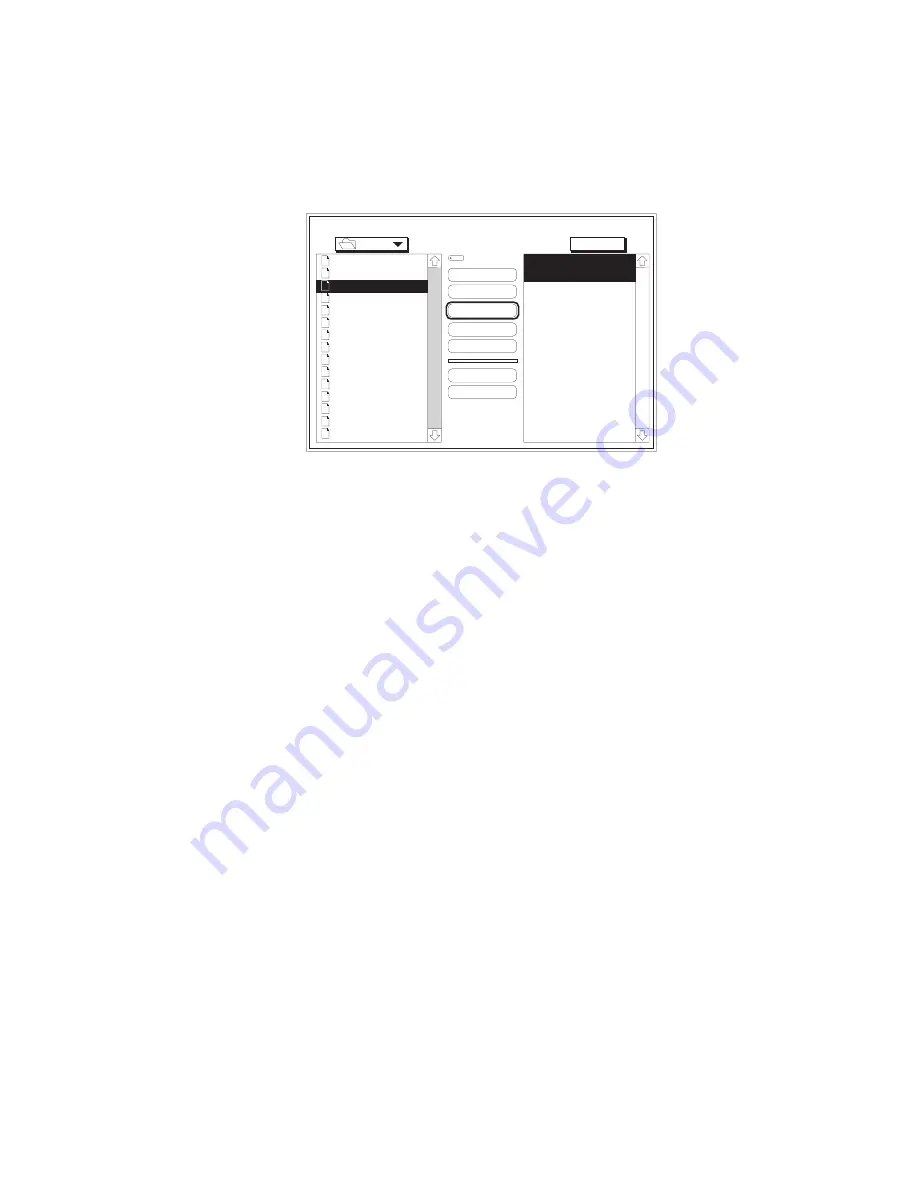
_____________________________________
Macintosh Setup 3-45
Fonts
Ameri
AmeriBol
AmeriExtBol
AmeriIta
AvantGarBoo
AvantGarBooObl
AvantGarDem
AvantGarDemObl
BenguBol
BenguBoo
Bodon
BodonBol
BodonBolIta
BodonPos
BookmDem
Eject
Outline Fonts Available:
Ameri
AmeriBol
Desktop
Add
Add All
Remove
Cancel
Download
Outline Fonts Selected:
Macinto...
Memory
Device
Fig. 3.25 Download Font Screen
2.
Select the folder on your Macintosh that contains the font files
from the drop down menu on the top left of the screen. The
large box on the left of the screen displays the fonts in the
selected folder.
3.
Select Memory or Disk from the Device menu as the
destination for the downloaded fonts.
Note:
If more than one optional hard disk is attached to your
printer, select the target disk from the drop-down menu.
4.
Highlight a single font in the list on the left and click Add or click
Add All to select all of the fonts in the open folder. The selected
font(s) will appear in the list on the right of the screen (fig. 3.25).
Note:
To remove fonts from the selected list (on the right of the
screen), highlight the fonts and click Remove.
5.
Click Download to send the selected fonts to the printer.
6.
After the download is complete, select Quit from the File menu
to close the Adobe Downloader.
Summary of Contents for Assel-a-Writer-8300
Page 1: ..._____________________________________________________ i A8300D 6th 03 09 98 100 100269...
Page 16: ...1 2 Introductionbb ________________________________________ Notes...
Page 26: ...2 2 Installationbb_________________________________________ Notes...
Page 68: ...2 44 Installationbb_________________________________________...
Page 70: ...3 2 Macintosh Setupbb ____________________________________ Notes...
Page 116: ...3 48 Macintosh Setupbb ____________________________________...
Page 118: ...4 2 PC Setupbb __________________________________________ Notes...
Page 168: ...4 52 PC Setupbb __________________________________________...
Page 170: ...5 2 Configurationbb ______________________________________ Notes...
Page 192: ...6 2 PPD Settingsbb _______________________________________ Notes...
Page 208: ...7 2 Using Media and Tonerb________________________________ Notes...
Page 226: ...8 2 Advanced Features ____________________________________ Notes...
Page 236: ...9 2 Maintenance and Specificationsbb ________________________ Notes...
Page 248: ...A 2 Troubleshootingbb ____________________________________ Notes...
Page 274: ...B 2 Application Notes and Page Designbb _____________________ Notes...
Page 296: ...B 24 Application Notes and Page Designbb _____________________...
Page 297: ...___________________________________________ Glossary G 1 Glossary...
Page 298: ...G 2 Glossarybb __________________________________________ Notes...
Page 318: ...G 22 Glossarybb __________________________________________...






























