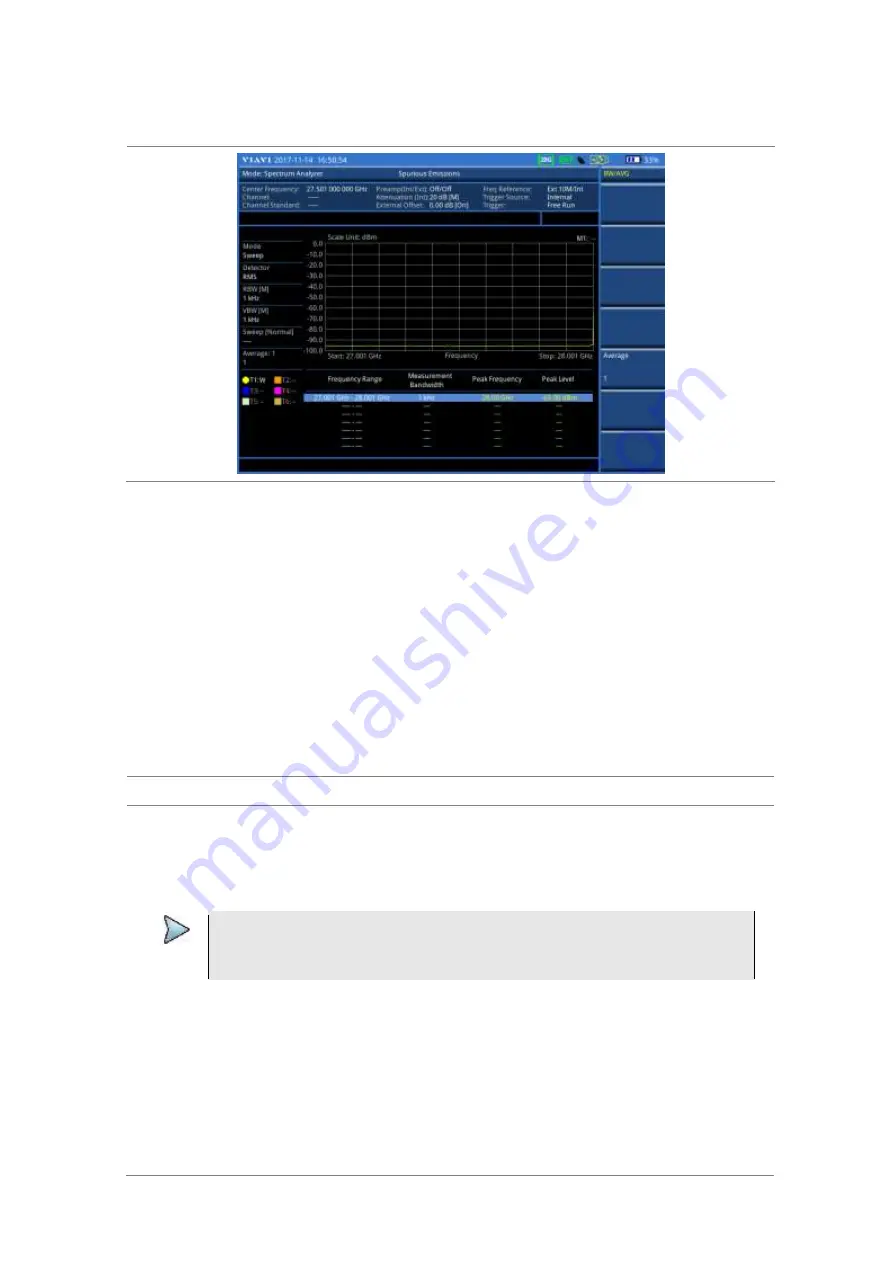
Chapter 4
Using Spectrum Analyzer
JD700B Series User’s Guide
93
Figure 35 Spurious emissions measurement with spectrum analyzer (on 28 GHz
downconverter)
AM/FM audio demodulation
The AM/FM Audio Demodulator operates using the power received from radio waves and it serves as an
alternative to identify interfering signals easily. The instrument sounds demodulated signals that can be
heard through the built-in speaker or plugged-in headphones. You can hear the sound and identify
interfering signals easily.
Setting measure setup
After configuring test parameters as described in the “Configuring test parameters” on page 68, you can set
the measure setup to continue your measurement. The measurement settings can be saved and recalled as
a file. You can also use JDViewer, PC application software to configure a measure setup, save as a file, and
load the file on to the instrument.
Procedure
1
Press the
MEASURE SETUP
hot key.
2
Toggle the
Audio Demod
soft key between
On
and
Off
to turn the AM/FM audio demodulation
on and off.
3
Press the
Demod at
soft key, and then select the marker number for the frequency to be
demodulated.
NOTE
You must set the marker(s) first by using the
MARKER
hard key as the AM/FM
demodulator uses the marker position to demodulate. See “Using marker” on page 63 for
more information.
4
Press the
Demod Mode
soft key, and then select the demodulation mode:
AM
,
FM
and
CW
.
5
Press the
Dwell Time
soft key, and then turn the rotary knob to set the demodulation interval
between 1 and 20.
6
Press the
Volume
soft key, and then turn the rotary knob to set the speaker volume.
7
Toggle the
Auto Gain
soft key between
On
and
Off
to enable or disable the automatic gain
feature to adjust the interval gain of the demodulator.
8
Optional
. You can use the Save On Event soft key to let the instrument automatically save
measurement screen or result that falls outside the defined limit settings or the Fail indicator is
on. You can also set to save the first event and hold the measurement or to save all the events
continuously. See “Using save” on page 35 for more information.
















































