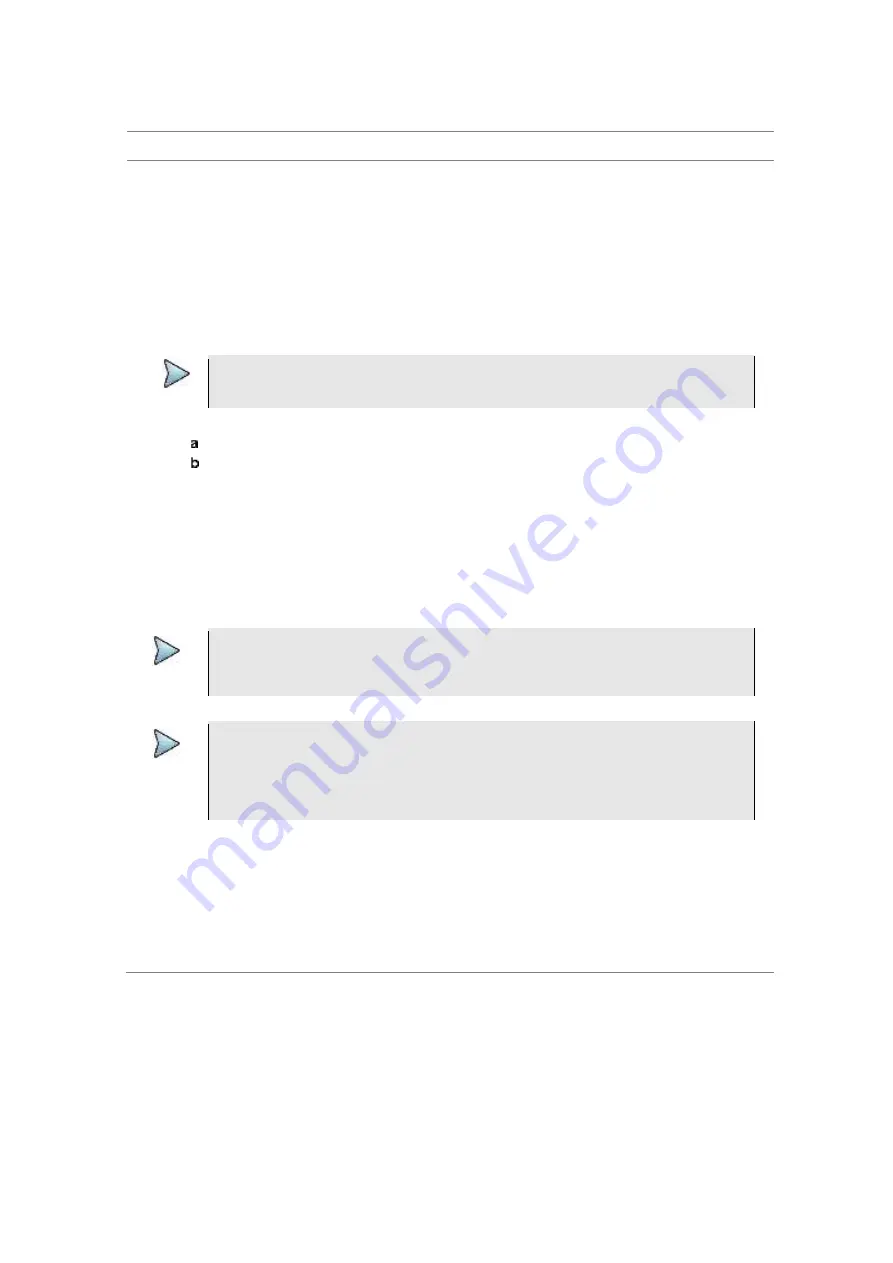
JD700B Series User’s Guide
709
with values that work for the RRH. You can edit carrier parameters.
Procedure
1
Make sure that you maintain the RRH connection on.
2
In the
Carrier Information
screen, press the
MEASURE SETUP
hot key.
3
Press the
More (1/2)
soft key.
4
Press the
Profile Editor
soft key.
The Profile Editor menu bar appears with the soft keys activated for the carriers in use. For
example, carriers with their state DISABLE or ENABLE, you will have Carrier 1 and Carrier 2 soft
keys activated.
5
Select the carrier number soft key for which you want to edit values.
The Profile Editor screen for the selected carrier number appears with the on-screen keyboard as
shown in Figure 426.
NOTE
Not always is the order of the parameter names the same. In addition, parameters can
vary depending on the RRH vendor or technology.
6
To edit a value in the Value column, complete the following steps:
Scroll up or down to navigate to the value field that you want to edit.
Tap on the value field, and then enter a new value. Here are some of examples when you
may need to edit the profile.
If you want to change the carrier state from DISABLE to ENABLE, tap on the value
field next to the STATE and then type ENABLE.
If you want to enter a downlink frequency of 709 MHz, tap on the value field next to the
TXFREQ and then enter 709000 in kHz.
If you need to change the retrieved carrier type, select one of the following buttons:
LTE5
,
LTE10
,
LTE15
, or
LTE20
. The standard profile paramters for the selected carrier
type will be automaically set. You can change edit the value as you needed.
NOTE
In Profile Editor, you can rename a parameter name or add a new parameter with a value
for some cases. As doing this requires much knowledge and experience with RRH
configuration, it is not recommended for general users.
NOTE
In Profile Editor, 2xMIMO and 4xMIMO buttons are deactivated. If the RRH supports TX4,
the two buttons are activated. When you select 2xMIMO button, TX3CONTAINTER,
TX4CONTAINER, RX3CONTAINTER, and RX4CONTAINTER are set to 0, and when you
select 4xMIMO button, TX3CONTAINTER, TX4CONTAINER, RX3CONTAINTER, and
RX4CONTAINTER are set based on GRPSIZE.
7
To apply your changes and send your edited C&M message to the RRH, tap the
APPLY
button.
8
Verify that you have received all required information.
If you have set up the RRH correctly and the RRH has been brought up and running
successfully, you will have all fields in the Carrier Information filled properly.
If not, the profile parameters will be initialized. You can repeat steps
4-7
, or tap the
Last
button to import the most recently applied profile parameters and modify only the necessary
part.






























