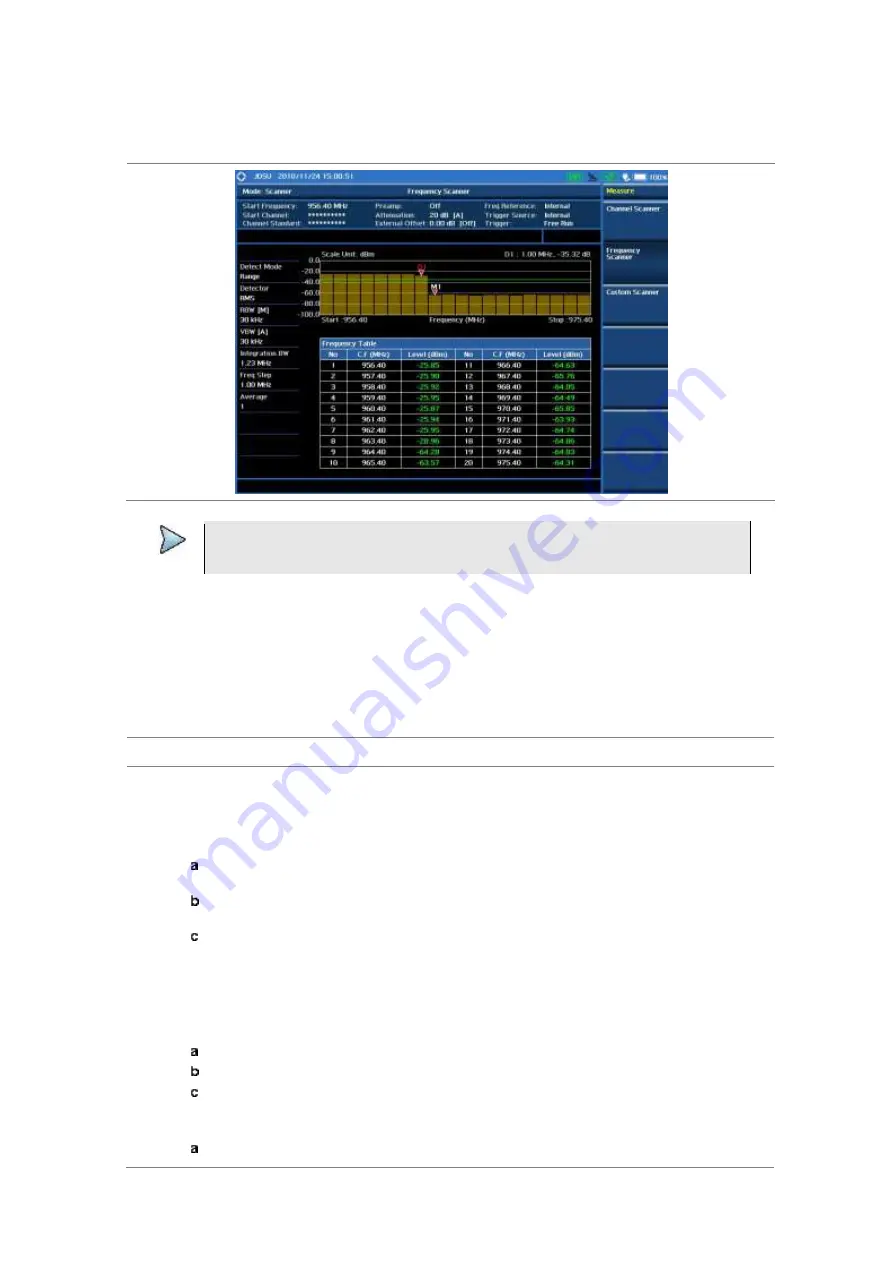
Chapter 19
Using Channel Scanner
742
JD700B Series User’s Guide
Measurement example
Figure 447 Frequency scanner measurement
NOTE
You can use the
LIMIT
hot key to analyze your measurements with the display line and
channel limit. See “Setting limit for channel scanner” on page 744 for more information.
Making custom scanner measurements
Setting channel/frequency
You can customize channels or frequencies to be scanned as you desire.
Procedure
To set the channels to be scanned:
1
Press the
FREQ/DIST
hard key.
2
Toggle the
Unit
soft key and select
Channel
.
3
To select the standard channel, complete the following steps:
Press the
Channel Std
soft key. The standard channel window appears.
See “Appendix C – Band, frequency & channel standard” on page 780 for more information.
Highlight the band to be measured by using the rotary knob, the arrow keys, or the
Page Up/Page Down
soft keys.
Press the
Select
soft key or the rotary knob to confirm the selection.
4
Toggle the
Link
soft key to select the scanning direction and select
Fwd
(forward) or
Rev
(reverse).
5
Press the
Index
soft key, and then enter an index number by turning the rotary knob or using the
numeric keys.
6
To set the channel number for the selected index, complete the following steps:
Press the
Channel Number
soft key.
Enter a value by using the numeric keys. You can also use the rotary knob.
Press the
Enter
soft key.
The instrument displays a corresponding center frequency for the channel number.
7
To set the integration bandwidth for the selected index, complete the following steps:
Press the
Integration Bandwidth
soft key.






























