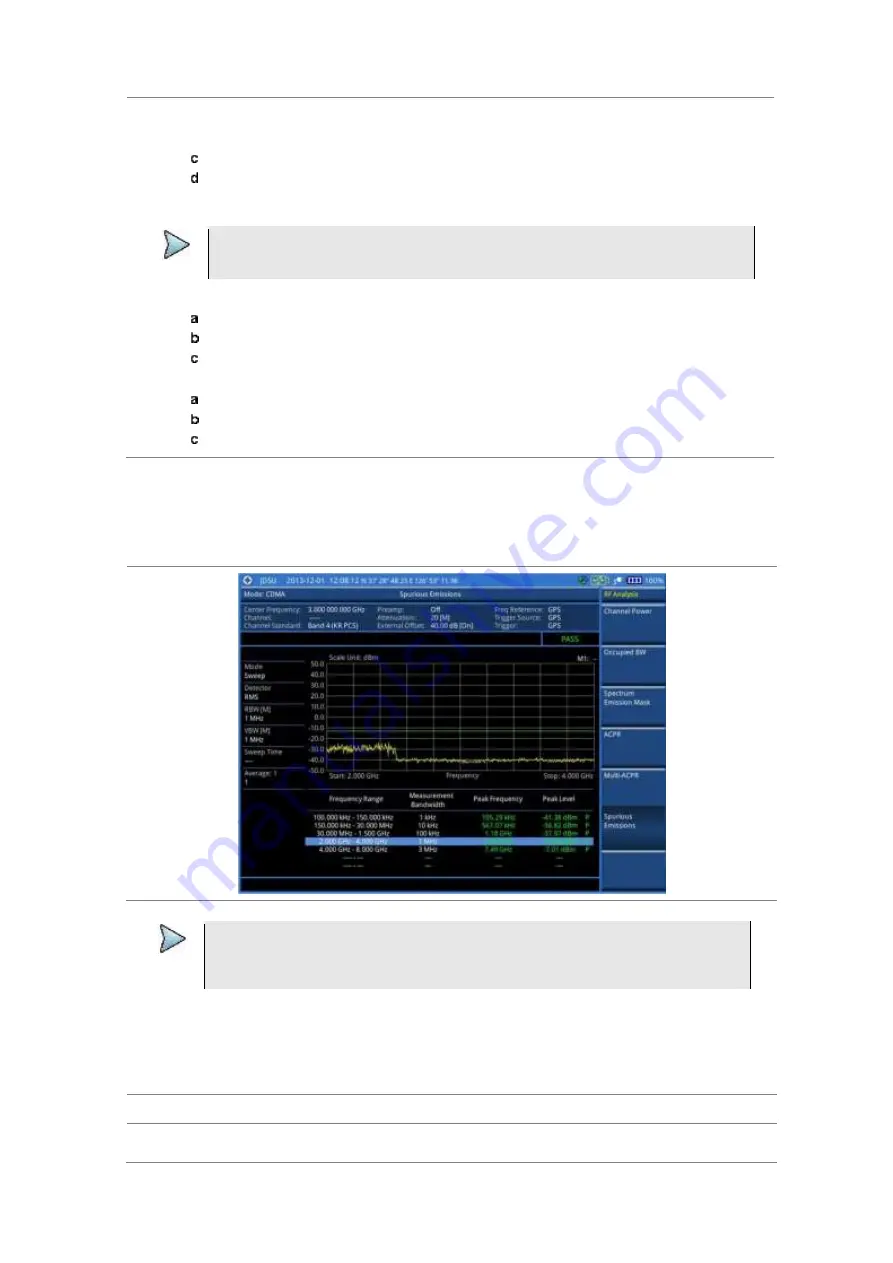
Chapter 10
Using CDMA Signal Analyzer
JD700B Series User’s Guide
363
Select
More (1/2) > RBW
, and then specify a RBW value.
Select
More (1/2) > VBW
, and then specify a VBW value.
Press the
PREV
hard key.
Toggle the
Range
soft key and select
On
to display the selected range in the result table or
Off
to hide it from the table.
3
Toggle the
Measure Type
soft key between
Examine
and
Full
to select the measurement type.
NOTE
The
Examine
mode displays only the selected range while the
Full
mode lets the
instrument automatically changes the selected range from one another.
4
To set the number of measurements to be averaged, complete the following steps:
Press the
Average
soft key.
Enter a value between
1
and
100
.
Press the
Enter
soft key.
5
To move the highlighted bar in the result table to other range, complete the following steps:
Press the
Range
soft key in the Measure Setup menu bar.
Enter a value between
1
and
20
.
Press the
Enter
soft key.
After configuring test parameters as described in the “Configuring test parameters” on page 352, your
measurement result is displayed on the screen as like the following example,
Figure 215 Spurious emissions measurement with CDMA signal analyzer
NOTE
You can use the
LIMIT
hot key to analyze your measurements with the user-definable
limit and Pass/Fail indication. See “Setting limit for RF tests” on page 363 for more
information.
Setting limit for RF tests
By default, test limits specified in the standard are set for you. You can change thresholds if you desire.
Procedure
1
Press the
LIMIT
hot key.






























