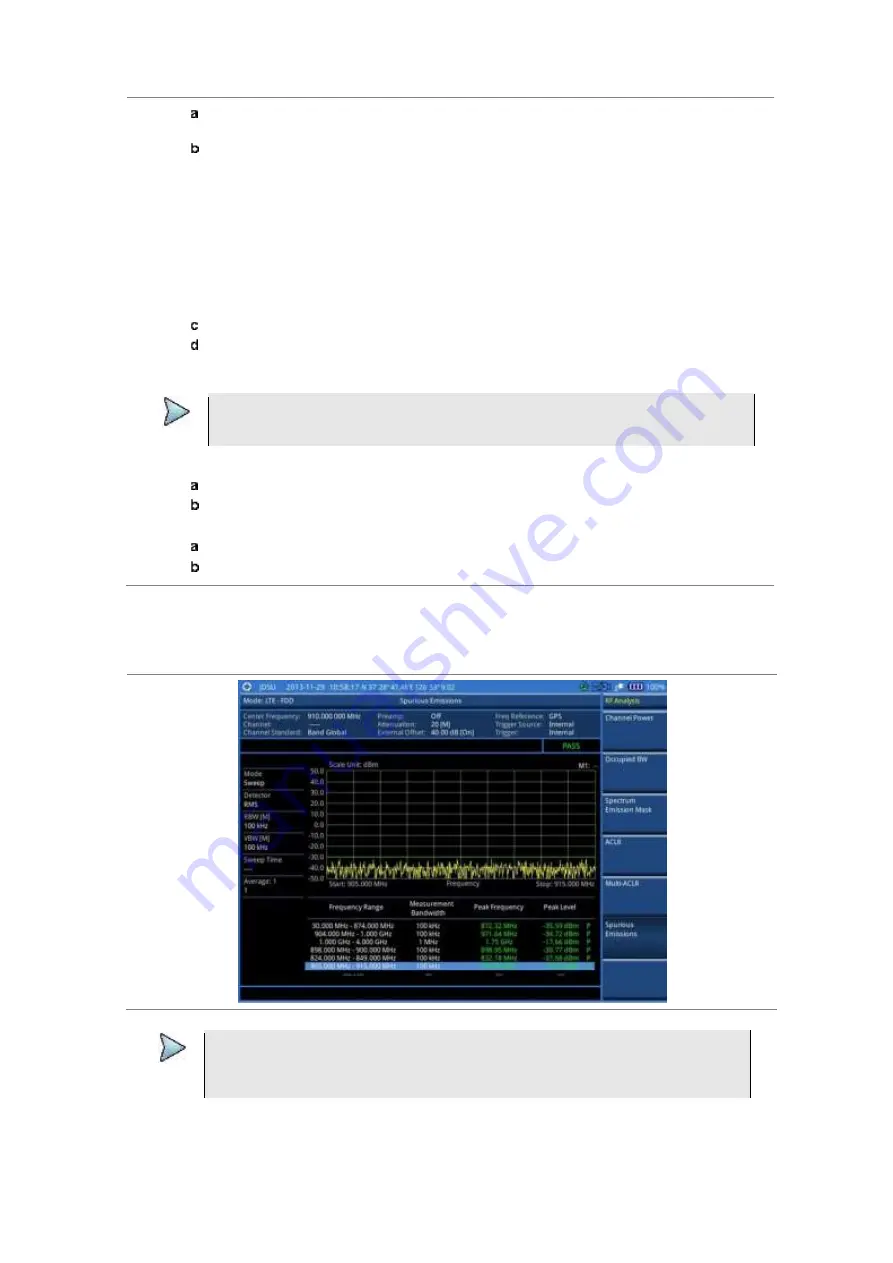
Chapter 8
Using LTE-FDD Signal Analyzer
226
JD700B Series User’s Guide
Press the
Range
soft key, and then select the range number between
1
and
20
to add
as a new or change the existing settings.
Do the following as desired:
Select
Start Frequency
, and then specify the start frequency for the selected range.
Select
Stop Frequency
, and then specify the stop frequency for the selected range.
Select
Start Limit
, and then specify the lower limit for Pass/Fail indication.
Select
Stop Limit
, and then specify the upper limit for Pass/Fail indication.
Select
More (1/2) > Attenuation
, and then specify an value in the multiple of five.
Select
More (1/2) > RBW
, and then specify a RBW value.
Select
More (1/2) > VBW
, and then specify a VBW value.
Press the
PREV
hard key.
Toggle the
Range
soft key and select
On
to display the selected range in the result table or
Off
to hide it from the table.
3
Toggle the
Measure Type
soft key between
Examine
and
Full
to select the measurement type.
NOTE
The
Examine
mode displays only the selected range while the
Full
mode lets the
instrument automatically changes the selected range from one another.
4
To set the number of measurements to be averaged, complete the following steps:
Press the
Average
soft key.
Enter a value between
1
and
100
, and then press the
Enter
soft key.
5
To move the highlighted bar in the result table to other range, complete the following steps:
Press the
Range
soft key in the Measure Setup menu bar.
Enter a value between
1
and
20
, and then press the
Enter
soft key.
Measurement example
Figure 121 Spurious emissions measurement with LTE-FDD signal analyzer
NOTE
You can use the
LIMIT
hot key to analyze your measurements with the user-definable
limit and Pass/Fail indication. See “Setting limit for RF tests” on page 227 for more
information.






























