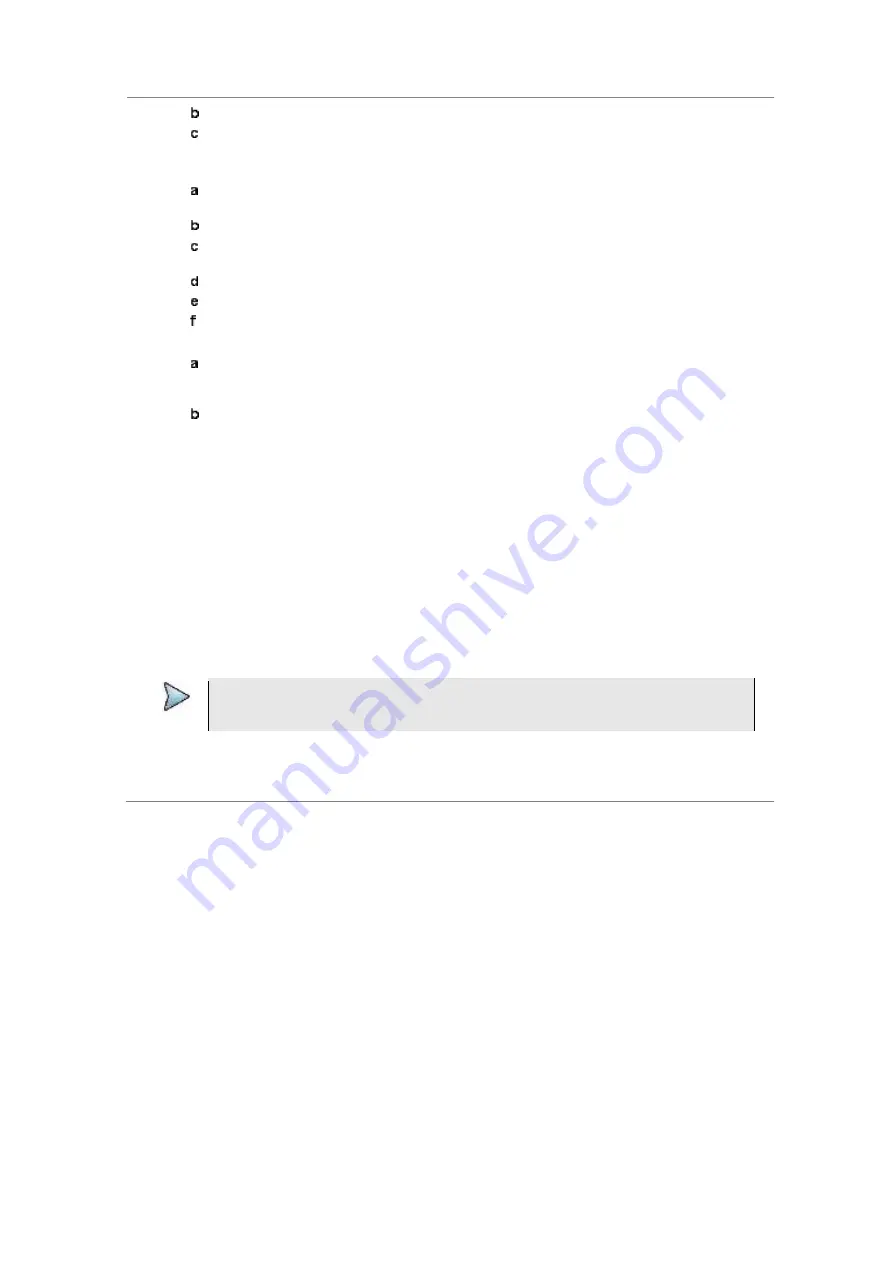
Chapter 2
Getting Started
58
JD700B Series User’s Guide
Highlight a network to join by using the arrow keys or rotary knob.
Press the
Select
soft key.
The Wi-Fi Connection Info window appears for entries.
5
To enter a user identity and a password for the network, complete the following steps:
Tap on the input box for
Identity
, if required.
The on-screen keyboard appears.
Type your identity, and then press the
Apply
soft key.
Tap on the input box for
Password
, if required.
The on-screen keyboard appears.
Type a correct password that must be at least eight characters long.
Press the
Apply
soft key.
To view the password exactly as entered, tap the checkbox for
Show Password
to enable it.
6
To configure IP network settings, complete the following steps:
Select the TCP/IP protocol option from the choices:
IPv4
and
IPv6
.
Sub-selection options change according to your selection. If the selected network supports
IPv6, you can configure IP settings for it.
Do one of the following:
To enable automatic IP addressing, select
DHCP
for IPv4 or
Auto
for IPv6.
It is recommended that you select DHCP unless otherwise you know static IP
addresses.
To manually assign fixed IP addresses, select
Static
, and then enter addresses as
required for IPv4 or IPv6. If you do not have required information, contact your
network administrator.
To disable the IPv6 protocol, select
Off
.
7
Press the
Connect
soft key.
Once connected, the Wi-Fi indicator turns to green and the Wi-Fi Connection Info window is
updated with information about the connected network including SSID, status, authentication
type, encryption method, BSSID, and assigned IP address(es). If you have selected
Auto
for
IPv6 in step
6
, you will have Link-Local, Stateless, and Stateful instead of IP Address. If you see
the green Wi-Fi indication with a red exclamation mark in the center, it means that an IP address
has not been assigned.
NOTE
It is important to record the IP address(es) if you want to use the Web Remote on your
computer.
8
To disconnect the currently connected network, select the network and then press the
Disconnect
soft key.
9
To forget the selected network and delete it permanently from the list, press the
Remove
soft key.
















































