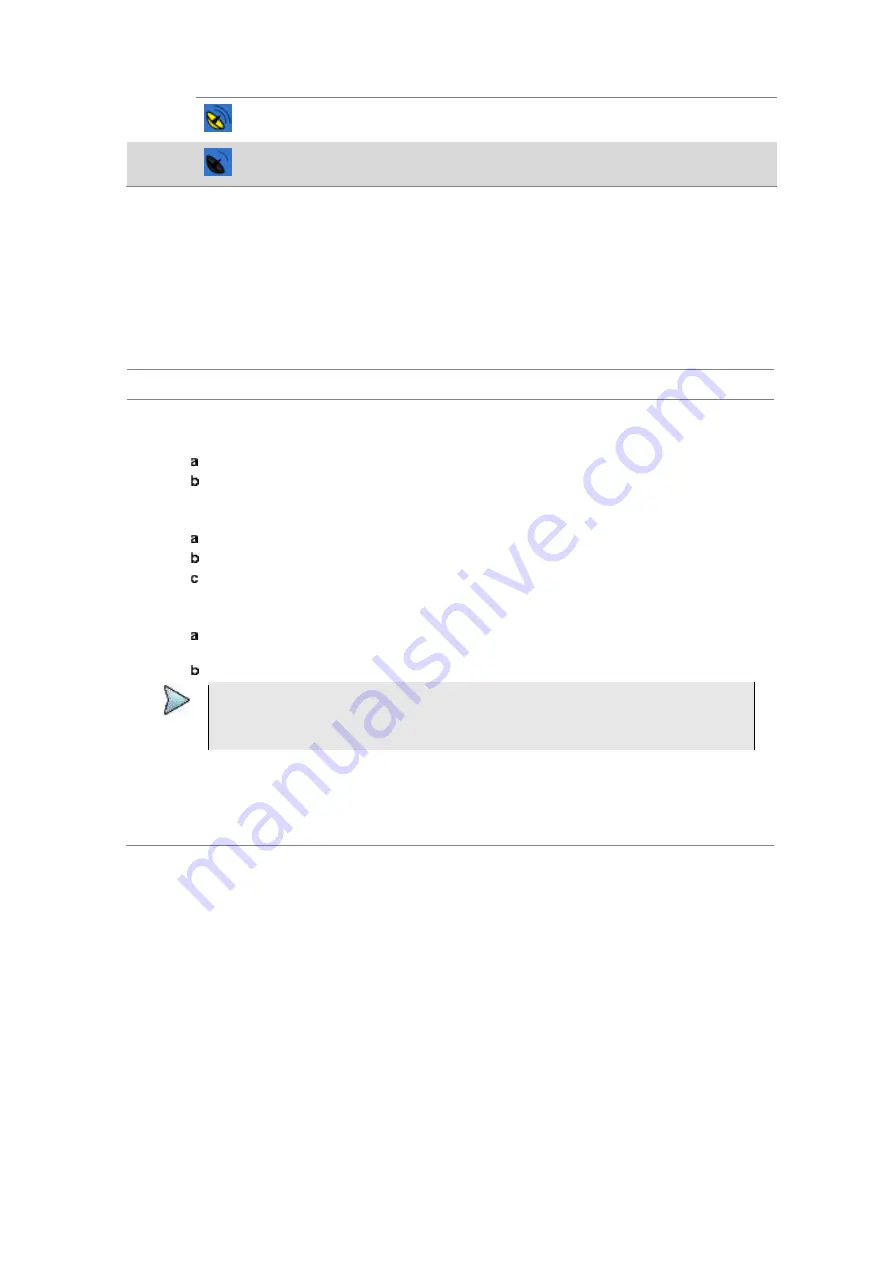
Chapter 9
Using LTE-TDD Signal Analyzer
288
JD700B Series User’s Guide
GPS
(yellow)
The yellow GPS antenna icon indicates that a GPS antenna is connected
and locking is in progress.
GPS
(grey)
The grey GPS antenna icon indicates that a GPS antenna is not connected,
failed, or unable to be locked.
Conducting spectrum measurements
Setting measure setup
After configuring test parameters as described in the “Configuring test parameters” on page 283, you can
continue your measurement.
Procedure
1
Press the
MEASURE SETUP
hot key.
2
To set the nominal channel bandwidth to be measured, complete the following steps:
Press the
Bandwidth
soft key.
Select the bandwidth option from the choices:
1.4 MHz
,
3 MHz
,
5 MHz
,
10 MHz
,
15 MHz
,
and
20 MHz
.
3
To select the subframe number to be measured, complete the following steps:
Press the
Subframe No
soft key.
Enter a value by using the numeric keys. You can also use the rotary knob.
Press the
Enter
soft key.
4
If you enable the gated sweep for the guard period, you can easily identify the existence of the
interference in uplink call activities.
To turn it on, toggle the
Guard Period
soft key and select
Enable
.
The Subframe No menu deactivates.
To turn it off, toggle the
Guard Period
soft key and select
Disable
.
NOTE
In LTE-TDD, the guard period is a special subframe, normally Subframe #1 and optionally
Subframe #6, where there happens the switching from DL to UL. You should not see any
data transmission in the guard period spectrum.
5
Toggle the
Physical Cell ID
soft key and select
Auto
or
Manual
as desired:
Auto:
Lets the instrument detect the Physical Cell ID for the LTE signal automatically.
Manual:
Sets a specific Physical Cell ID for the LTE signal manually in order to speed up
the synchronization with a BTS.
Your measurement result is displayed on the screen as like the following example, Figure 164.
















































