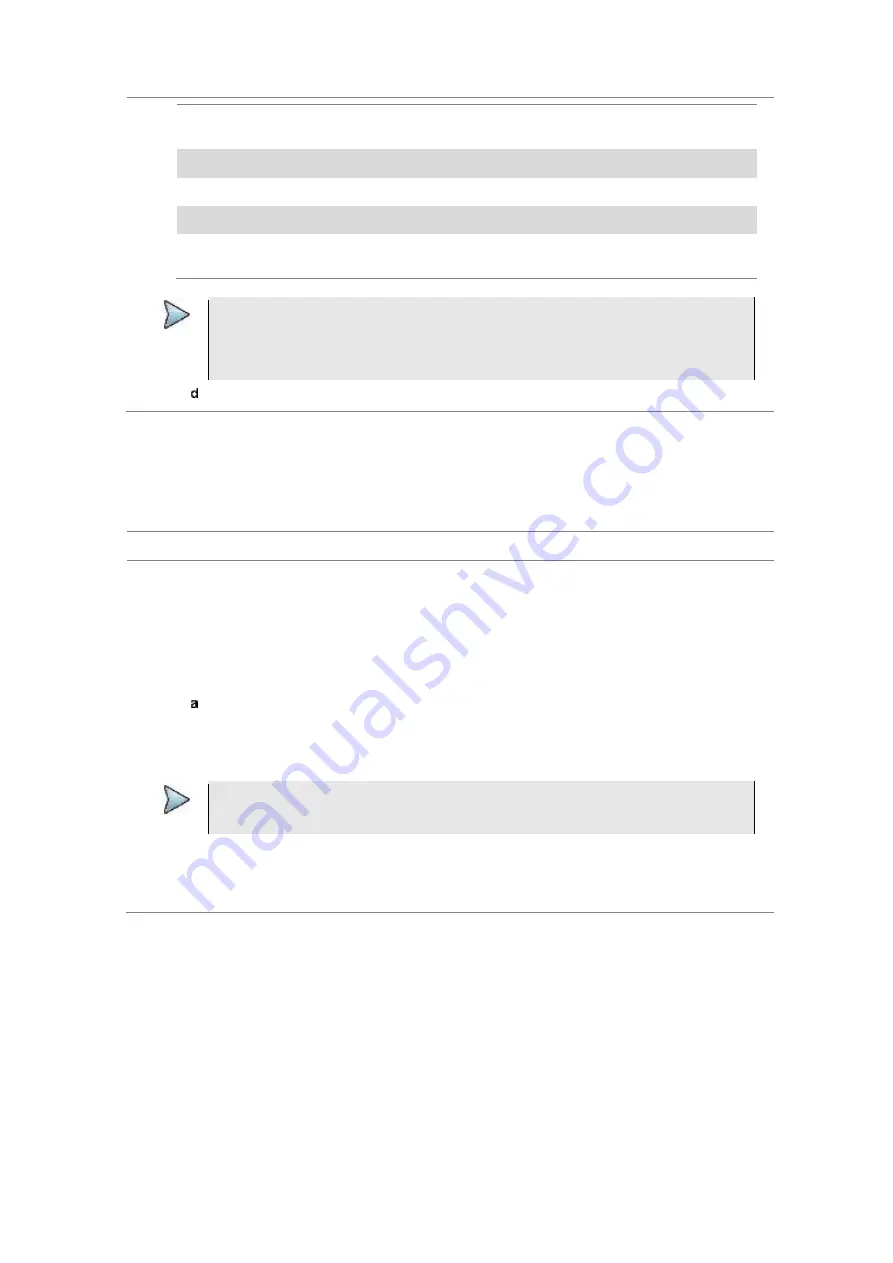
Chapter 8
Using LTE-FDD Signal Analyzer
258
JD700B Series User’s Guide
Display the input signal’s minimum response only
(unlimited or for a certain amount of time)
Min Hold
m
Capture the selected trace and compare traces
Capture
C
Load a saved trace
More (1/2) > Load
L
Hide the displayed trace
Trace View > Off
F
Remove all the traces and initialize the trace
settings
More (1/2) > Trace
Clear All
NOTE
For the
Max Hold
and
Min Hold
, your instrument compares newly acquired data with the
active trace and displays larger maximum values or smaller minimum values on the
screen. You can set it to
Unlimited
to hold and view maximum or minimum data or
specify a certain amount of time up to 60 seconds by using numeric keys or rotary knob.
Toggle the
Wi-Fi Info
soft key and select
On
or
Off
.
Setting measure setup for dual spectrogram
The Dual Spectrogram mode is useful to compare two spectrograms displayed simultaneously on the
screen.
Procedure
1
Press the
MEASURE SETUP
hot key
2
Press the
More (1/2)
soft key.
3
Toggle the
Active Window
soft key and select
Left
or
Right
spectrogram to be set up. You can
also tap on the left or right chart on the screen.
4
Press the
CC#
soft key and press the number from 1 to 5 using the numeric keys.
5
To set the time cursor on a specific trace position, complete the following steps:
Toggle the
Time Cursor
soft key and select
On
.
6
Press the
Position
soft key.
7
Turn the rotary knob to move the time cursor. You can also enter a value and then press the
Enter
soft key.
NOTE
Enabling the time cursor puts the measurement on hold and you can make post-
processing analysis for each measurement over time using the time cursor.
8
To start a new measurement, press the
Reset/Restart
soft key.
9
Optional
. Go to
SAVE/LOAD > Save
, and then select the save option from the choices available
for your measurement mode. See “Using save” on page 35 for more information.
















































