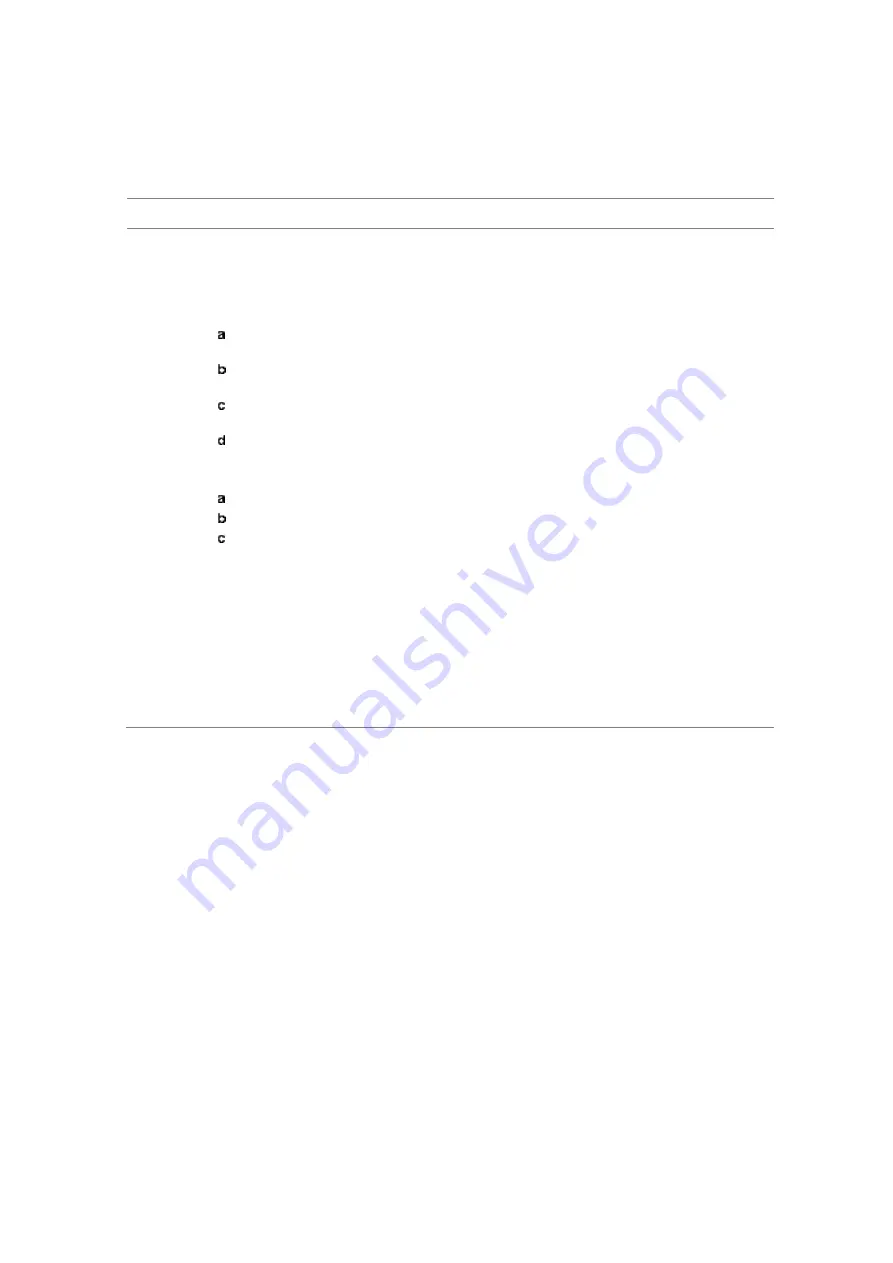
Chapter 12
Using TD-SCDMA Signal Analyzer
JD700B Series User’s Guide
463
Controlling a map
If you have loaded a sizable map that was created in JDMapCreator 1.2.0 or later, you can use the Map
Control feature that enables you to zoom into the map and view a specific area of interest in detail.
Procedure
1
Press the
TRACE/DISPLAY
hard key.
2
Press the
Map Control
soft key. This key is active only when you have loaded a sizable map.
3
Do one of the following:
To zoom into an area of interest directly, complete the following steps:
Toggle the
Zoom to
soft key and select
Area
.
The black rectangle appears on the map.
Press the
Zoom In
and
Zoom Out
soft keys, as you need, to decrease and increase
the selected area.
Move the rectangle by using the four arrow keys, as you need, to place it in a specific
area of interest.
Press the center of the rotary knob to zoom into the selected area. You can also press
the
Zoom to
soft key again to zoom into the selected area.
To zoom into the center or zoom out from the center, complete the following steps:
Toggle the
Zoom to
soft key and select
Center
.
Press the
Zoom In
and
Zoom Out
soft keys, as you need, to zoom in and zoom out.
Move the zoomed-in area by using the four arrow keys, as you need.
4
To set the location mode, toggle the
Location Mode
soft key between
Auto
and
Manual
and
select the one you desire.
Auto:
The instrument compares the coordinates of the displayed map with recevied GPS
information. If your current location goes out of the displayed area and enters into the next
zoomed-in section within the base map, the map display changes automatically to the next
section in which your current position is.
Manual:
The map display of the zoomed-in area remains unchanged even if your current
location goes out of the displayed area. You can change the displayed area manually by
using the arrow keys.















































