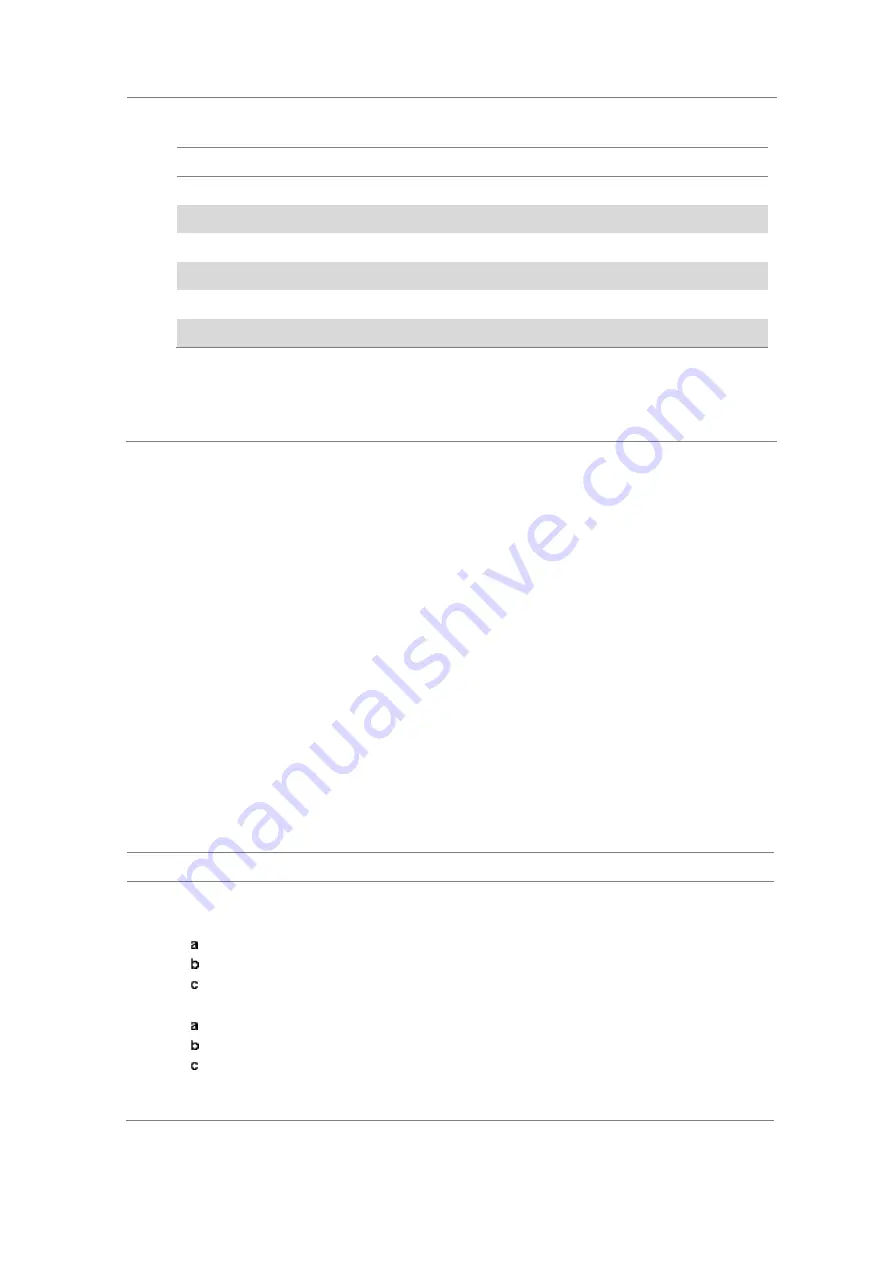
Chapter 10
Using CDMA Signal Analyzer
364
JD700B Series User’s Guide
2
Press the
RF Test Limits
soft key.
3
Select the test item(s) and set the limit(s) depending on your selected measurement mode:
To set the limit for
Select
Set
Channel power
Channel Power
High Limit, Low Limit
Occupied bandwidth
Occupied BW
High Limit
Spectrum emission mask
Spectrum Emission Mask
(On/Off only)
ACPR
ACPR
(On/Off only)
Multi-ACPR
Multi-ACPR
(On/Off only)
Spurious emissions
Spurious Emissions
(On/Off only)
4
Optional
. You can enable alarm sound that goes off if the measurement falls outside of the limit.
Toggle the
Beep
soft key between
On
and
Off
to enable or disable the beep sound.
5
Optional
. Go to
SAVE/LOAD > Save
, and then select
Limit
to save the limit settings.
See “Using save” on page 35 for more information.
Conducting modulation measurements
In order to make accurate measurements of time offset and PN, you must connect an external trigger before
making a modulation measurement.
Constellation
The Constellation is used to observe some aspects of modulation accuracy and can reveal certain fault
mechanisms such as I/Q amplitude imbalance or quadrature imbalance. It displays constellation diagram by
modulation types.
Setting measure setup
After configuring test parameters as described in the “Configuring test parameters” on page 352, you can
continue your measurement. The measurement settings can be saved and recalled as a file. You can also
use JDViewer, PC application software to configure a measure setup, save as a file, and load the file on to
the instrument.
Procedure
1
Press the
MEASURE SETUP
hot key.
2
To set the Pseudo-Noise (PN) offset, complete the following steps:
Toggle the
PN Offset
soft key between
Auto
and
Manual
.
Enter a value by using the numeric keys to set manually.
Press the
Enter
soft key.
3
To set the incremental step for the PN offset, complete the following steps:
Press the
PN Increment
soft key.
Enter a value by using the numeric keys.
Press the
Enter
soft key.
4
Optional
. Go to
SAVE/LOAD > Save
, and then select the save option from the choices available
for your measurement mode. See “Using save” on page 35 for more information.






























