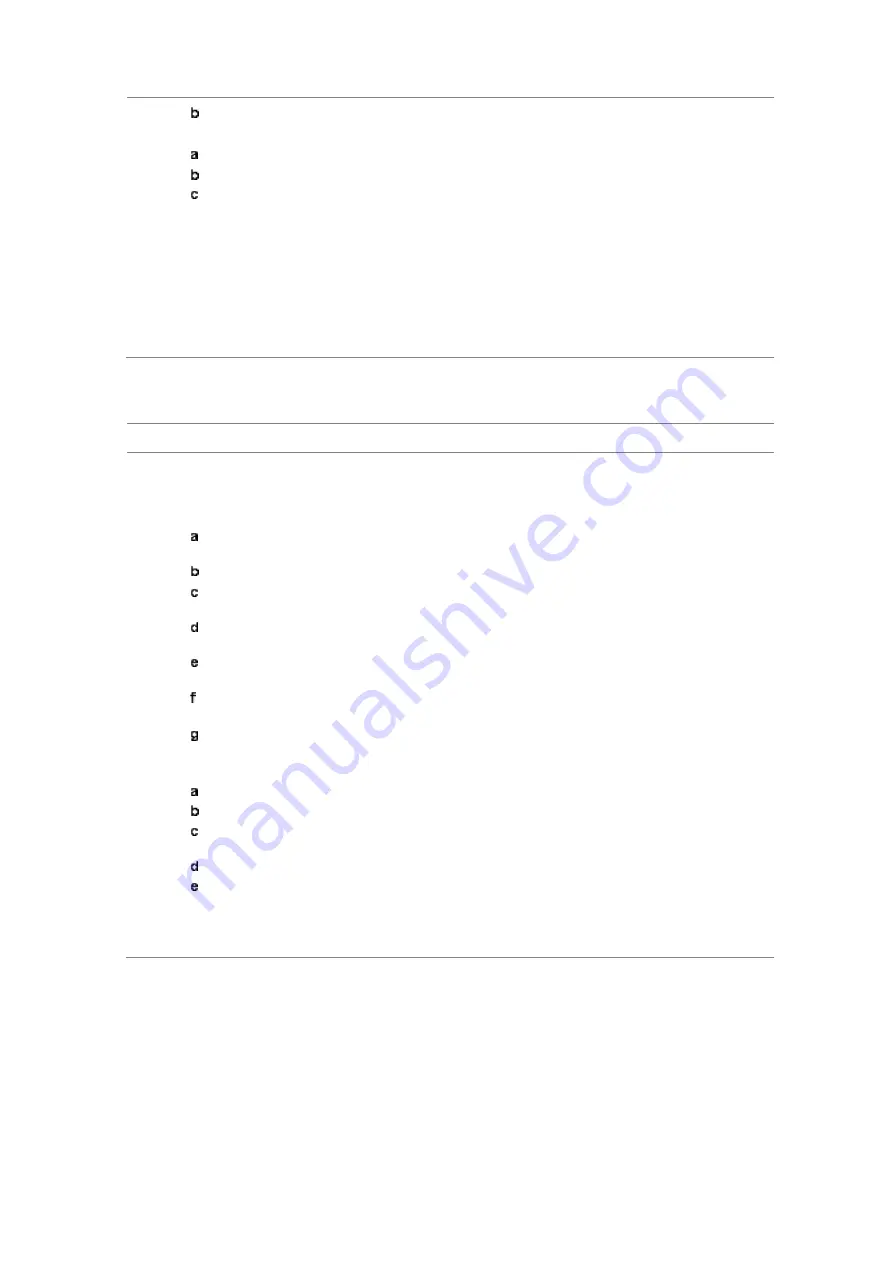
Chapter 5
Using Interference Analyzer
140
JD700B Series User’s Guide
Turn the rotary knob to move the line as desired. You can also manually enter a value.
7
To edit the segment properties, complete the following steps:
Press the
Edit Limit
soft key.
Press the
Move
soft key and then turn the rotary knob to select the segment to edit.
Select the menu option, from the following choices:
To hide the line for the selected segment, toggle the
Line
soft key and select
Off
.
To add a new point, press the
Add Point
soft key.
To delete the selected point, press the
Delete Point
soft key.
To change the position, press the Frequency or Amplitude soft key, and then turn the
rotary knob to change the value as desired.
8
Optional
. Go to
SAVE/LOAD > Save
, and then select
Limit
to save the limit settings.
See “Using save” on page 35 for more information.
Defining a channel limit
Procedure
1
Press the
LIMIT
hot key.
2
Press the
Channel Limit
soft key.
3
To define the index table, complete the following steps:
Toggle the
Table
soft key between
On
and
Off
to display and hide the channel index table
on the screen.
Press the
Index
soft key.
Enter an index number to be set between 1 and 10 by using the numeric keys, and then
press the
Enter
soft key.
Press the
Start Frequency
or
Center Frequency
soft key depending on your prior
frequency setting.
Enter a value by using the numeric keys, and then select the unit from the choices:
GHz
,
MHz
,
kHz
, and
Hz
. You can also use the rotary knob or the arrow keys.
Press the
Stop Frequency
or
Span Width
soft key depending on your prior frequency
setting.
Enter a value by using the numeric keys, and then select the unit from the choices:
GHz
,
MHz
,
kHz
, and
Hz
. You can also use the rotary knob or the arrow keys.
4
To set the limits for Pass/Fail indication, complete the following steps:
Toggle the
Limit
soft key between
On
and
Off
to enable and disable the limit.
Press the
High Limit
soft key.
Enter a value by using the numeric keys. You can also use the rotary knob or the arrow
keys, and then press the
dBm
soft key.
Press the
Low Limit
soft key.
Enter a value by using the numeric keys. You can also use the rotary knob or the arrow
keys, and then press the
dBm
soft key.
5
Optional
. Go to
SAVE/LOAD > Save
, and then select
Limit
to save the limit settings.
See “Using save” on page 35 for more information.






























