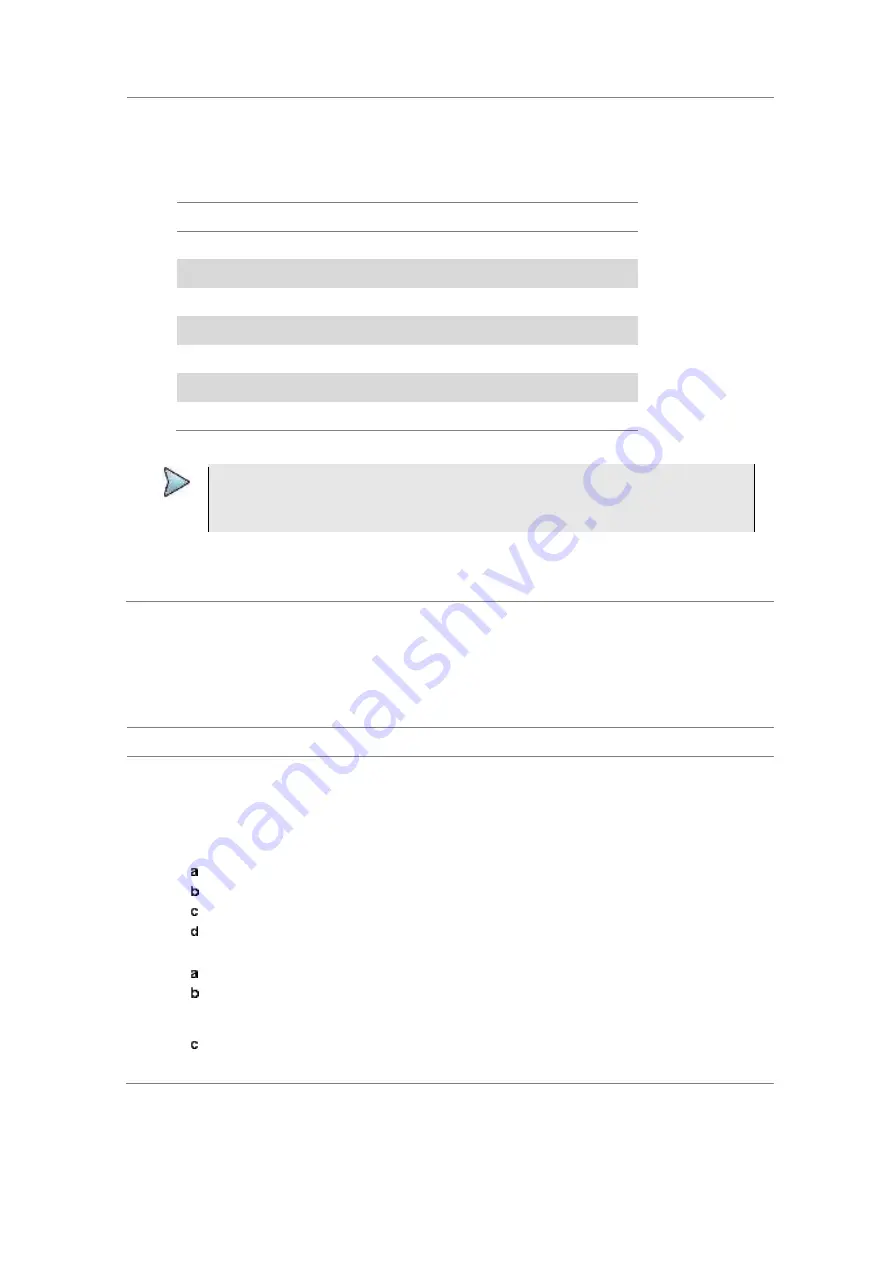
Chapter 2
Getting Started
38
JD700B Series User’s Guide
The Save/Load menu bar appears.
2
Press the
Load
soft key.
The Load menu bar appears.
3
Select the load option, from the following choices:
To load
Select
Saved screen or report
Load Screen
Measurement result
Load Result
Setup and test configuration
Load Setup
Limit setting
Load Limit
Logging data
Load Logging Data
Map file
Load Map
Scenario
Load Scenario
The file manager window appears.
NOTE
An RFoCPRI/RFoOBSAI spectrum can be recorded and replayed in the RFoCPRI/
RFoOBSAI Interference Analyzer (IA) mode only. It is not compatible with a standard
spectrum logging file in the Interference Analyzer mode.
4
Select the name of the file to be loaded from the internal memory or from your USB drive.
Information of your selected file appears in the File Information pane.
5
Press the
Load
soft key.
Using file manager
The File Manager lets you copy, cut, paste, and delete data files saved in the internal memory or in your
USB memory drive.
Procedure
1
Press the
SAVE/LOAD
hot key.
The Save/Load menu bar appears.
2
Press the
File Manager
soft key.
The file manager window appears.
3
To copy, cut, and paste, complete the following steps:
Select a file or folder by using the touch screen or the rotary knob.
Select the
Copy
or
Cut
soft key.
Select the location to which the file or folder to be pasted.
Press the
Paste
soft key.
4
To delete, complete the following steps:
Select a file or folder by using the touch screen or the rotary knob.
Press the
Delete
soft key.
The confirmation dialog box appears.
Once the file or folder is deleted, you cannot recover it.
Select
OK
to delete.
5
Press the
Exit
soft key or the
ESC
hard key to close the file manager window.






























