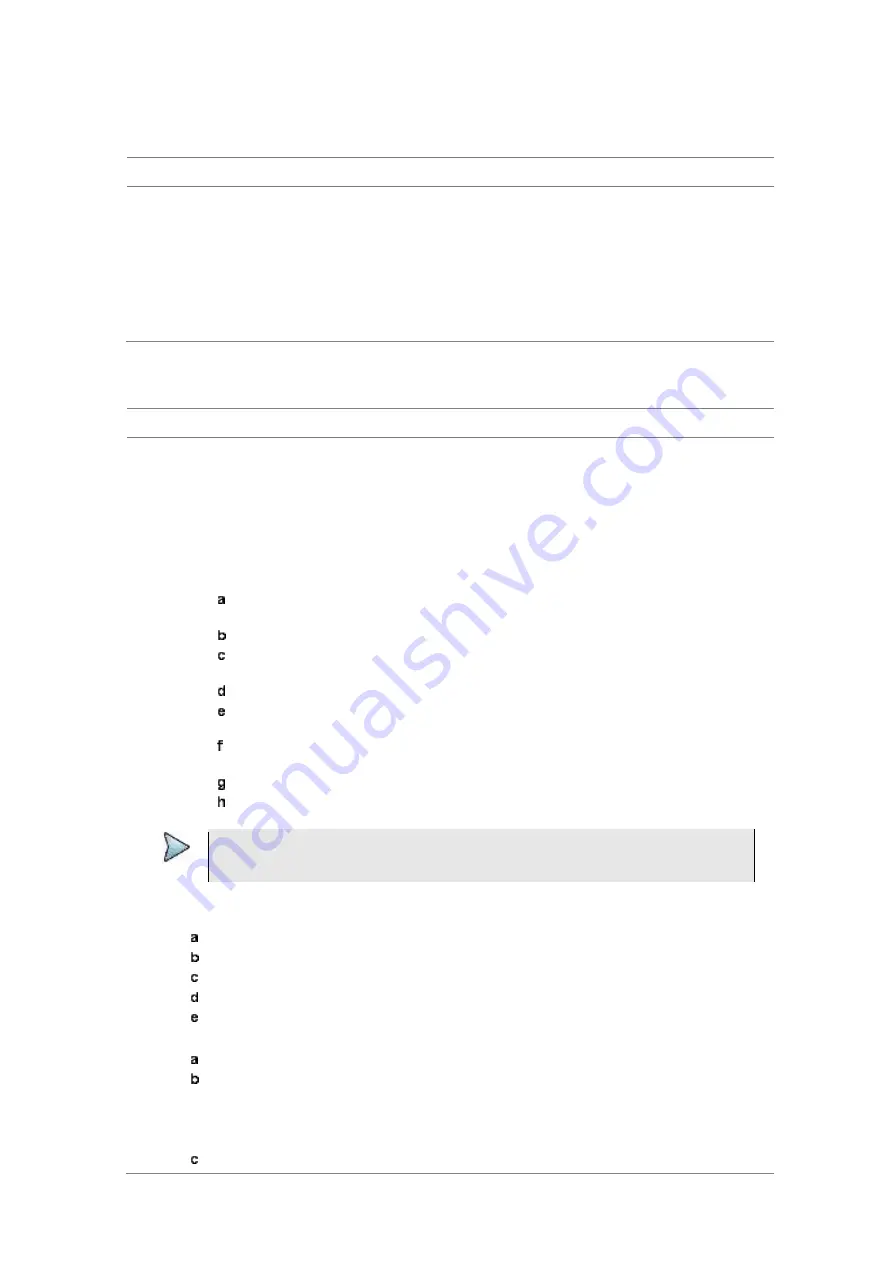
Chapter 16
Performing RFoCPRI Testing
JD700B Series User’s Guide
553
during the monitoring of the spectrum and the signal quality. Using this Rx optic limit feature, you can set
lower and upper limits and monitor the Rx optic level with Pass/Fail indication in green and red colors.
Procedure
1
Press the
LIMIT
hot key.
2
Press the
Rx Optic Level
soft key.
3
Set a threshold for
High Limit
and
Low Limit
.
4
To enable the Rx optic limit, toggle the
Test Limits
soft key to
On.
If the optic power level falls out of the specified thresholds, the color of the power reading or
indicator turns red.
5
To disable the Rx optic limit, toggle the
Test Limits
soft key to
Off.
Conducting layer 2 term test
Procedure
1
Press the
MEASURE SETUP
hot key.
2
Activate the transmission by toggling the
Laser
soft key to
On
.
3
To configure BBU emulation parameters, select
More (1/2) > BBU Emulation
and then complete
one of the following:
To negotiate with RRH to support the start-up process, toggle the
Start-up Sequence
soft
key to
Normal
.
To force the RRH to configure the predefined parameters, complete the following steps:
Toggle the
Start-up Sequence
soft key to
Bypass
.
Setting it to Bypass will activate the additional soft keys.
Press the
Protocol Version
soft key.
Enter a value between 1 and 10 by using the rotary knob. You can also use the
numeric keys and then press the
Enter
soft key.
Press the
HDLC
Rate
soft key.
Select the High level Data Link Control (HDLC) rate option from:
No HDLC
,
240
,
480
,
960
,
1920
, or
2400
.
Toggle the
Eth Channel
soft key between
Enable
and
Disable
.
Enabling the Ethernet Channel activates the Eth Subchannel Number menu.
Press the
Eth Subchannel Number
soft key.
Enter a value between 20 and 63 by using the rotary knob. You can also use the
numeric keys and then press the
Enter
soft key.
NOTE
This BBU emulation capability in the Layer-2 Term Testing does not include capturing
C&M (Control and Management) messages.
4
Return to the Measure Setup menu by pressing the
PREV
hard key.
5
To insert an alarm signal, complete the following steps:
Press the
Alarm/Error
soft key.
Press the
Alarm Type
soft key.
Select the alarm type option from:
R-LOS
,
R-LOF
,
RAI
, or
SDI
.
Start the insertion by toggling the
Alarm Insertion
soft key to
On
.
To stop inserting the alarm, toggle the
Alarm Insertion
soft key to
Off
.
6
To insert a code error signal, complete the following steps:
Toggle the
Error Type
soft key to
Code
.
Toggle the
Insert Type
soft key between
Single
and
Rate
, and then select the insert type
option you want.
Single:
It inserts an error once and then turns off the error insertion.
Rate:
It inserts an error according to the set error rate in the Error Rate menu.
If you have selected
Rate
in step
b
, press the
Error Rate
and then select the error rate
















































