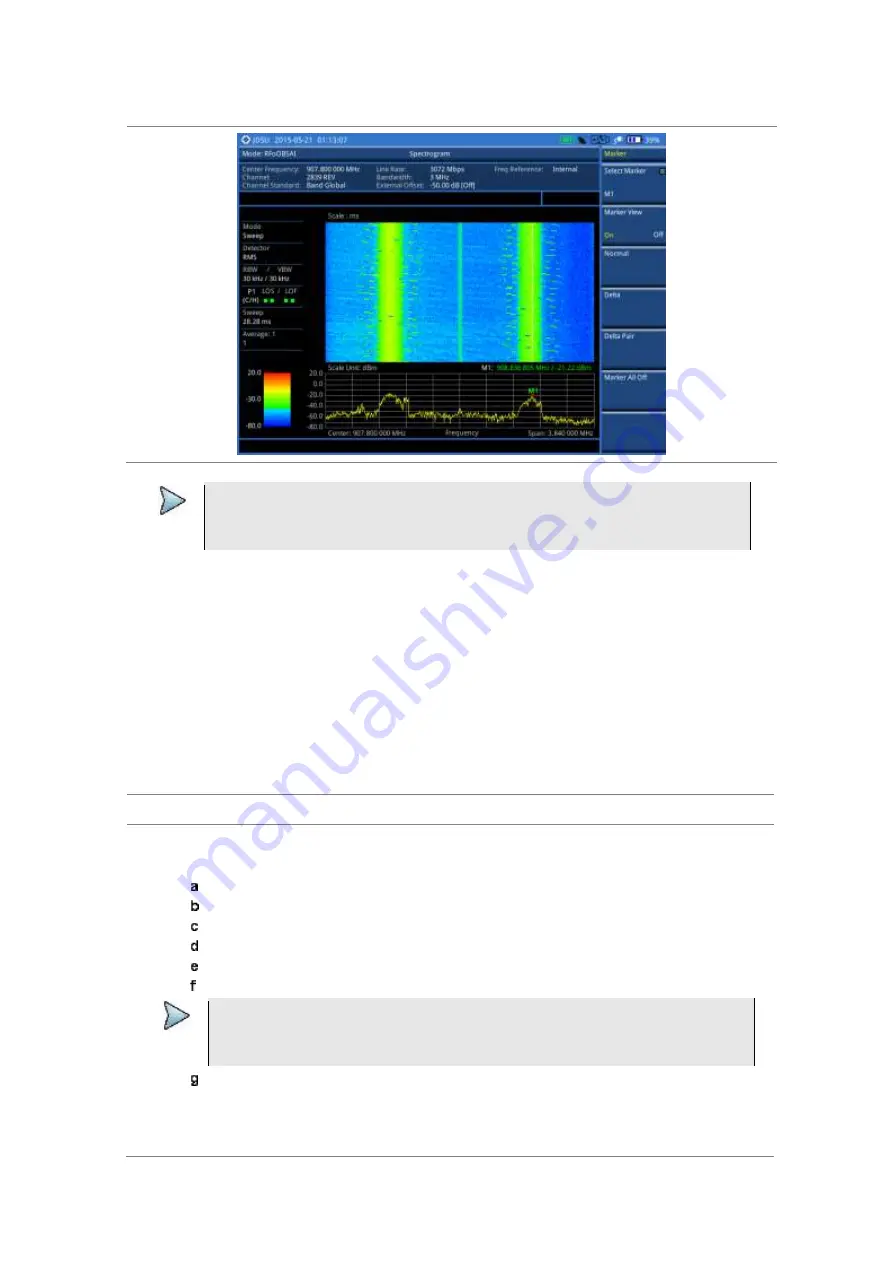
JD700B Series User’s Guide
661
Figure 395 RFoOBSAI interference measurement in spectrogram
NOTE
You can use the
LIMIT
hot key to analyze your measurements with the display line, multi-
segment line, and channel limit. See “Setting limit for interference analysis” on page 663
for more information.
Conducting RSSI
The Received Signal Strength Indicator (RSSI) is a multi-signal tracking metric that is particularly useful for
measuring power-level variations over time. The RSSI measurement lets you assign power limit line for
audible alarms and increase alarm counters every time a signal exceeds a defined limit line. For long-term
analysis, the spectrogram and RSSI measurements can be automatically saved into an external USB
memory. Post-analysis can be performed with JDViewer application software.
After configuring test parameters as described in “Configuring test parameters” on page 653, you can
continue to proceed to the spectrogram measurement.
Procedure
1
Press the
MEASURE SETUP
hot key.
2
To set up the alarm parameters, complete the following steps:
Press the
Alarm
soft key.
Press the
Alarm at
soft key, and then select the marker number you want to set.
Press the
Limit Line
soft key to set a threshold for the alarm.
Enter a value by using the numeric keys. You can also use the rotary knob.
Press the
dBm
soft key.
Toggle the
Alarm
soft key between
On
and
Off
to turn the alarm feature on or off.
NOTE
You must set the marker(s) first by using the
MARKER
hard key as these features use
the marker position to sound an alarm. See “Using marker” on page 63 for more
information.
Optional
. Press the
Volume
soft key and adjust the volume.
3
Press the
PREV
hard key to return to the Measure Setup screen bar.
4
To start a new measurement, press the
Reset/Restart
soft key.
5
To clear current (C) and history (H) status of OBSAI alarm on LOS and LOF and start a new
















































