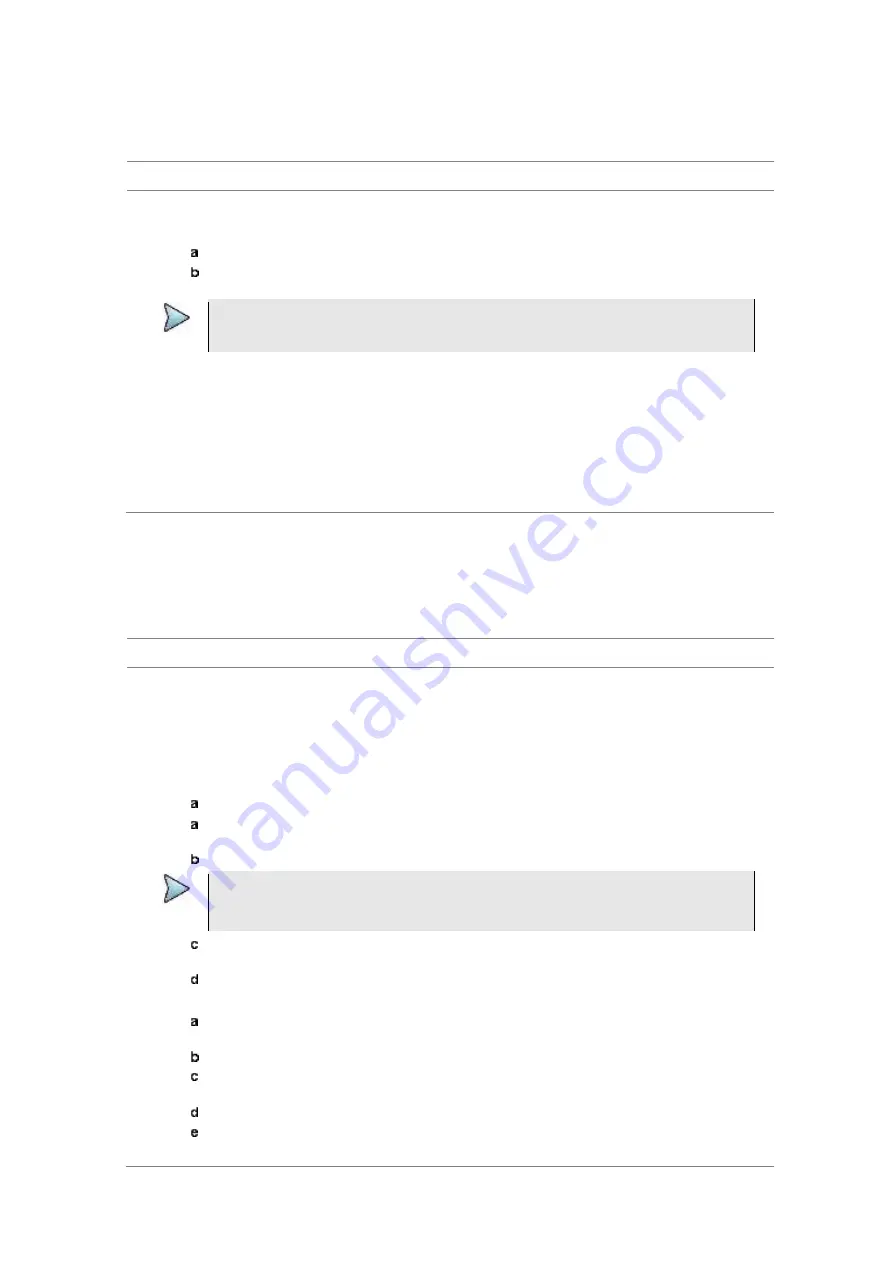
Chapter 16
Performing RFoCPRI Testing
JD700B Series User’s Guide
565
Setting measure setup
Procedure
1
Press the
MEASURE SETUP
hot key.
2
To set the CPRI line bit rate of the fronthaul under test, complete the following steps:
Press the
Link Rate
soft key.
Select the CPRI link rate option from:
614.4 Mbps
,
1228.8 Mbps
,
2457.6 Mbps
,
3072.0 Mbps
,
4915.2 Mbps
,
6144.0 Mbps
, or
9830.4 Mbps
.
NOTE
It is important that you set the link rate correctly to avoid any misleading LOS and LOF
alarms displayed on the screen.
3
To turn on the through mode, go to
More (2/3) > Thru
, and then toggle the
Thru
soft key to
On
.
4
To set the
Tx Clock
, go to
More (3/3) > Tx Clock
, and then toggle the
Tx Clock
soft key to
Recovered
(default).
5
Toggle the
Port Type
soft key to
Slave
(default).
6
Optional.
To set the Rx Parameters, see “Configuring Rx parameters” on page 569.
7
Optional.
To use the Source menu, see “Using signal generator” on page 585.
8
Optional.
To use the CPRI signal generator function, see “Using CPRI source” on page 590.
Using map profile list (custom)
Along with features provided for the map profile list (system), you can create new map profiles, edit the map
profiles, save the map profiles as a file format and load the saved files whenever you need.
Procedure
1
In the
Spectrum
,
Spectrogram
,
RSSI
,
Dual Spectrum
,
Dual Spectrogram
, or
Quad Spectrum
mode, press the
MEASURE SETUP
hot key.
2
Press the
Map Profile List (Custom)
.
The Map Profile window appears on the screen as shown in Figure 323.
3
To search the map profile databased on the list, scroll up and down the list using the rotary knob.
4
To search the map profile database by keyword, complete the following steps:
Scroll up and down the list using the rotary knob.
Tap on the input box in the
By Keyword
row.
The edit keywords window appears.
Enter the keywords by tapping the on-screen keyboard, and then press the
Apply
soft key.
NOTE
To learn how to use the on-screen keyboard, see
“
Appendix K – On-screen keyboard” on
page 743.
Tap the
Search
key.
The map profiles with the keywords are listed on the screen.
Select a desired map profile by scrolling up and down the list using the rotary knob.
5
To search the map profile database with the filters, complete the following steps:
Tap on the first (or leftmost) drop-down box in the
By Field Value
row.
The drop-down list appears.
Select a desired keyword by tapping on the drop-down list.
Tap on the second drop-down box in the
By Field Value
row.
The drop-down list appears.
Select a desired keyword by tapping on the drop-down list.
Tap the
Filter
key.
The map profiles with the keywords are listed on the screen.






























