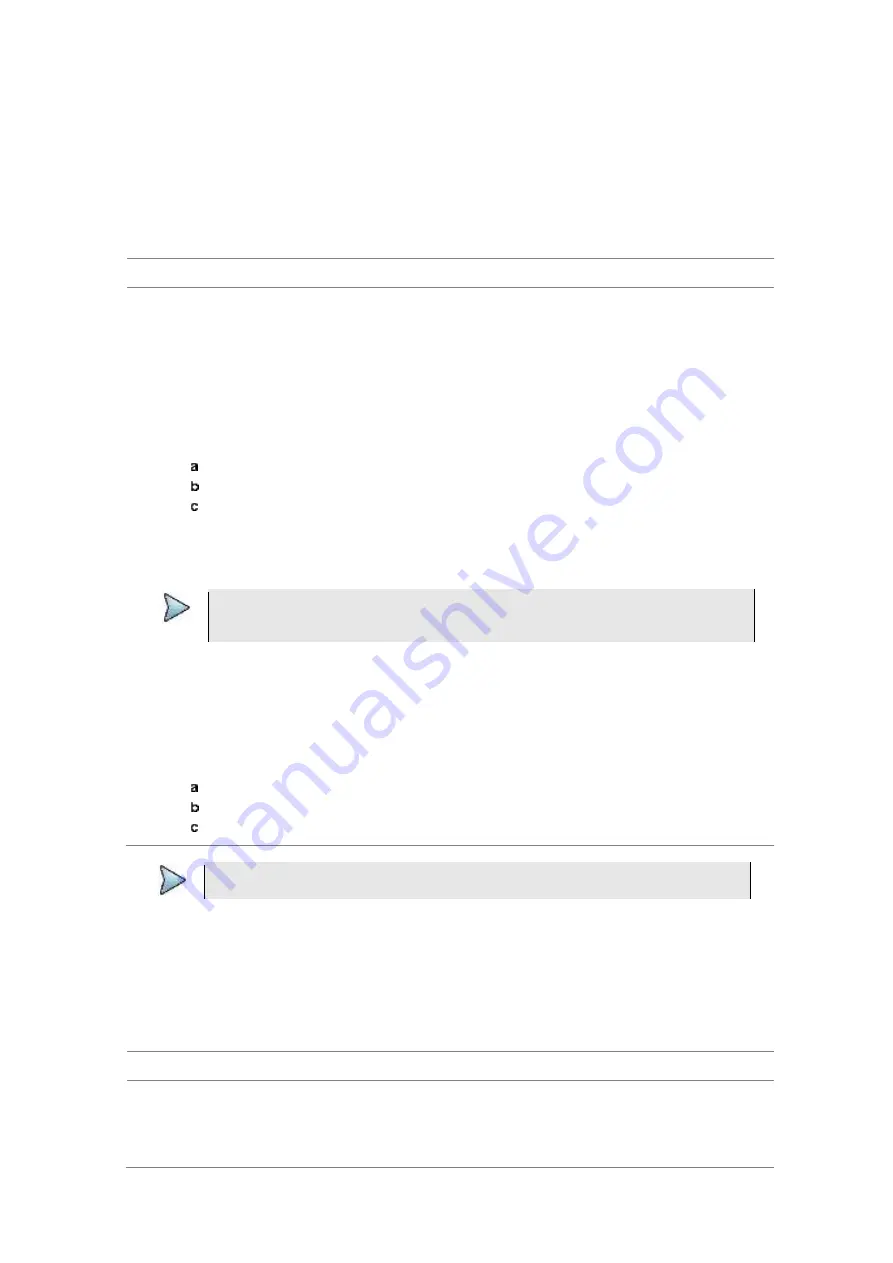
Chapter 8
Using LTE-FDD Signal Analyzer
JD700B Series User’s Guide
215
Configuring test parameters
Setting frequency
You can set the frequency with either frequency or channel number. If a frequency to be set matches to the
frequency corresponding to the selected channel standard, the instrument calculates its channel number
and updates the screen with it automatically.
Procedure
To set the center frequency:
1
Press the
FREQ/DIST
hard key.
2
Toggle the
Unit
soft key and select
Freq
.
3
Press the
Center Frequency
soft key.
4
Enter a value by using the numeric keys. You can also use the rotary knob.
5
Select the unit:
GHz
,
MHz
,
kHz
, or
Hz
.
6
Optional
. To define the amount of frequency increment for the rotary knob, complete the following
steps:
Press the
Frequency Step
soft key.
Enter a value by using the numeric keys. You can also use the rotary knob.
Press the unit:
GHz
,
MHz
,
kHz
, or
Hz
.
To set the channel number:
1
Press the
FREQ/DIST
hard key.
2
Toggle the
Unit
soft key and select
Channel
.
NOTE
Selecting
Channel
sets the standard channel to
Band Global
automatically so that you
can set the
Channel Number
without choosing a standard channel band from the list.
3
Press the
Channel Number
soft key.
4
Enter a value by using the numeric keys. You can also use the rotary knob.
5
Press the
Enter
soft key.
The instrument automatically displays the corresponding center frequency value for the selected
channel number.
6
Optional
. To define the amount of channel increment for the rotary knob, complete the following
steps:
Press the
Channel Step
soft key.
Enter a value by using the numeric keys. You can also use the rotary knob.
Press the
Enter
soft key.
NOTE
This frequency setting is not used in the Multi-ACLR and Spurious Emissions modes.
Setting amplitude
Reference level and attenuation
You can set the reference and attenuation levels automatically or manually to optimize the display of the
traces measured, as you desire.
Procedure
To automatically set the reference and attenuation level:
1
Press the
AMP/SCALE
hard key.
2
Press the
Auto Scale
soft key.
Each time you press this key, both of the Y-axis scale and input attenuation level change to be






























