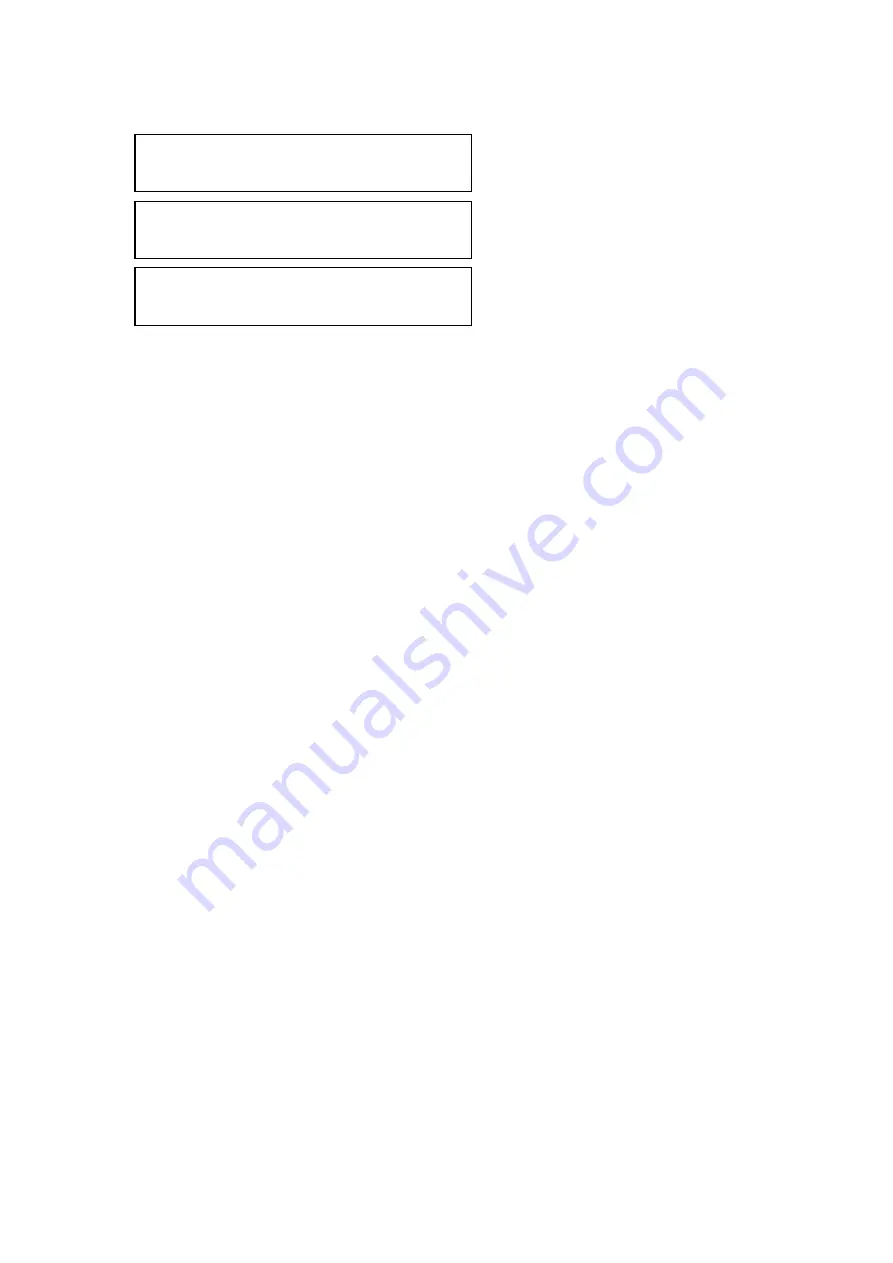
C2-4000 Series RGB Scaler Operation Manual
52
14.3
Y Key, U Key, V Key Min/Max
In the quick start section on setting up a key, you learned how to do a key of
one source over another. In that case, you were dealing with a luminance key
but you can also do more exotic keying such as Chroma Keying.
Note: Chroma keying is the type of key you see every day in weather
segments of your local news where a weather forecaster appears to stand in
front of a weather map. Actually, the forecaster is standing in front of a wall
that is painted a uniform color, usually medium blue. The image of the map is
keyed into the picture anywhere there is medium blue present in the picture.
(Although medium blue is the norm, it can be any color. Medium blue has
become such a standard that there is a paint color called Chroma Key Blue.
For a step-by-step tutorial on setting the values for a luminance key, refer
back to the quick start segment of this manual. In that documentation you
were told to adjust the min/max value of the Y channel until the key was clean
and free of objectionable image artifacts. The same basic procedure is used
to set up a Chroma key using the U and V channels but a more in depth
discussion goes like this:
Where the pixel color is within the luminance (Y) and chrominance (U & V)
minimum and maximum values, the pixel is 'keyed-out' and becomes
transparent. When not within the min/max limits, the pixel is displayed.
The key values are provided in YUV format in order to select luma (Y) and
chroma (U & V) keying. A simple method to set a key color to an on screen
color is to set all the YUV key min/max values to 0 and 255 - at which point all
pixels will become transparent.
Then increase the Y key min value until the required pixel color re-appears.
Go back a few steps until it disappears which gives you the Y key min value
for that pixel color. Do the same with the Y key max value, reducing it instead
from 255 until the pixel appears and then retreating a few detents until it
disappears again.
The methodology to accomplish this change is the same as for all other
adjustments: When you are parked on the LCD screen of interest, press the
Menu Select knob once and the brackets will begin to flash. Make your
adjustment and then press the knob. This stores your new value in temporary
memory. Rotate the Menu Select knob one detent to the right and press the
Adjust lock/overlay
Y key min/max [ 0] 255
Adjust lock/overlay
V key min/max [ 0] 255
Adjust lock/overlay
U key min/max [ 0] 255
Summary of Contents for C2-4000 Series
Page 1: ...C2 4000 Series RGB Scaler Operation Manual Version 3 2...
Page 2: ...C2 4000 Series RGB Scaler Operation Manual Version 3 2...
Page 3: ...C2 4000 Series RGB Scaler Operation Manual 2...
Page 5: ...C2 4000 Series RGB Scaler Operation Manual 4...
Page 100: ...C2 4000 Series RGB Scaler Operation Manual 99 C2 4100 Block Diagram...
Page 108: ......
















































