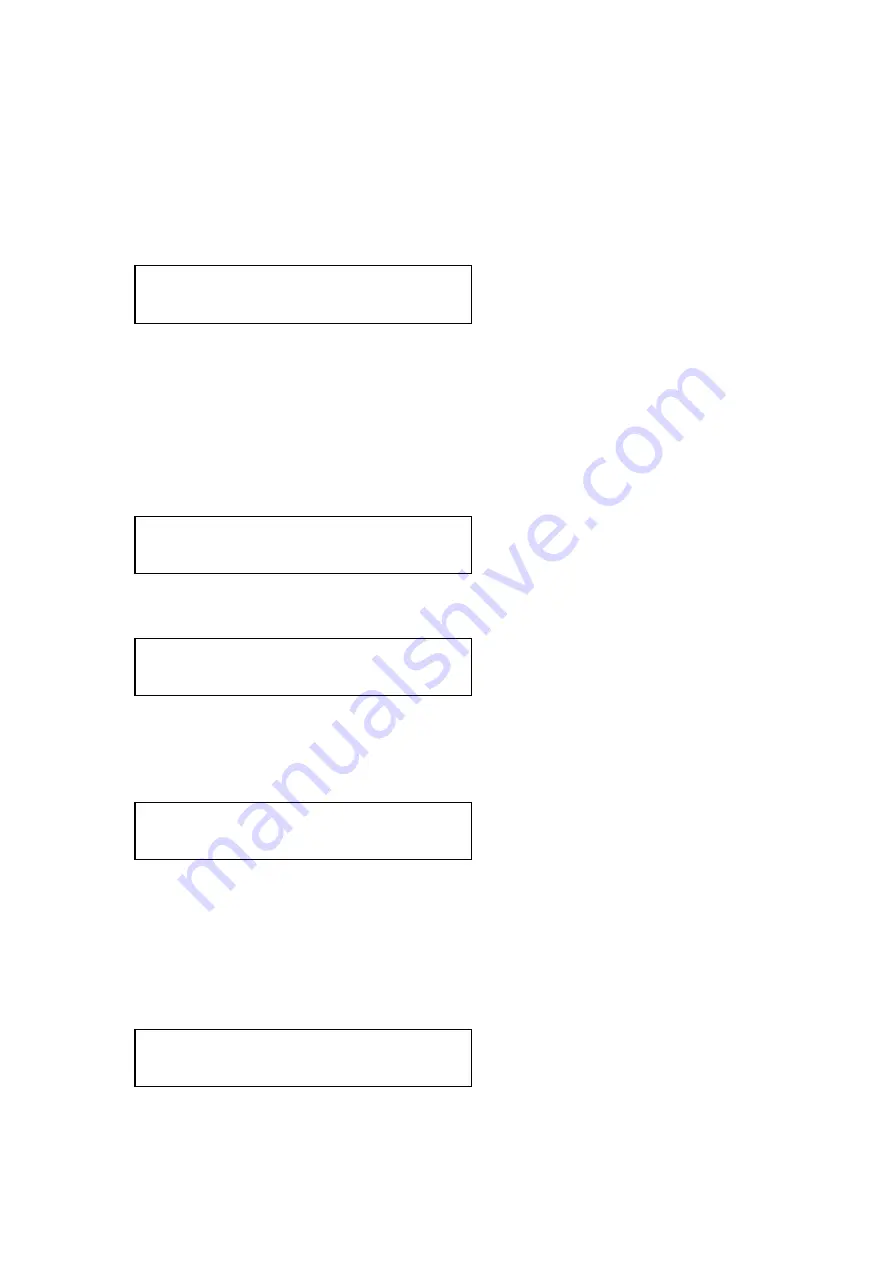
C2-4000 Series RGB Scaler Operation Manual
28
From there, just as in the PIP scenario, we set the Program source parameter
to be the foreground image (which in this case is the image we wish to use as
a Key source). Rotate the Menu Select knob to the right until the Program
source LCD screen is displayed and press the knob once. When the brackets
begin to flash, change the Program Source to RGB2. Press the knob once to
confirm your choice, the brackets will cease their flashing and the following
screen will appear:
Rotate the Menu Select knob to the right and confirm that input RGB1 is
selected as the Lock Source. (Again, just like PIP, this is where you select the
background image. We want RGB1 now so we’ll leave it alone but you could
change it to whatever you want in day-to-day operations. To change it later
on, pressing the knob once starts the brackets flashing. Make your selection
and press the knob once again).
In our case, the screen looks like this:
Next, rotate the Menu Select knob to the right until you see the following
screen:
Press the knob and the brackets will begin to flash. Rotate the knob to the
right until the word “Overlay” appears. Press the knob again to confirm your
choice and to stop the brackets from flashing. You should now see the image
from input 2 keyed over the image on input 1.
In many cases, the key will not be as clean as you’d like. This is because the
Scaler will construct the key against a default setting since it can’t know the
quality of the key and background sources in all cases. From here, we need to
go to an area where we can “touch up” the key to make it look the very best.
From the Lock Method screen, rotate the Menu Select knob to the right until
reaching the following screen:
1024 X 768
Program source [RGB2]
1024 X 768
Lock source [RGB1]
1024 X 768
Lock method [Off]
1024 X 768
Lock method [Overlay]
Sub menu
Adjust Lock/Overlay
Summary of Contents for C2-4000 Series
Page 1: ...C2 4000 Series RGB Scaler Operation Manual Version 3 2...
Page 2: ...C2 4000 Series RGB Scaler Operation Manual Version 3 2...
Page 3: ...C2 4000 Series RGB Scaler Operation Manual 2...
Page 5: ...C2 4000 Series RGB Scaler Operation Manual 4...
Page 100: ...C2 4000 Series RGB Scaler Operation Manual 99 C2 4100 Block Diagram...
Page 108: ......
















































