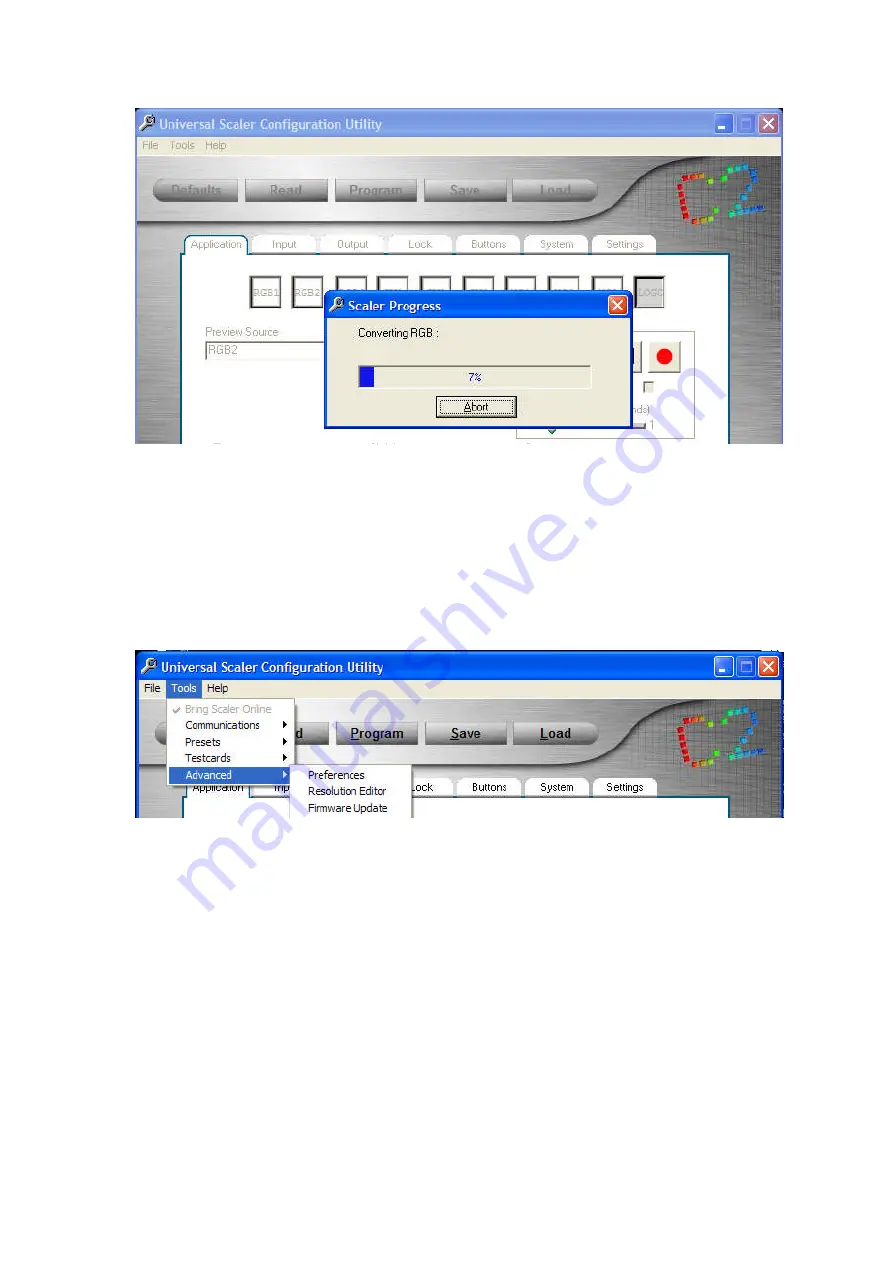
C2-4000 Series RGB Scaler Operation Manual
76
Step Three: Converting the image file to a Testcard
Once you select the storage location, the image conversion routine will begin
after which the Scaler will store the new Testcard in the designated location.
You’ll also be offered the opportunity to store the image on your PC as a
testcard file as a *.tc format file.
18.5
Advanced Menu
“Advanced” Toolbar Items
The “Advanced” toolbar menu item is where you modify Preferences; edit the
stored Image Resolution matrix and is also where you install firmware
updates.
“Advanced” is a good name because use of these sub menus should best be
left to those who understand the terminology used and the dangers of
misapplication of the functionality exposed here.
Summary of Contents for C2-4000 Series
Page 1: ...C2 4000 Series RGB Scaler Operation Manual Version 3 2...
Page 2: ...C2 4000 Series RGB Scaler Operation Manual Version 3 2...
Page 3: ...C2 4000 Series RGB Scaler Operation Manual 2...
Page 5: ...C2 4000 Series RGB Scaler Operation Manual 4...
Page 100: ...C2 4000 Series RGB Scaler Operation Manual 99 C2 4100 Block Diagram...
Page 108: ......
















































