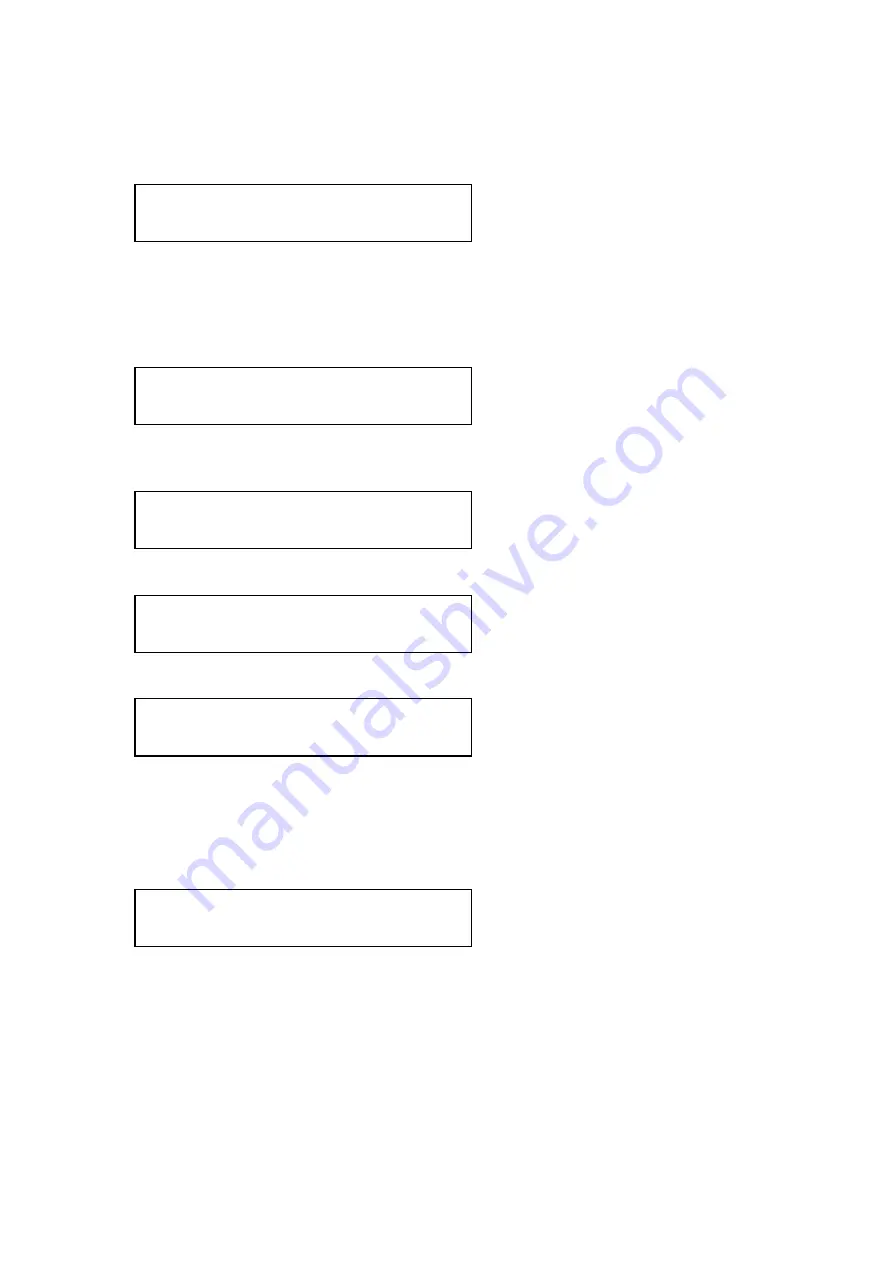
C2-4000 Series RGB Scaler Operation Manual
25
Next, rotate the Menu Select knob one detent to the right and you’ll be on the
Lock Method screen. This is where we tell the Scaler that we want to do a
PIP selection. Initially the screen will appear as follows:
Press the Menu Select knob and the brackets surrounding the word “Off” will
begin to flash. Rotate the knob to the right until the PIP notation appears
between the flashing brackets. Press the knob again to confirm the choice.
The brackets will cease their flashing and the LCD screen will show your
selection:
Rotate the Menu Select knob to the right until you see the following LCD
screen appear:
Press the Menu Select knob once and the following screen will appear:
Rotate the knob to the right until you see the following LCD screen:
Press the Menu Select knob once and the brackets will begin to flash.
Rotating the knob to the left will cause the image to shrink revealing the
background image. When you reach the desired amount of shrinkage of the
foreground image, press the knob again to lock in that value. We’ll use 50%
as the desired value resulting in an LCD display that looks like this:
.
1024 X 768 60Hz
Lock method
[ Off]
1024 X 768 60Hz
Lock method [ PIP]
Sub menu . . .
Adjust Scaler parameters
Adjust Scaler Parameters
Zoom Level % [ 100%]
Adjust Scaler Parameters
Shrink Level %
[ 100%]
Adjust Scaler Parameters
Shrink Level % [ 50%]
Summary of Contents for C2-4000 Series
Page 1: ...C2 4000 Series RGB Scaler Operation Manual Version 3 2...
Page 2: ...C2 4000 Series RGB Scaler Operation Manual Version 3 2...
Page 3: ...C2 4000 Series RGB Scaler Operation Manual 2...
Page 5: ...C2 4000 Series RGB Scaler Operation Manual 4...
Page 100: ...C2 4000 Series RGB Scaler Operation Manual 99 C2 4100 Block Diagram...
Page 108: ......






























