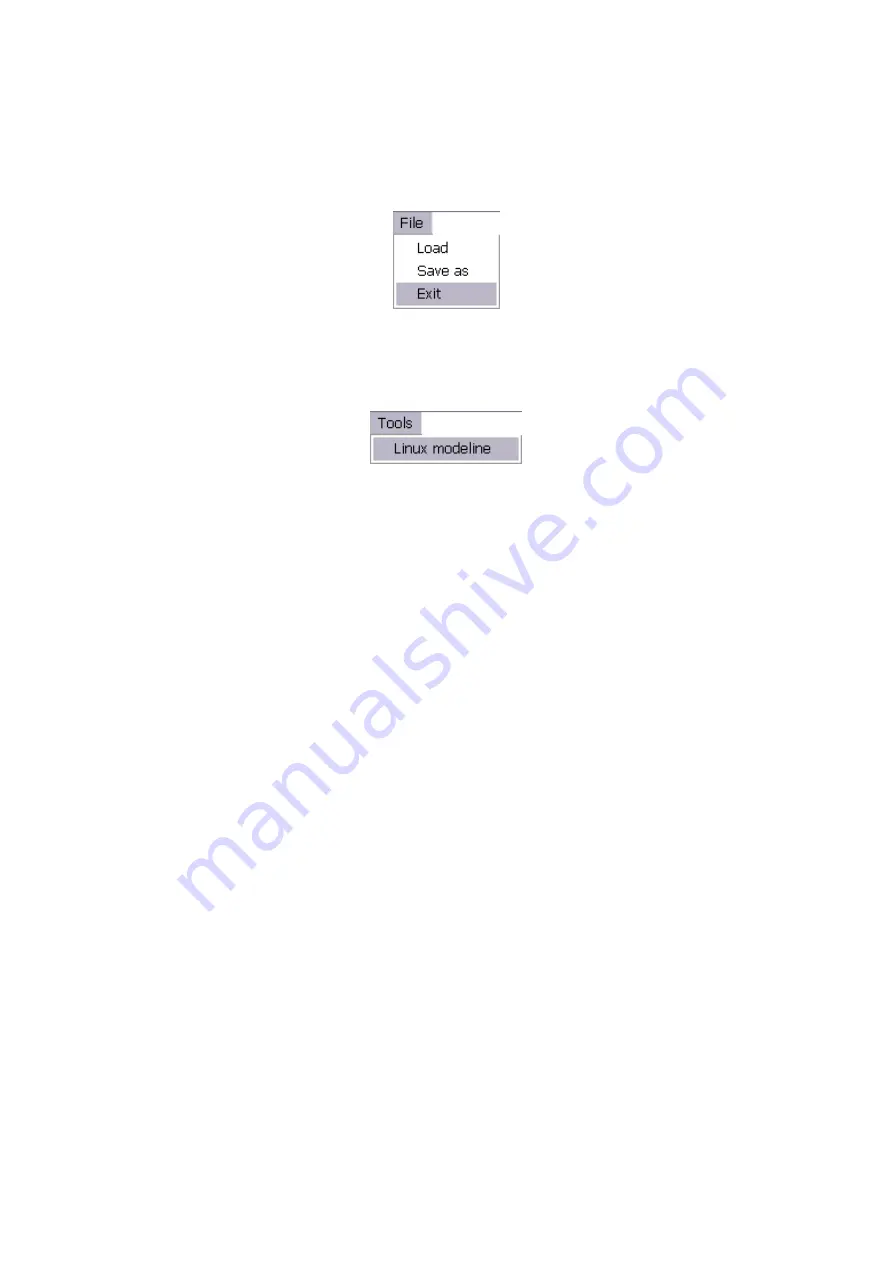
C2-4000 Series RGB Scaler Operation Manual
81
Using this menu it’s also possible to read all the resolutions out of the Scaler
into the windows application by selecting ‘Scaler’->’Read’ from the above
menu. At any time you can also use the ‘File’ menu and load a previously
saved resolution table or save the current one as shown below:
Creating resolutions can also be achieved by using a ‘Linux’ style video mode
line. Simply press ‘tools’->’Linux modeline’ and then type in or paste from
another application the modeline and press ok.
The third and final way to create or edit a resolution is to use the Advanced
Create and edit resolution screen. This screen allows all the video
parameters to be directly entered or an entry from the resolution table to be
edited. To edit a resolution already added to the resolution table, simply click
on it and its detailed timing information will be shown.
The edit will automatically calculate some of the fields. For example the sum
of the Active, Front, Sync and Back fields is used to create the Total field.
Adjusting the Pixel clock frame rate or scan rate will cause all the effected
timing entries to be recalculated.
Once you’ve finished editing a resolution, simply press ‘Update’ to change the
current resolution or ‘Create New’ to create a new entry in the resolution table.
This screen allows all the video timing information to be altered, the title of the
resolution entry to be changed (limited to 24 characters) and the mode of the
entry to be altered. The legal modes are shown as RGB for video that would
be output on RGB type connections.
Summary of Contents for C2-4000 Series
Page 1: ...C2 4000 Series RGB Scaler Operation Manual Version 3 2...
Page 2: ...C2 4000 Series RGB Scaler Operation Manual Version 3 2...
Page 3: ...C2 4000 Series RGB Scaler Operation Manual 2...
Page 5: ...C2 4000 Series RGB Scaler Operation Manual 4...
Page 100: ...C2 4000 Series RGB Scaler Operation Manual 99 C2 4100 Block Diagram...
Page 108: ......
















































