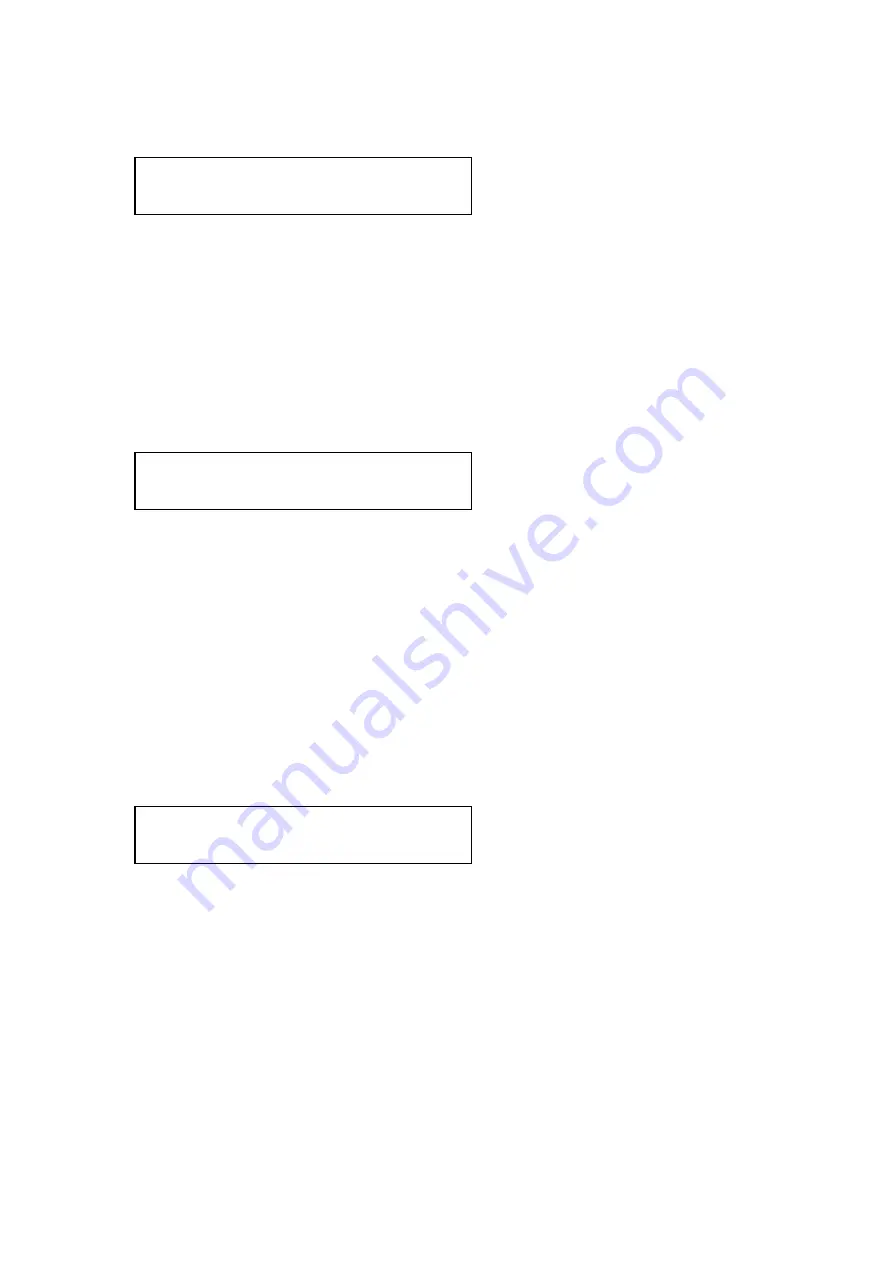
C2-4000 Series RGB Scaler Operation Manual
46
13.0
ADJUST SCALER PARAMETERS SUB MENU
Much of the work being done by the CORIO2 Scaler engine is controlled from
the Adjust Scaler Parameters Sub menu––the next in the series of Sub
menus we will investigate.
Pressing the Menu Select knob while on the Adjust Scaler Parameters screen
will take you to the first in a series of adjustment screens. Some you will
recognize from this manual’s Quick Start section. In fact, the first screen in
this sub menu is one you’ll recognize:
13.1
Zoom Level Adjust
Once the above screen is display, pressing the knob again causes the
brackets to begin flashing. Rotate the Menu Select knob to the right to zoom
the image up to 1000%. Press the knob once to load the value into temporary
memory. Press and hold until you hear the ‘Beep’ to permanently enter the
zoom parameter into memory.
Enlarging the center of the image is nice but what if you are interested in
something other than the middle of a picture? Fortunately, there are
adjustments available that allow you to pan the image both horizontally and
vertically.
After you have selected and saved the zoom percentage, rotate the Menu
Select knob one detent to the right. The following screen will appear:
Pressing the knob will cause the brackets surrounding the left number to
begin flashing. Rotating the knob will cause a horizontal movement of the
image with a Clockwise rotation causing the image to move to the left and a
Counter-clockwise rotation causing a movement to the right. When you have
reached the desired position horizontally, press the knob to load the result into
temporary memory. Next, move the brackets over to the right hand number by
rotating the knob one detent to the right and pressing the knob. The brackets
will begin to flash again and you can make the vertical adjustment so as to
place the image at exactly the desired position. Press the knob to load that
value into temporary memory. Press and hold the Menu Select knob until you
hear a ‘Beep’, so you don’t lose the adjustments should the Scaler be
unplugged. For these adjustment selections, you would need to permanently
save both the Horizontal and Vertical values.
Sub menu…
Adjust Scaler parameters
Adjust Scaler Parameters
Zoom Level % [ 100%]
Adjust Scaler Parameters
H/V zoom pan % [ 50] 50
Summary of Contents for C2-4000 Series
Page 1: ...C2 4000 Series RGB Scaler Operation Manual Version 3 2...
Page 2: ...C2 4000 Series RGB Scaler Operation Manual Version 3 2...
Page 3: ...C2 4000 Series RGB Scaler Operation Manual 2...
Page 5: ...C2 4000 Series RGB Scaler Operation Manual 4...
Page 100: ...C2 4000 Series RGB Scaler Operation Manual 99 C2 4100 Block Diagram...
Page 108: ......






























