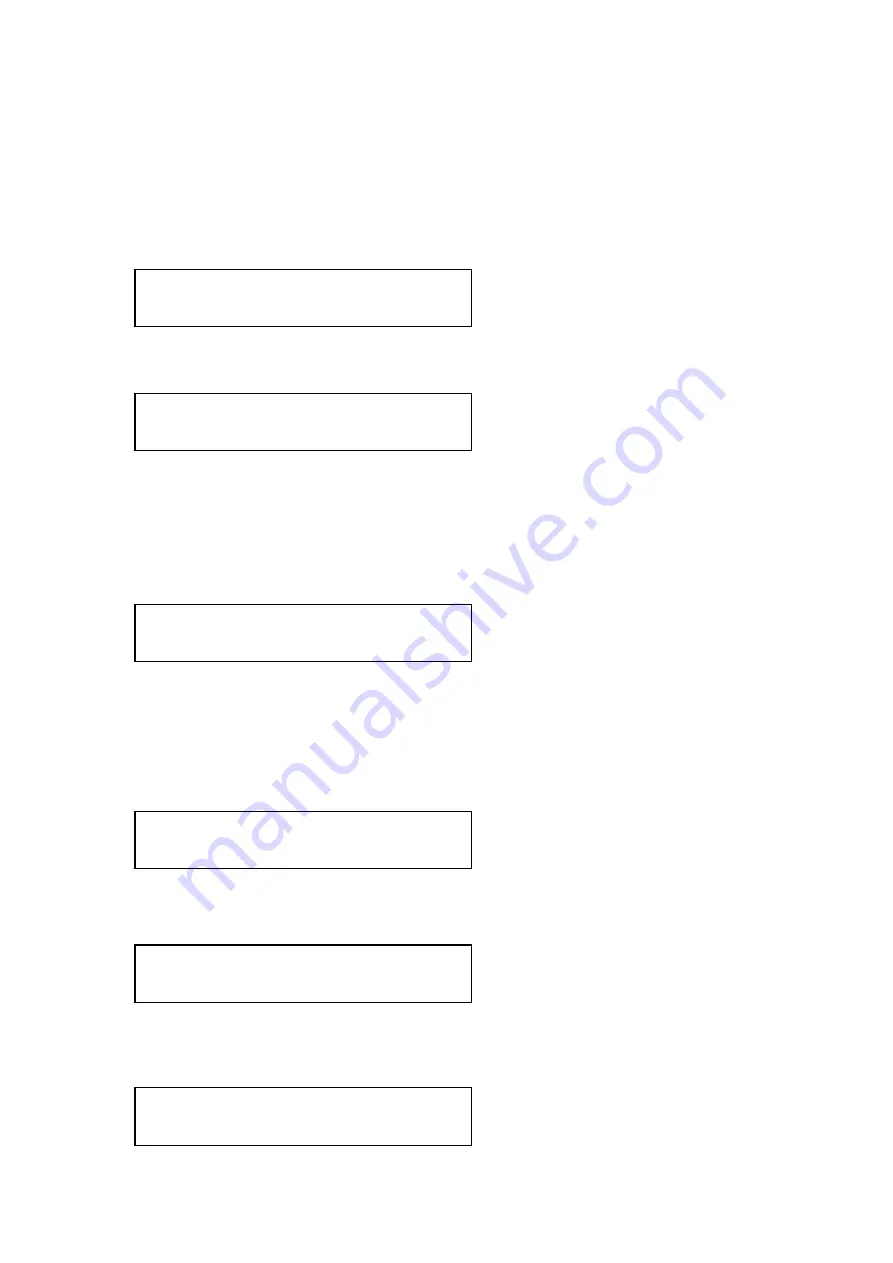
C2-4000 Series RGB Scaler Operation Manual
56
With the Scaler now ‘normalized’ we’ll select the program source for the
picture-in-picture. The foreground image will be the RGB2 input so select
button number 2, as your foreground image. (Obviously, you must first have
an input present).
The next step is to set the lock source and method associated with button
number 8 so we next go to the Lock Source Menu:
Confirm that the Lock source is set to RGB1 and then rotate the knob one
detent to the right where you will see the following screen:
Press the Menu Select knob and the brackets will start to flash. When they
are flashing, rotate the knob to the right until you see “PIP” between the
brackets.
Press and hold button number 8 until you hear a Beep and the following
message is displayed
The Scaler has now accepted the first layer of information associated with
button number 8’s preset.
If the brackets are still flashing on the LCD panel, press the Menu Select knob
once to stop the flashing and then rotate the knob until you arrive at the Adjust
Scaler Parameters display on the LCD screen.
Press the Menu Select knob once and then rotate it until you are parked on
the Shrink Level Screen:
Press the Menu Select knob and observe that the brackets begin to flash.
When they do, rotate the knob to the left until the foreground image has
shrunk to 30% normal size as evidenced by the LCD display:
1024x768 60 Hz
Lock Source [RGB1]
1024x768 60 Hz
Lock Method [Off]
Info:
Added to Preset
Sub menu . . .
Adjust Scaler parameters
Adjust Scaler parameters
Shrink level % [100]
Adjust Scaler parameters
Shrink level % [ 30]
Summary of Contents for C2-4000 Series
Page 1: ...C2 4000 Series RGB Scaler Operation Manual Version 3 2...
Page 2: ...C2 4000 Series RGB Scaler Operation Manual Version 3 2...
Page 3: ...C2 4000 Series RGB Scaler Operation Manual 2...
Page 5: ...C2 4000 Series RGB Scaler Operation Manual 4...
Page 100: ...C2 4000 Series RGB Scaler Operation Manual 99 C2 4100 Block Diagram...
Page 108: ......






























