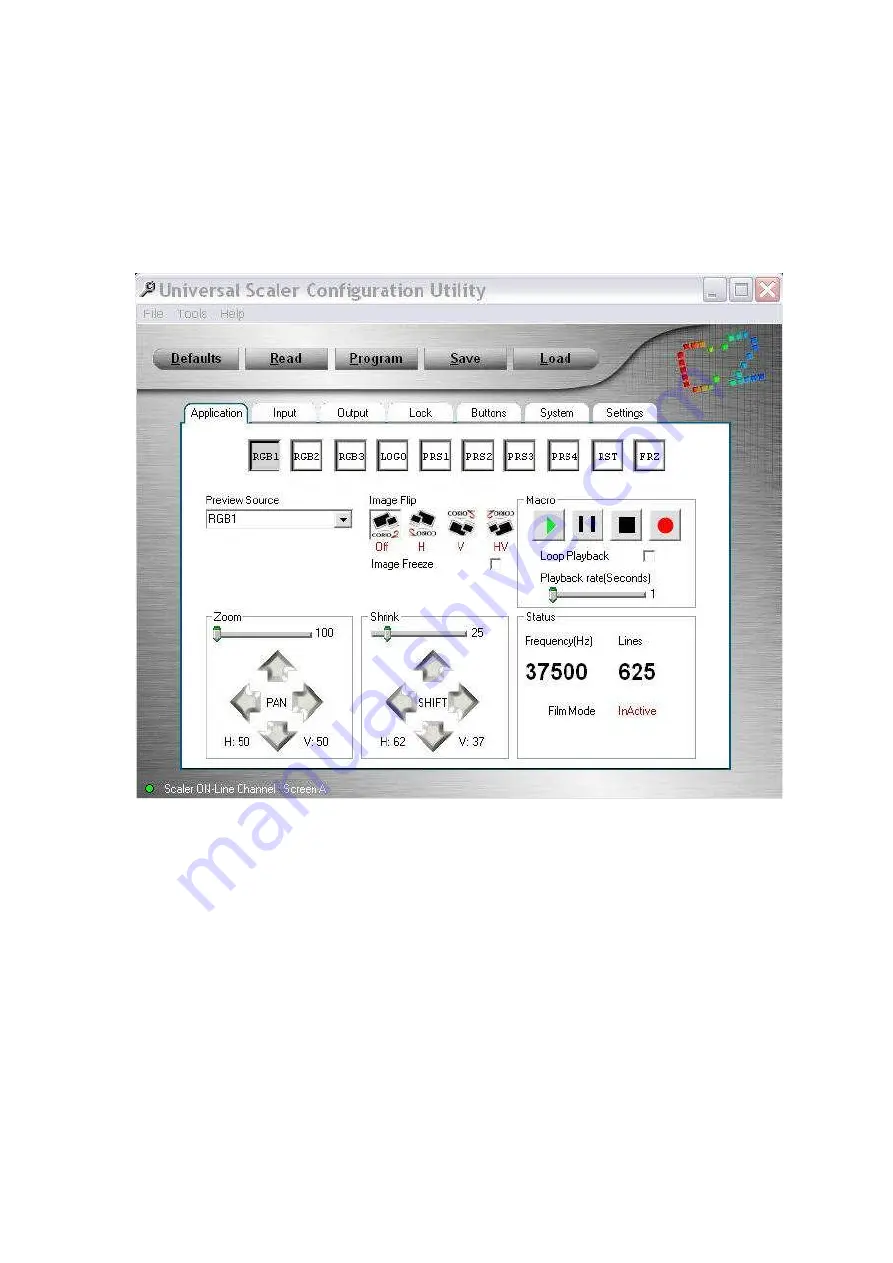
C2-4000 Series RGB Scaler Operation Manual
90
18.10 “Tabbed” Screens
There are seven folder tabs that contain the configuration information for the
Scaler. Each folder Tab has a unique function for controlling some portion of
the Scaler and can be either RGB in nature or specific.
18.10.1 Application Tab:
“Application” Tab
The row of buttons along the top of the “Application” folder duplicates the
input buttons on the Scaler itself. Their actions mirror the actual buttons in that
if you have the Preview function selected it takes two clicks on the virtual
button to make an image appear on the output.
Note that there is no polling of the buttons. If you select a button on the actual
control panel, that change will not be picked up by the utility’s display. It is
important in some situations that you operate using one mode or the other but
not both. In other situations, it is not important that the two control methods be
in sync. The main thing is to be aware of the way the functionality works.
Below the buttons is a drop down list used to select the preview image, a way
to flip and invert the output image and a Macro (or more correctly, a Keystroke
recorder) recorder utility. The first two items are self-explanatory but the
Macro recorder needs a short tutorial.
Summary of Contents for C2-4000 Series
Page 1: ...C2 4000 Series RGB Scaler Operation Manual Version 3 2...
Page 2: ...C2 4000 Series RGB Scaler Operation Manual Version 3 2...
Page 3: ...C2 4000 Series RGB Scaler Operation Manual 2...
Page 5: ...C2 4000 Series RGB Scaler Operation Manual 4...
Page 100: ...C2 4000 Series RGB Scaler Operation Manual 99 C2 4100 Block Diagram...
Page 108: ......
















































