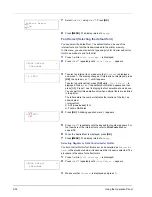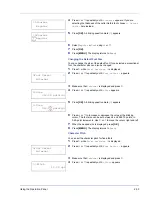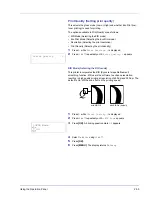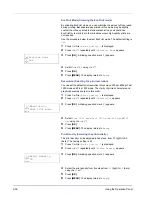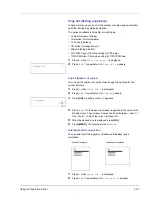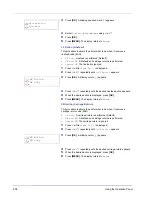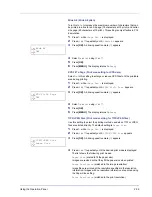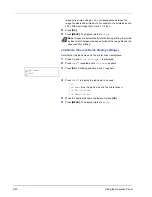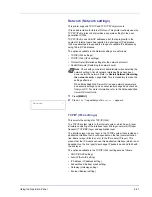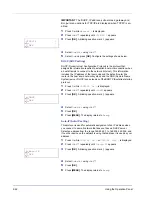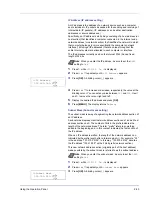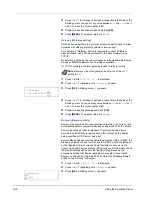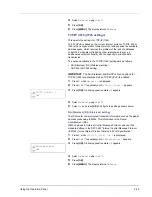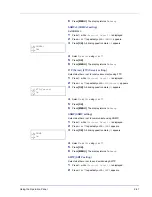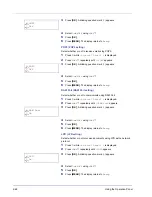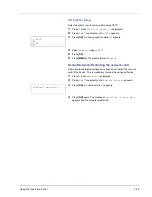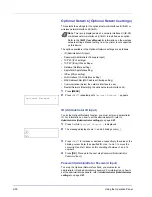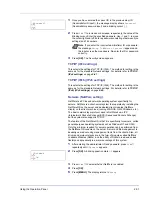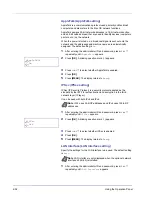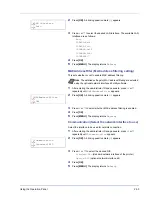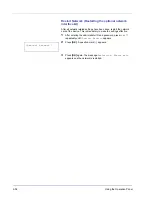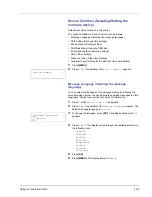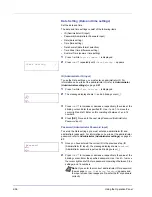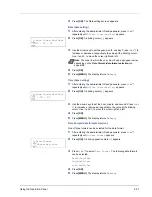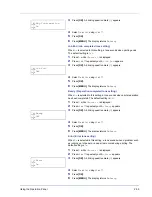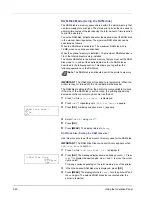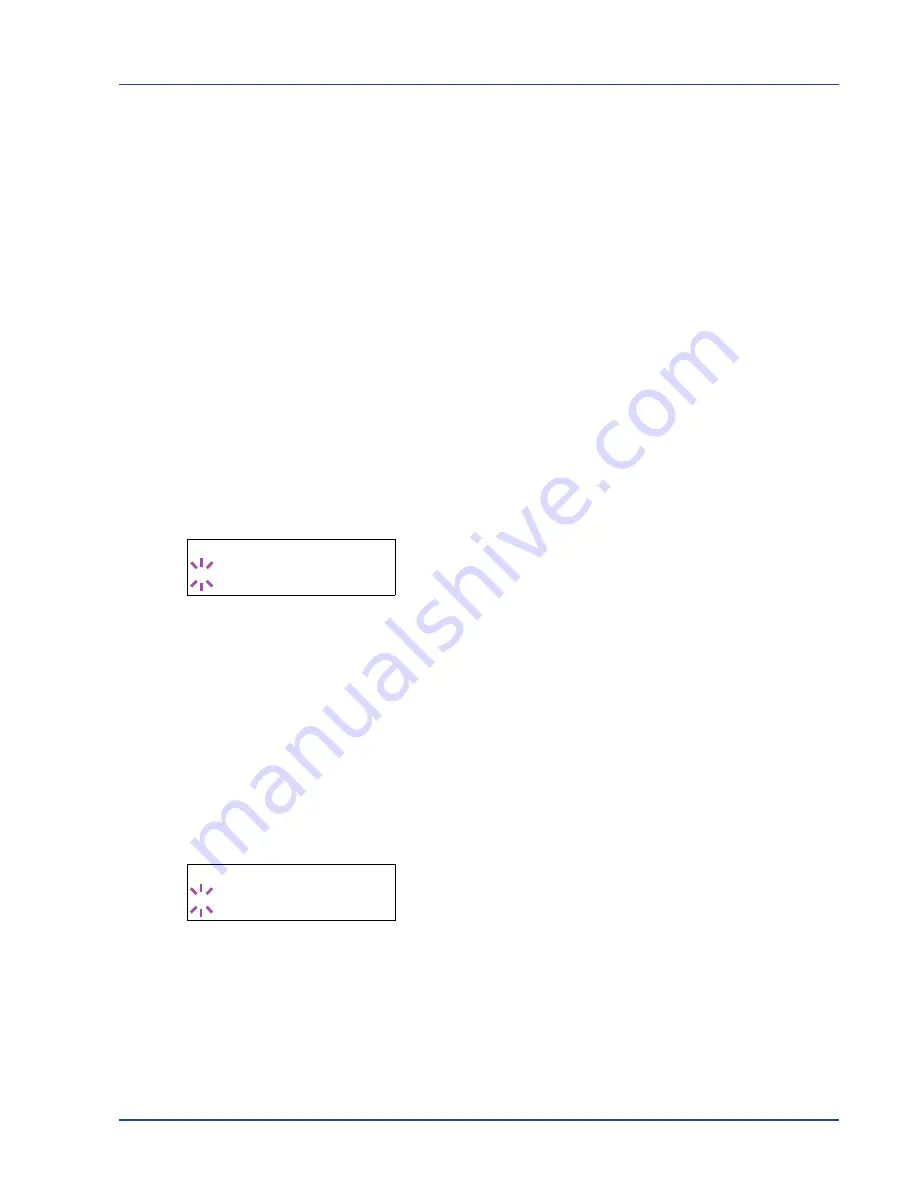
Using the Operation Panel
2-45
4
Select
On
or
Off
using
U
or
V
.
5
Press
[OK]
.
6
Press
[MENU]
. The display returns to
Ready
.
TCP/IP (IPv6)
(IPv6 settings)
This selects the settings for TCP/IP (IPv6).
TCP/IP (IPv6) is based on the current Internet protocol, TCP/IP (IPv4).
IPv6 is the next-generation Internet protocol and expands the available
address space, which resolves the problem of the lack of addresses
under IPv4, while also introducing other improvements such as
additional security functionality and the capacity to prioritize data
transmission.
The options available in the TCP/IP (IPv6) settings are as follows:
• RA (Stateless) (RA (Stateless) setting)
• DHCPv6 (DHCPv6 setting)
IMPORTANT
The
RA (Stateless)
and DHCPv6 menu options for
TCP/IP (IPv6) are displayed when TCP/IP (IPv6) is enabled.
1
Press
Z
while
Network >
is displayed.
2
Press
U
or
V
repeatedly until
>TCP/IP (IPv6) >
appears.
3
Press
[OK]
. A blinking question mark (
?
) appears.
4
Select
On
or
Off
using
U
or
V
.
5
Select
On
and press
[OK]
. Configure the settings shown below.
RA (Stateless) (RA (Stateless) setting)
The IPv6 router communicates (transmits) information such as the global
address prefix using ICMPv6. This information is the Router
Advertisement (RA).
ICMPv6 stands for Internet Control Message Protocol, and is a IPv6
standard defined in the RFC 2463 "Internet Control Message Protocol
(ICMPv6) for the Internet Protocol Version 6 (IPv6) Specification".
1
Press
Z
while
>TCP/IP (IPv6) On >
is displayed.
2
Press
U
or
V
repeatedly until
>>RA(Stateless)
appears.
3
Press
[OK]
. A blinking question mark (
?
) appears.
4
Select
On
or
Off
using
U
or
V
.
5
Press
[OK]
.
6
Press
[MENU]
. The display returns to
Ready
.
>TCP/IP (IPv6) >
? Off
>>RA(Stateless)
? Off
Summary of Contents for P-3521DN
Page 1: ...Advanced Operation Guide P 3521DN ...
Page 2: ......
Page 4: ...1 ii ...
Page 8: ...vi ...
Page 20: ...1 12 Paper Handling ...
Page 108: ...2 88 Using the Operation Panel ...
Page 114: ...3 6 Option ...
Page 122: ...5 4 ...
Page 126: ...Index 4 ...
Page 129: ......
Page 130: ......