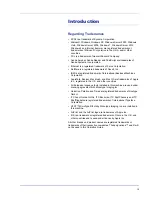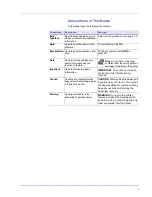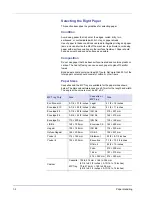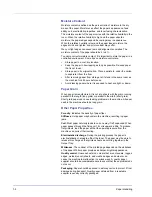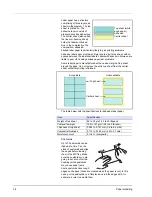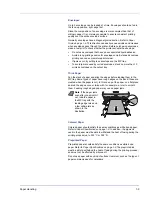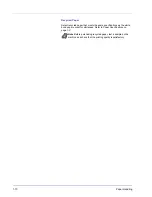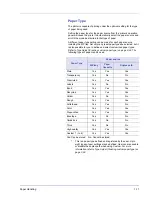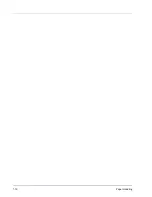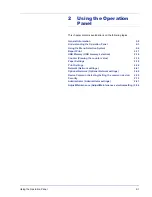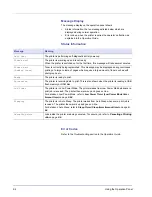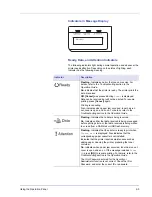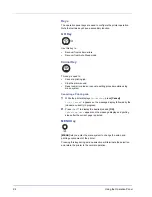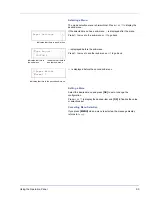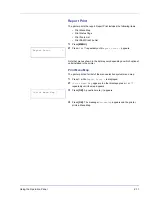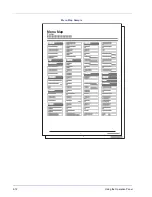Paper Handling
1-9
Envelopes
Up to 5 envelopes can be loaded at a time. Envelopes should be fed in
the face-up position, right edge first.
Since the composition of an envelope is more complex than that of
ordinary paper, it is not always possible to ensure consistent printing
quality over the entire envelope surface.
Normally, envelopes have a diagonal grain direction. Refer to
Paper
Grain
on page
1-6
. This direction can easily cause wrinkles and creases
when envelopes pass through the printer. Before purchasing envelopes,
make a test print to check whether the printer accepts the envelope.
•
Do not use envelopes that have an encapsulated liquid adhesive.
•
Avoid a long printing session for envelopes only. Extended envelope
printing can cause premature printer wear.
•
If jams occur, try setting less envelopes on the MP tray.
•
To avoid jams caused by curled envelopes, stack no more than 10
printed envelopes on the output tray.
Thick Paper
Fan the stack of paper and align the edges before loading them in the
MP tray. Some types of paper have rough edges on the back (those are
created when the paper is cut). In this case, put the paper on a flat place
and rub the edges once or twice with, for example, a ruler to smooth
them. Feeding rough edged paper may cause paper jams.
Colored Paper
Colored paper should satisfy the same conditions as white bond paper.
Refer to
Paper Specifications
on page
1-2
. In addition, the pigments
used in the paper must be able to withstand the heat of fusing during the
printing process (up to 200 °C or 392 °F).
Preprinted Paper
Preprinted paper should satisfy the same conditions as white bond
paper. Refer to
Paper Specifications
on page
1-2
.The preprinted ink
must be able to withstand the heat of fusing during the printing process,
and must not be affected by silicone oil.
Do not use paper with any kind of surface treatment, such as the type of
paper commonly used for calendars.
Note
If the paper jams
even after you smooth it
out, load the paper in
the MP tray with the
leading edge raised up
a few millimeters as
shown in the
illustration.
Summary of Contents for P-3521DN
Page 1: ...Advanced Operation Guide P 3521DN ...
Page 2: ......
Page 4: ...1 ii ...
Page 8: ...vi ...
Page 20: ...1 12 Paper Handling ...
Page 108: ...2 88 Using the Operation Panel ...
Page 114: ...3 6 Option ...
Page 122: ...5 4 ...
Page 126: ...Index 4 ...
Page 129: ......
Page 130: ......