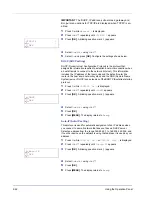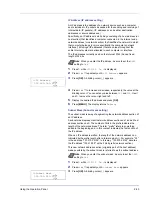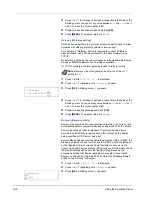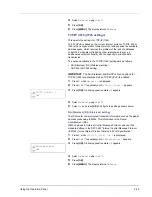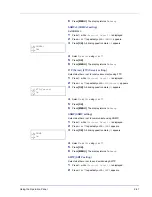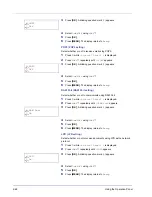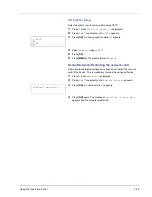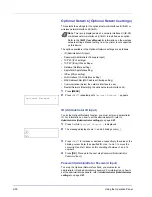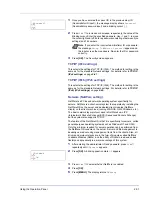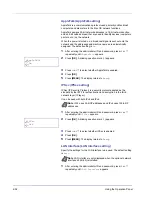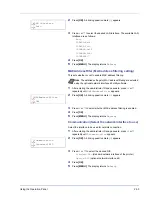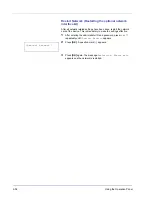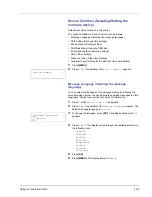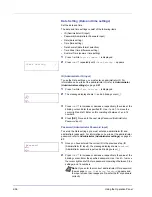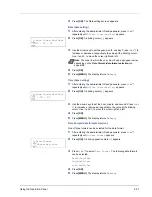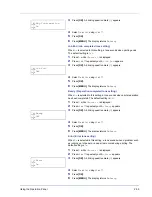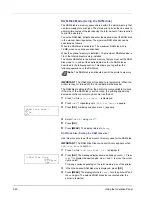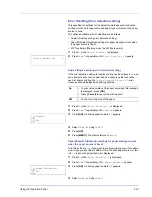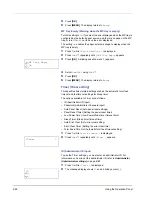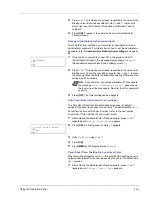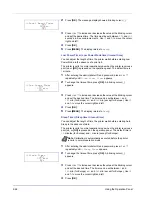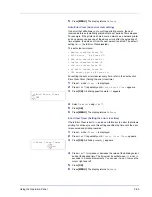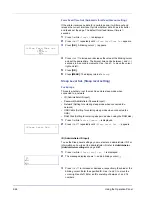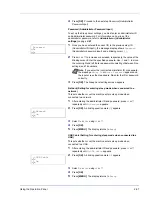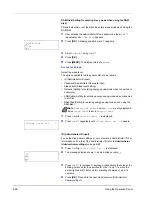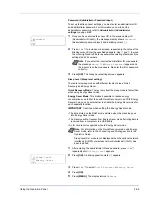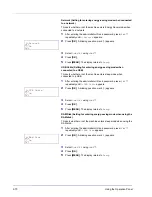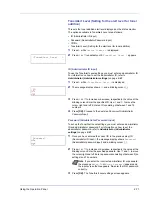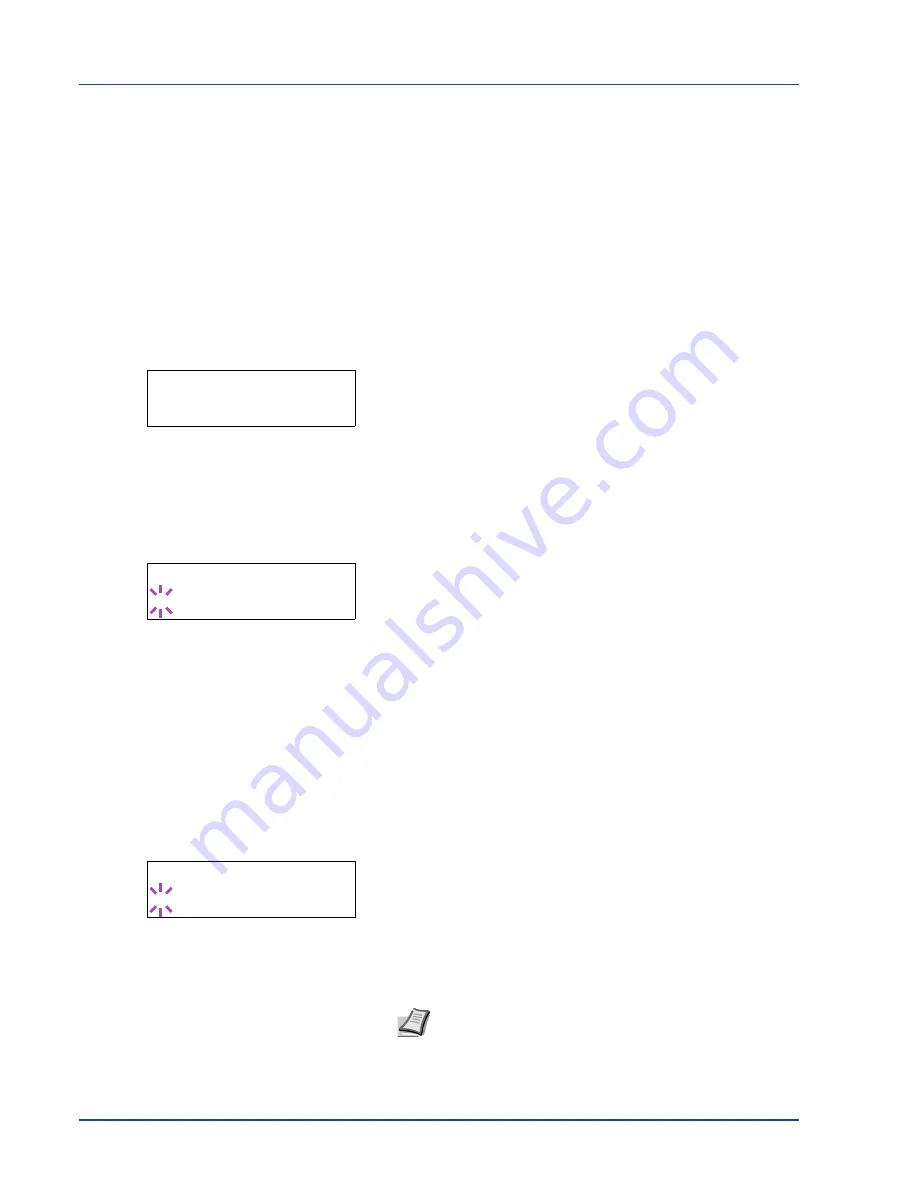
2-56
Using the Operation Panel
Date Setting (Date and time settings)
Set the date and time.
The date and time settings consist of the following items:
• ID (Administrator ID input)
• Password (Administrator Password input)
• Date (date setting)
• Time (time setting)
• Date Format (date format selection)
• Time Zone (time difference setting)
• Summer Time (summer time setting)
1
Press
Z
while
Device Common >
is displayed.
2
Press
U
or
V
repeatedly until
>Date Setting >
appears.
ID (Administrator ID input)
To use the Date settings, you must enter an administrator ID. For
information on how to set the administrator ID, refer to
Administrator
(Administrator settings)
on page
2-81
.
1
Press
Z
while
>Date Setting >
is displayed.
2
The message display shows
ID
and a blinking cursor (
_
).
3
Press
U
or
V
to increase or decrease, respectively, the value at the
blinking cursor. Enter the specified ID. Use
Y
and
Z
to move the
cursor right and left. Enter an ID consisting of between 1 and 16
numbers.
4
Press
[OK]
. Proceed to the next step
Password (Administrator
Password input)
.
Password (Administrator Password input)
To set up the Date settings, you must enter an administrator ID and
administrator password. For information on how to set the administrator
password, refer to
Administrator (Administrator settings)
on page
2-
81
.
1
Once you have entered the correct ID in the previous step (ID
(Administrator ID input)), the message display shows
Password
(Administrator password input) and a blinking cursor (
_
).
2
Press
U
or
V
to increase or decrease, respectively, the value at the
blinking cursor. Enter the specified password. Use
Y
and
Z
to move
the cursor right and left. Enter a password consisting of between 0 (no
settings) and 16 numbers.
>Date Setting
>
ID
_
Password
_
Note
If you enter the incorrect administrator ID or password,
the message
Wrong ID
or
Wrong Password
appears and
the input screen then reappears. Re-enter the ID or password
correctly.
Summary of Contents for P-3521DN
Page 1: ...Advanced Operation Guide P 3521DN ...
Page 2: ......
Page 4: ...1 ii ...
Page 8: ...vi ...
Page 20: ...1 12 Paper Handling ...
Page 108: ...2 88 Using the Operation Panel ...
Page 114: ...3 6 Option ...
Page 122: ...5 4 ...
Page 126: ...Index 4 ...
Page 129: ......
Page 130: ......