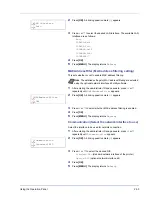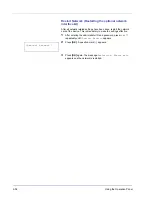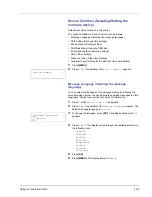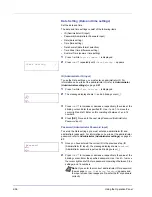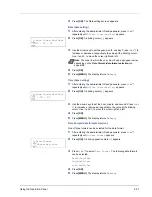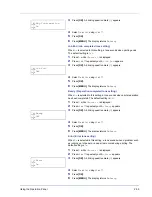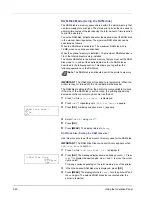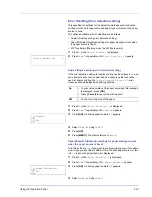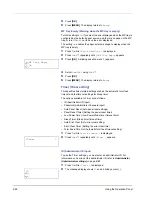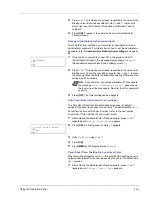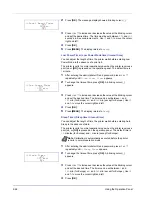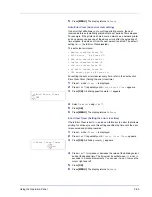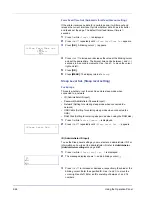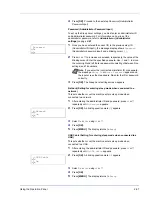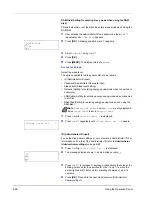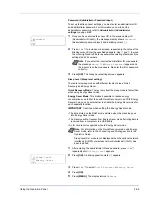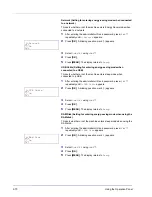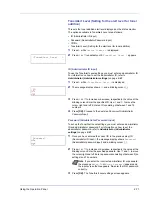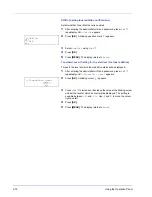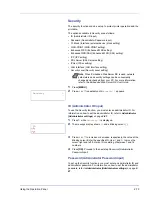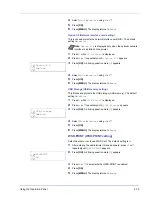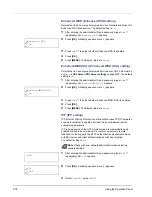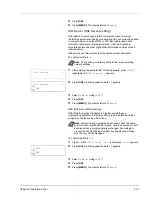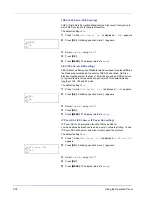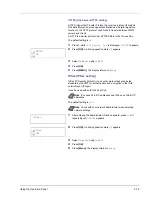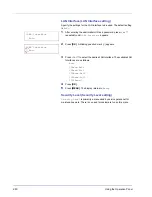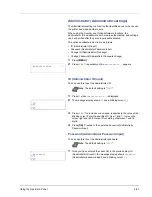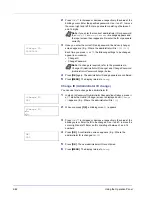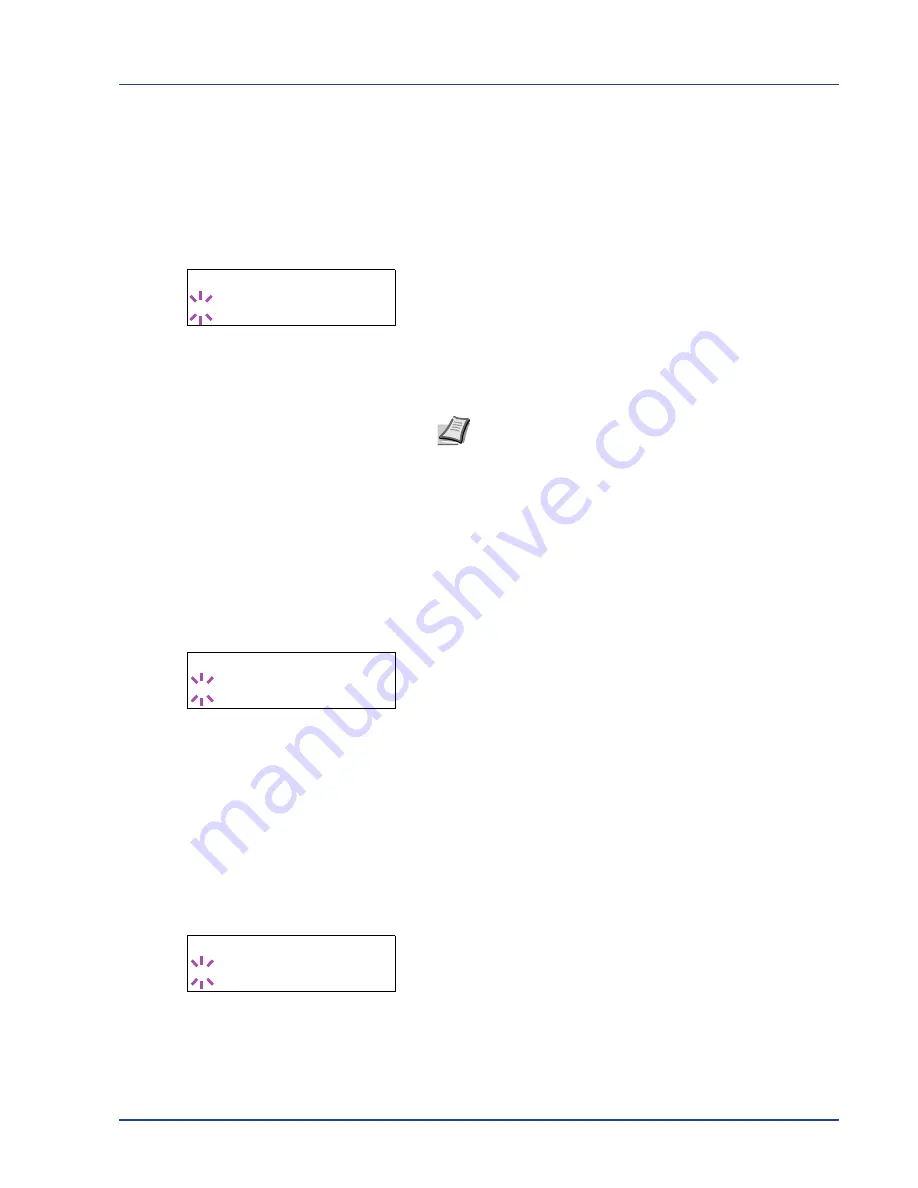
Using the Operation Panel
2-67
4
Press
[OK]
. Proceed to the next step
Password (Administrator
Password input)
.
Password (Administrator Password input)
To set up the Sleep Level settings, you must enter an administrator ID
and administrator password. For information on how to set the
administrator password, refer to
Administrator (Administrator
settings)
on page
2-81
.
1
Once you have entered the correct ID in the previous step (ID
(Administrator ID input)), the message display shows
Password
(Administrator password input) and a blinking cursor (
_
).
2
Press
U
or
V
to increase or decrease, respectively, the value at the
blinking cursor. Enter the specified password. Use
Y
and
Z
to move
the cursor right and left. Enter a password consisting of between 0 (no
settings) and 16 numbers.
3
Press
[OK]
. The Sleep Level settings screen appears.
Network (Setting for entering sleep mode when connected to a
network)
This sets whether or not the machine enters sleep mode when
connected to a network.
1
After entering the administrator ID and password, press
U
or
V
repeatedly until
>>Network
appears.
2
Press
[OK]
. A blinking question mark (
?
) appears.
3
Select
On
or
Off
using
U
or
V
.
4
Press
[OK]
.
5
Press
[MENU]
. The display returns to
Ready
.
USB Cable (Setting for entering sleep mode when connected to a
USB)
This sets whether or not the machine enters sleep mode when
connected to a USB.
1
After entering the administrator ID and password, press
U
or
V
repeatedly until
>>USB Cable
appears.
2
Press
[OK]
. A blinking question mark (
?
) appears.
3
Select
On
or
Off
using
U
or
V
.
4
Press
[OK]
.
5
Press
[MENU]
. The display returns to
Ready
.
Password
_
Note
If you enter the incorrect administrator ID or password,
the message
Wrong ID
or
Wrong Password
appears and
the input screen then reappears. Re-enter the ID or password
correctly.
>>Network
? On
>>USB Cable
? On
Summary of Contents for P-3521DN
Page 1: ...Advanced Operation Guide P 3521DN ...
Page 2: ......
Page 4: ...1 ii ...
Page 8: ...vi ...
Page 20: ...1 12 Paper Handling ...
Page 108: ...2 88 Using the Operation Panel ...
Page 114: ...3 6 Option ...
Page 122: ...5 4 ...
Page 126: ...Index 4 ...
Page 129: ......
Page 130: ......