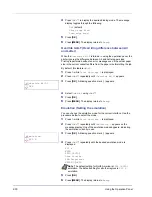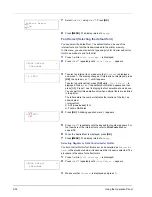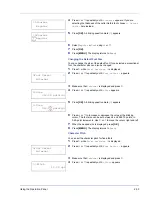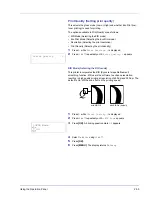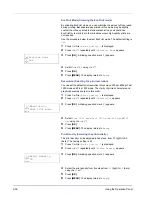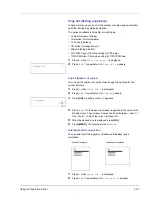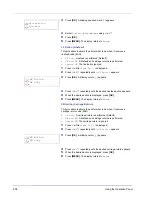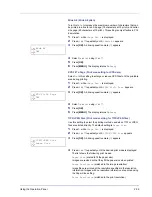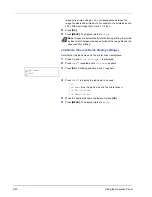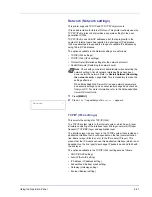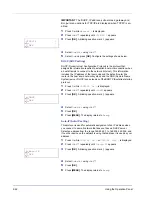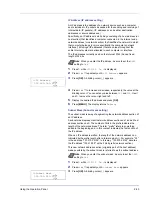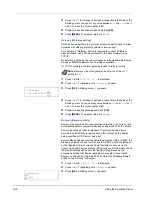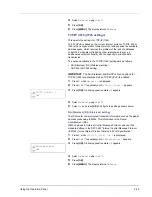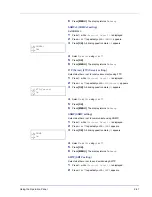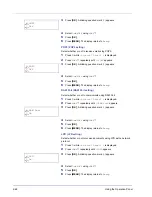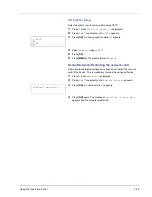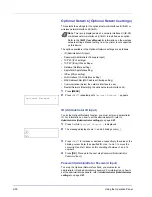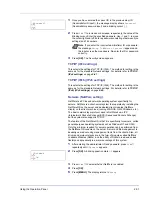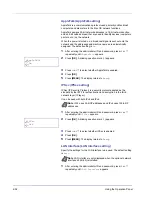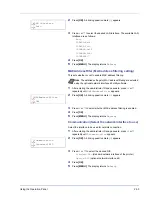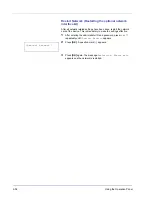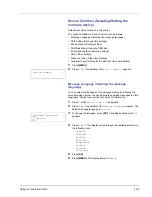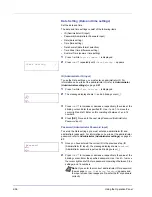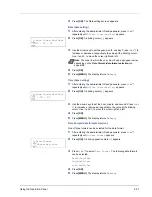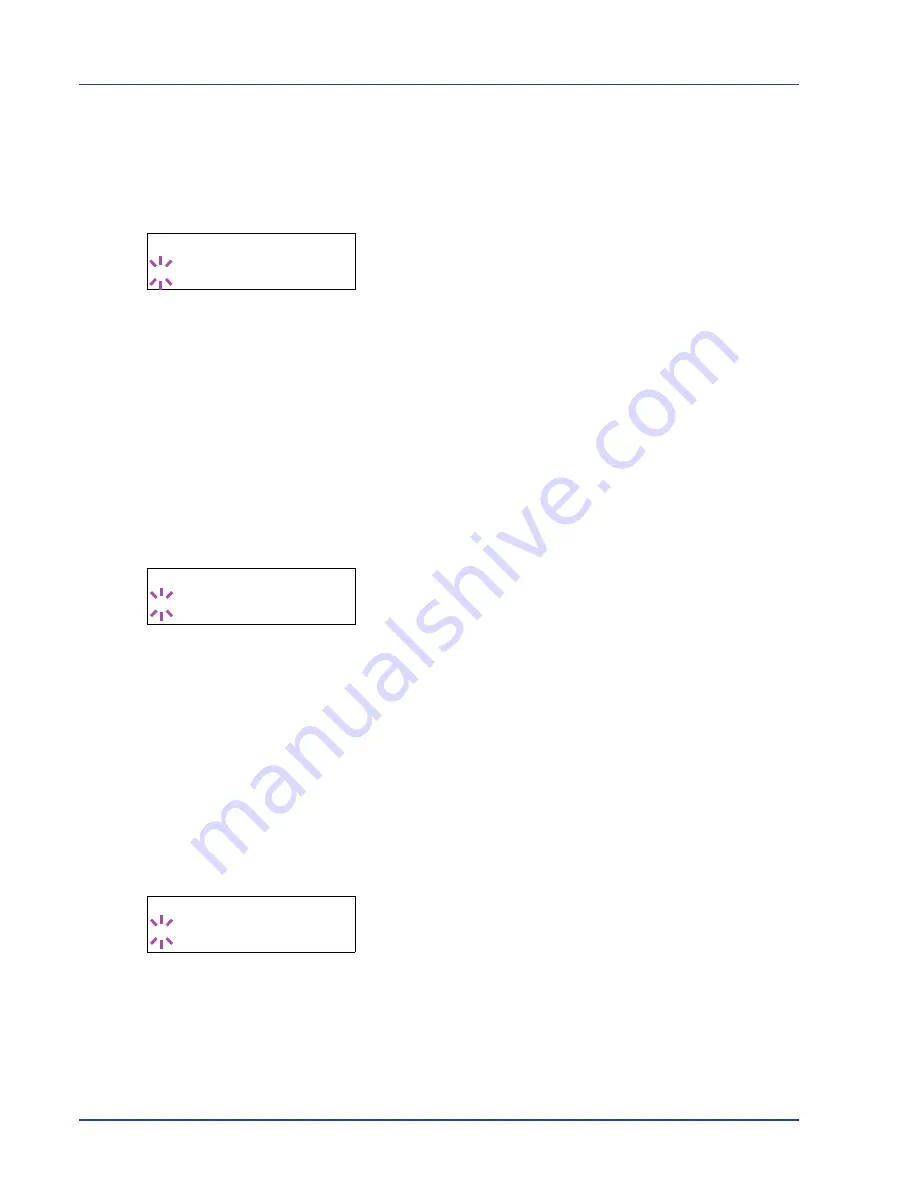
2-42
Using the Operation Panel
IMPORTANT
The DHCP, IP address, subnet mask, gateway and
Bonjour menu options for TCP/IP are displayed when TCP/IP is en-
abled.
1
Press
Z
while
Network >
is displayed.
2
Press
U
or
V
repeatedly until
>TCP/IP >
appears.
3
Press
[OK]
. A blinking question mark (
?
) appears.
4
Select
On
or
Off
using
U
or
V
.
5
Select
On
and press
[OK]
. Configure the settings shown below.
DHCP (DHCP setting)
DHCP (Dynamic Host Configuration Protocol) is the protocol that
assigns the information required to establish a network connection when
a host attempts to connect to the network (Internet). This information
includes the IP address of the local node and the default router (the
router in the host's own network system) and the DNS (Domain Name
System) server. DHCP is an extension of the BOOTP (Bootstrap) startup
protocol.
1
Press
Z
while
>TCP/IP On >
is displayed.
2
Press
U
or
V
repeatedly until
>>DHCP
appears.
3
Press
[OK]
. A blinking question mark (
?
) appears.
4
Select
On
or
Off
using
U
or
V
.
5
Press
[OK]
.
6
Press
[MENU]
. The display returns to
Ready
.
Auto-IP (Auto-IP setting)
This protocol is used for automatic assignment of an IP address when
you connect to a small network that does not have a DHCP server.
Select an address from the range 169.254.0.1 to 169.254.255.254, and
if no other device on the network is using that address, it is used as your
address.
1
Press
Z
while
>TCP/IP On >
or
>TCP/IP Off >
is displayed.
2
Press
U
or
V
repeatedly until
>>Auto-IP
appears.
3
Press
[OK]
. A blinking question mark (
?
) appears.
4
Select
On
or
Off
using
U
or
V
.
5
Press
[OK]
.
6
Press
[MENU]
. The display returns to
Ready
.
>TCP/IP
>
? Off
>>DHCP
? Off
>>Auto-IP
? Off
Summary of Contents for P-3521DN
Page 1: ...Advanced Operation Guide P 3521DN ...
Page 2: ......
Page 4: ...1 ii ...
Page 8: ...vi ...
Page 20: ...1 12 Paper Handling ...
Page 108: ...2 88 Using the Operation Panel ...
Page 114: ...3 6 Option ...
Page 122: ...5 4 ...
Page 126: ...Index 4 ...
Page 129: ......
Page 130: ......