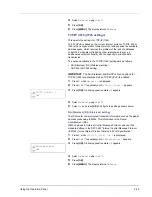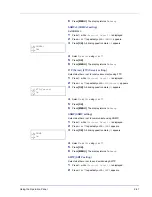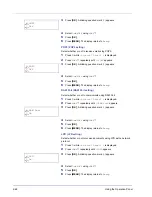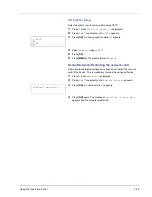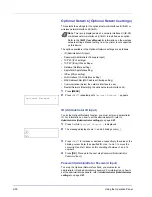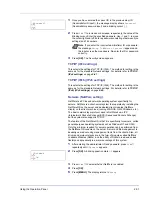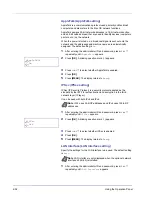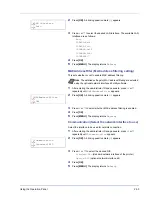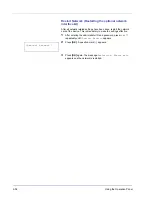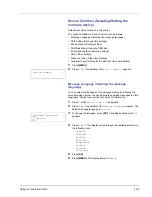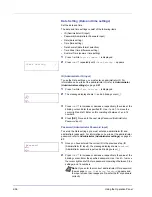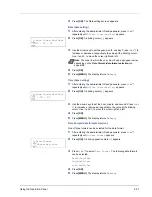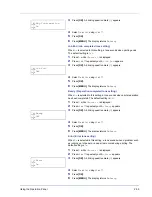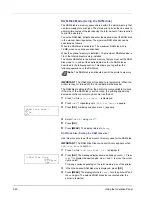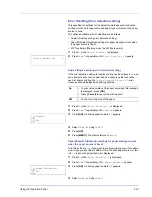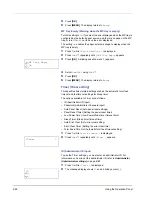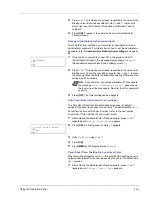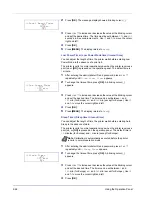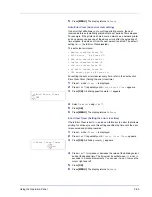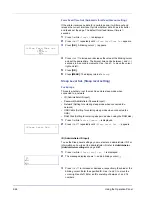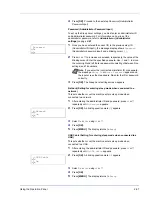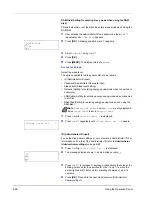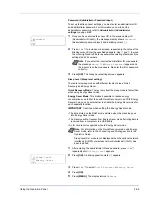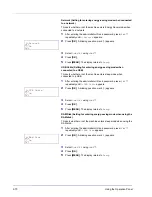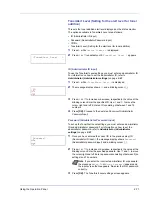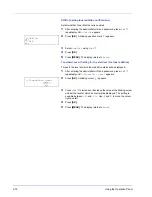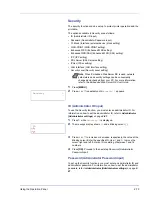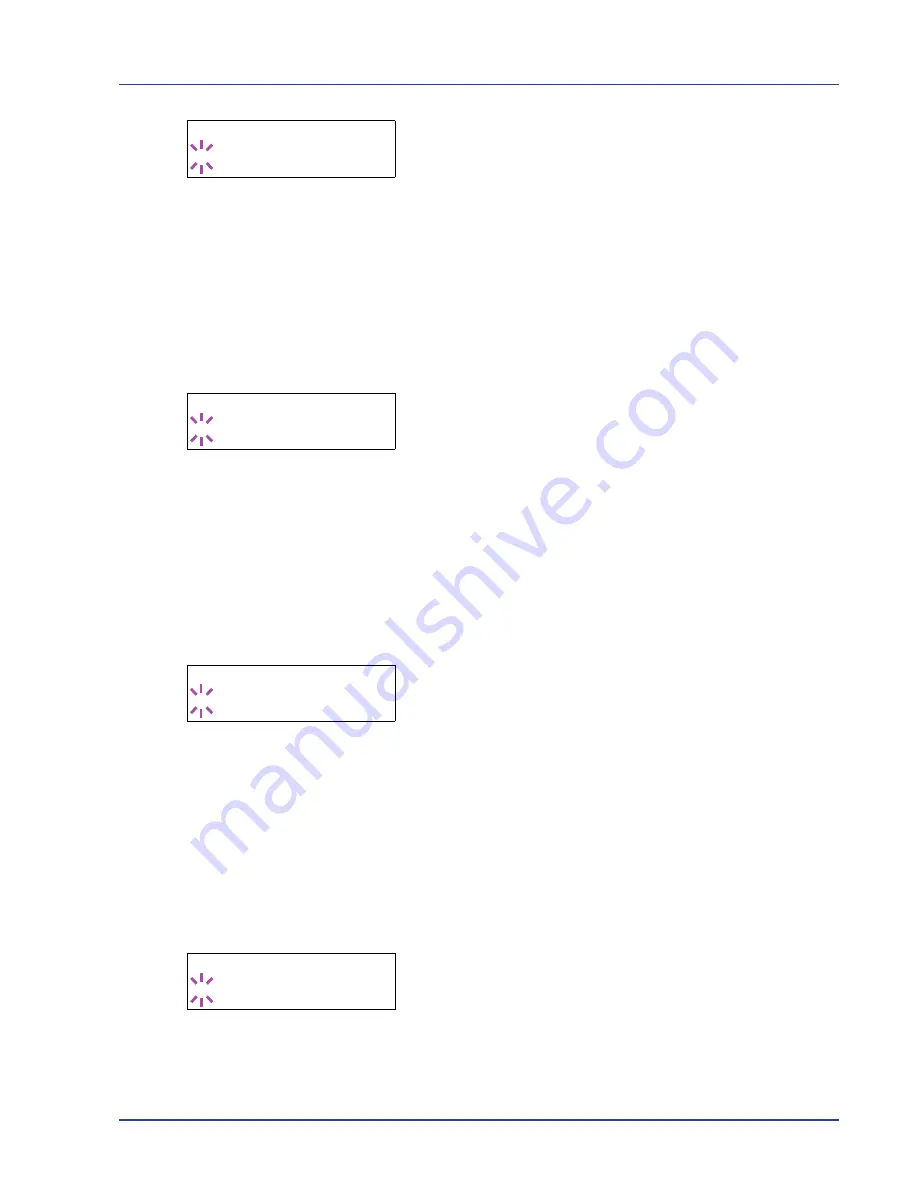
Using the Operation Panel
2-59
3
Press
[OK]
. A blinking question mark (
?
) appears.
4
Select
On
or
Off
using
U
or
V
.
5
Press
[OK]
.
6
Press
[MENU]
. The display returns to
Ready
.
Job End (Job completed tone setting)
When
On
is selected in this setting, a tone sounds when printing ends.
The default setting is
Off
.
1
Press
Z
while
>Buzzer >
is displayed.
2
Press
U
or
V
repeatedly until
>>Job End
appears.
3
Press
[OK]
. A blinking question mark (
?
) appears.
4
Select
On
or
Off
using
U
or
V
.
5
Press
[OK]
.
6
Press
[MENU]
. The display returns to
Ready
.
Ready (Preparation completed tone setting)
When
On
is selected in this setting, a tone sounds when print preparation
has been completed. The default setting is
Off
.
1
Press
Z
while
>Buzzer >
is displayed.
2
Press
U
or
V
repeatedly until
>>Ready
appears.
3
Press
[OK]
. A blinking question mark (
?
) appears.
4
Select
On
or
Off
using
U
or
V
.
5
Press
[OK]
.
6
Press
[MENU]
. The display returns to
Ready
.
Error (Error tone setting)
When
On
is selected in this setting, a tone sounds when a problem such
as running out of paper or a paper jam occurs during printing. The
default setting is
On
.
1
Press
Z
while
>Buzzer >
is displayed.
2
Press
U
or
V
repeatedly until
>>Error
appears.
3
Press
[OK]
. A blinking question mark (
?
) appears.
4
Select
On
or
Off
using
U
or
V
.
5
Press
[OK]
.
6
Press
[MENU]
. The display returns to
Ready
.
>>Key Confirmation
? On
>>Job End
? Off
>>Ready
? Off
>>Error
? On
Summary of Contents for P-3521DN
Page 1: ...Advanced Operation Guide P 3521DN ...
Page 2: ......
Page 4: ...1 ii ...
Page 8: ...vi ...
Page 20: ...1 12 Paper Handling ...
Page 108: ...2 88 Using the Operation Panel ...
Page 114: ...3 6 Option ...
Page 122: ...5 4 ...
Page 126: ...Index 4 ...
Page 129: ......
Page 130: ......