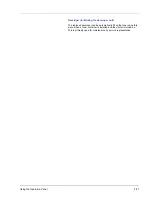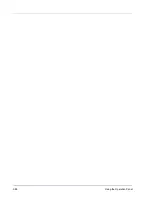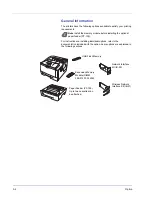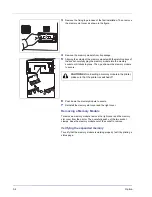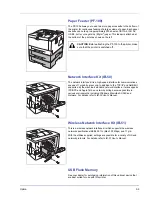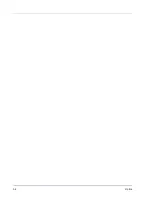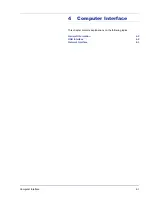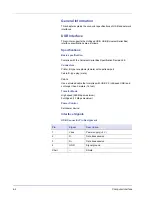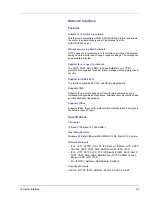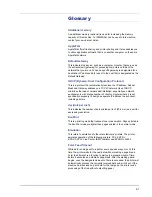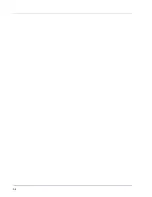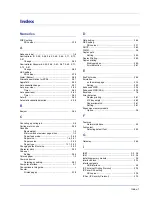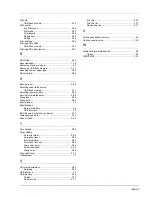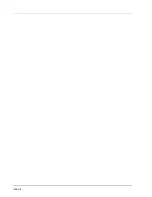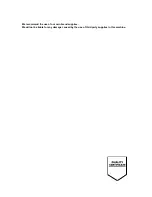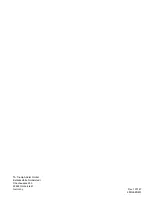5-3
Subnet Mask
This is a 32-bit numerical value that defines which bits of the IP address
specify the network address and which specify the host address.
TCP/IP (Transmission Control Protocol/Internet Protocol)
TCP/IP is a suite of protocols designed to define the way computers and
other devices communicate with each other over a network.
USB (Universal Serial Bus) 2.0
A USB interface standard for Hi-Speed USB 2.0. The maximum transfer
rate is 480 Mbps. This machine is equipped with USB 2.0 for high-speed
data transfer.
Summary of Contents for P-3521DN
Page 1: ...Advanced Operation Guide P 3521DN ...
Page 2: ......
Page 4: ...1 ii ...
Page 8: ...vi ...
Page 20: ...1 12 Paper Handling ...
Page 108: ...2 88 Using the Operation Panel ...
Page 114: ...3 6 Option ...
Page 122: ...5 4 ...
Page 126: ...Index 4 ...
Page 129: ......
Page 130: ......