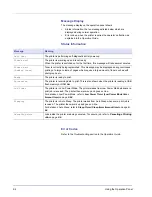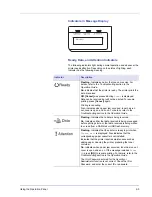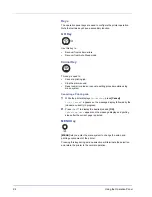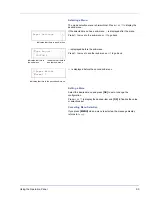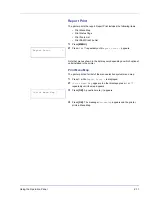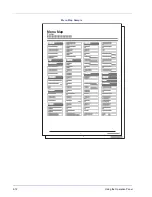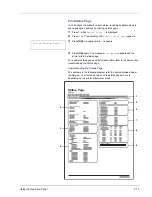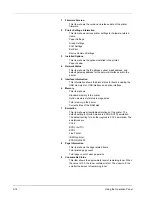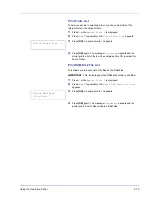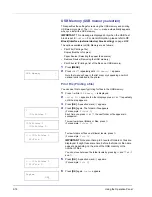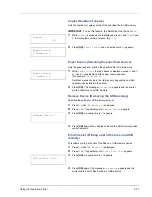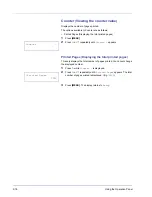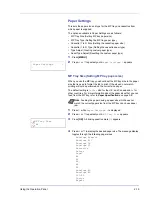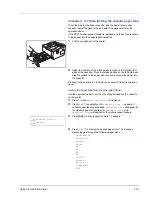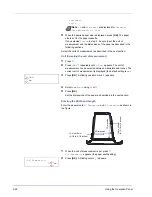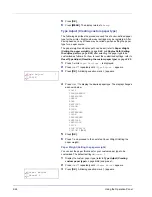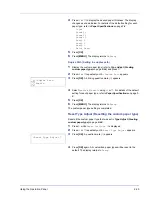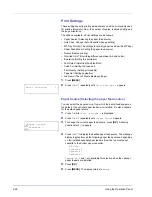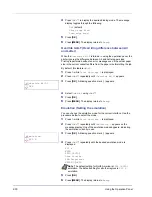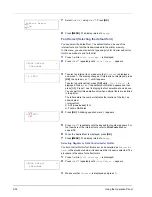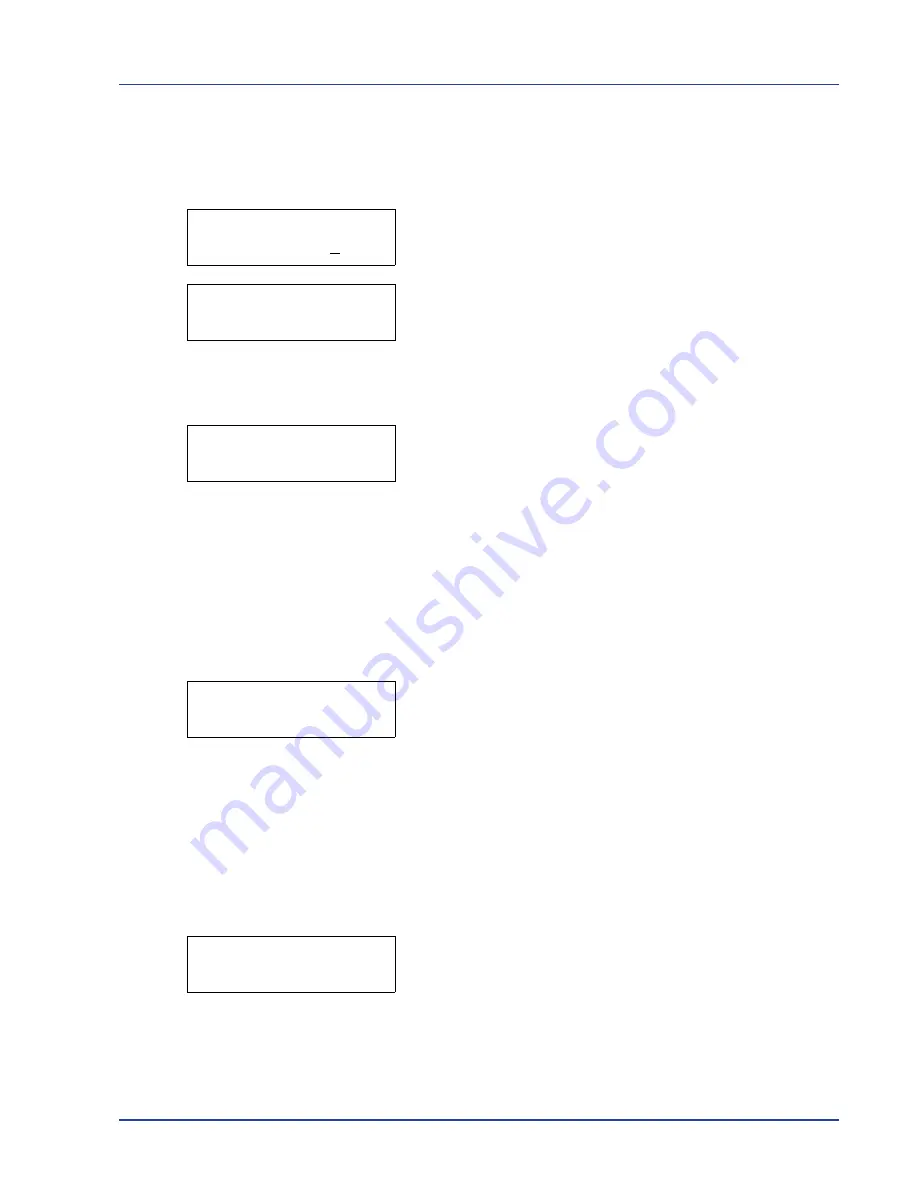
Using the Operation Panel
2-17
Copies (Number of copies)
Sets the number of copies printed of the specified file in USB memory.
IMPORTANT
To use this feature, the RAM disk must be set to
On
.
1
While
Copies
in step 5 above is displayed, press
U
and
V
or
Y
and
Z
to display the number of copies. (E.g.:
10
)
2
Press
[OK]
.
Paper Source
and a question mark (
?
) appears.
Paper Source (Selecting the paper feed source)
Sets the paper used for printing the specified file in USB memory.
1
While
Paper Source
in step 2 above is displayed, press
U
and
V
or
Y
and
Z
repeatedly until the paper source appears.
(For example :
Cassette 2
)
Note that menus shown in the list may vary depending on which
optional units installed in the printer.
2
Press
[OK]
. The message
Processing
appears and the printer
prints a file stored in a USB memory.
Remove Device (Removing the USB memory)
Specifies the setting for USB memory removal.
1
Press
Z
while
USB Memory >
is displayed.
2
Press
U
or
V
repeatedly until
>Remove Device
appears.
3
Press
[OK]
. A question mark (
?
) appears.
4
Press
[OK]
again. Menu display ends and the USB memory device
can be removed.
Print File List (Printing a list of the files on a USB
memory)
This allows you to print a list of the files on a USB memory device.
1
Press
Z
while
USB Memory >
is displayed.
2
Press
U
or
V
repeatedly until
>Print File List
appears.
3
Press
[OK]
. A question mark (
?
) appears.
4
Press
[OK]
again. The message
Processing
appears and the
printer prints a list of files stored in a USB memory.
Copies
010
Paper Source
? Cassette 1
Paper Source
? Cassette 2
>Remove Device ?
>Print File List ?
Summary of Contents for P-3521DN
Page 1: ...Advanced Operation Guide P 3521DN ...
Page 2: ......
Page 4: ...1 ii ...
Page 8: ...vi ...
Page 20: ...1 12 Paper Handling ...
Page 108: ...2 88 Using the Operation Panel ...
Page 114: ...3 6 Option ...
Page 122: ...5 4 ...
Page 126: ...Index 4 ...
Page 129: ......
Page 130: ......