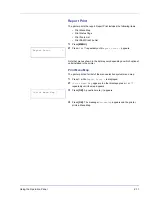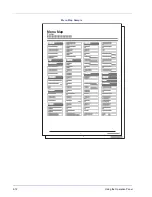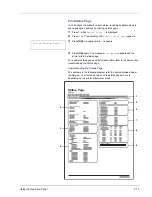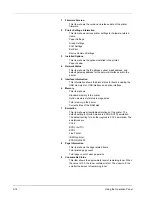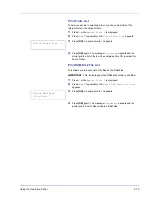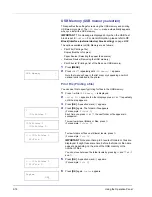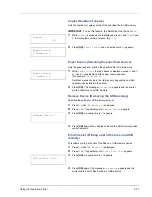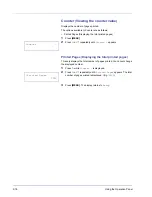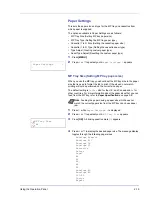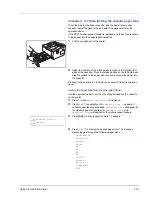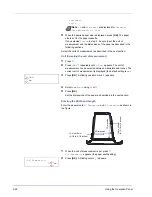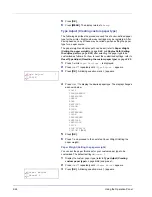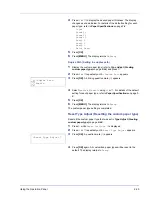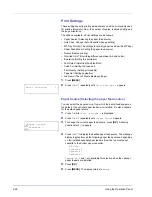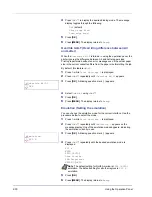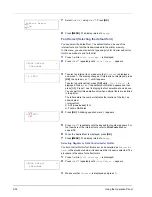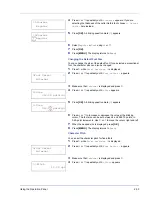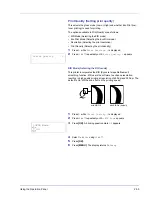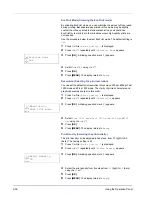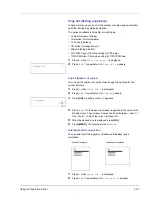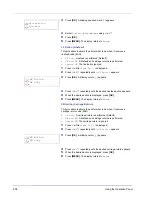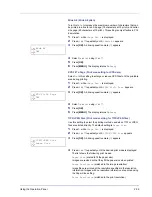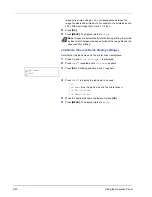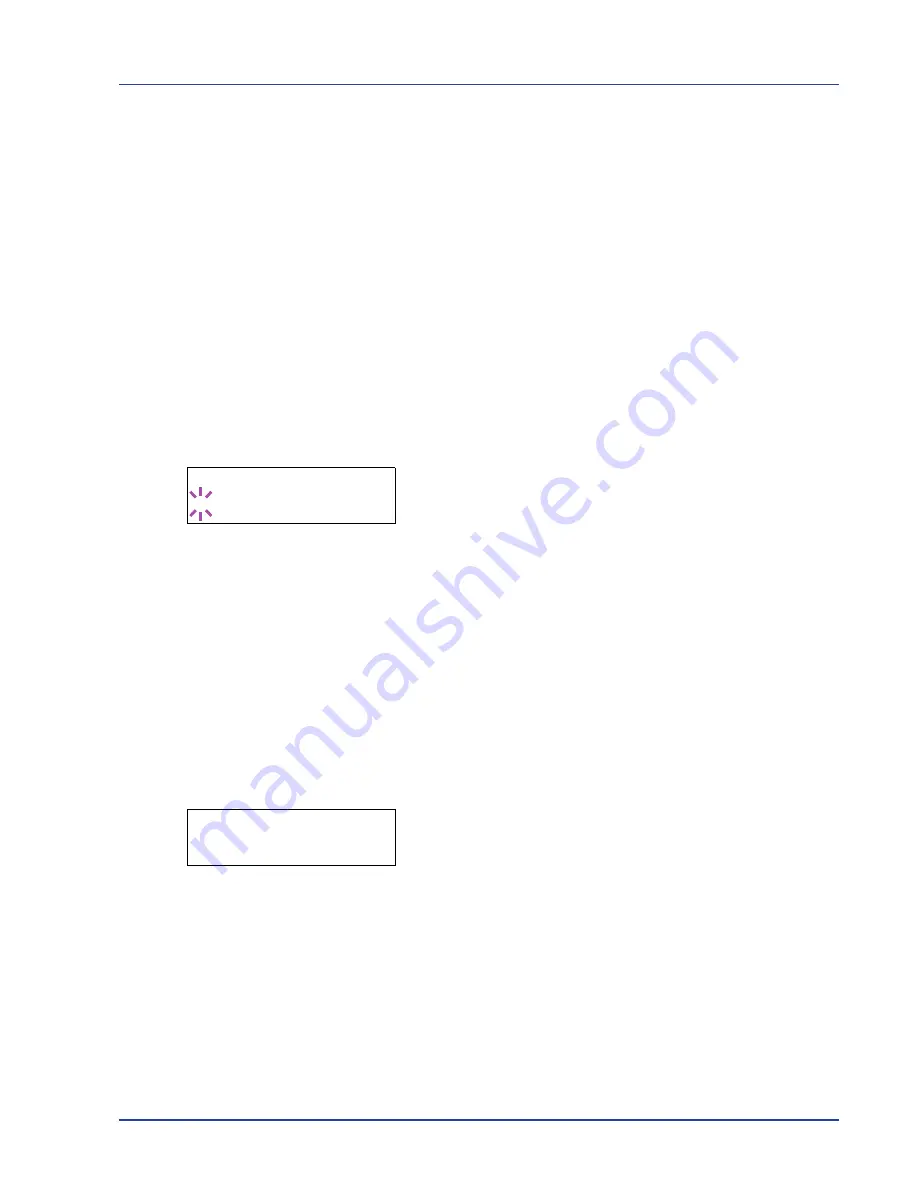
Using the Operation Panel
2-25
4
Press
U
or
V
to display the desired paper thickness. The display
changes as shown below. For details of the default setting for each
paper type, refer to
Paper Specifications
on page
1-2
.
Light
Normal 1
Normal 2
Normal 3
Heavy 1
Heavy 2
Heavy 3
Extra Heavy
5
Press
[OK]
.
6
Press
[MENU]
. The display returns to
Ready
.
Duplex Path (Setting the duplex path)
1
Display the custom paper type (refer to
Type Adjust (Creating
custom paper type)
on page
2-24
) and press
Z
.
2
Press
U
or
V
repeatedly until
>>Duplex Path
appears.
3
Press
[OK]
. A blinking question mark (
?
) appears.
4
Select
Enable
or
Disable
using
U
or
V
. For details of the default
setting for each paper type, refer to
Paper Specifications
on page
1-
2
.
5
Press
[OK]
.
6
Press
[MENU]
. The display returns to
Ready
.
The custom paper type setting is completed.
Reset Type Adjust (Resetting the custom paper type)
Reset all the custom paper type that was set in
Type Adjust (Creating
custom paper type)
on page
2-24
.
1
Press
Z
while
Paper Settings >
is displayed.
2
Press
U
or
V
repeatedly until
>Reset Type Adjust
appears.
3
Press
[OK]
. A question mark (
?
) appears.
4
Press
[OK]
again. All customized paper types will be reset to the
default. The display returns to
Ready
.
>>>Duplex Path
? Enable
>Reset Type Adjust ?
Summary of Contents for P-3521DN
Page 1: ...Advanced Operation Guide P 3521DN ...
Page 2: ......
Page 4: ...1 ii ...
Page 8: ...vi ...
Page 20: ...1 12 Paper Handling ...
Page 108: ...2 88 Using the Operation Panel ...
Page 114: ...3 6 Option ...
Page 122: ...5 4 ...
Page 126: ...Index 4 ...
Page 129: ......
Page 130: ......