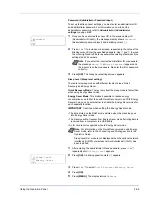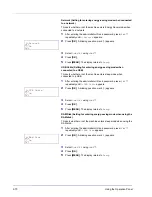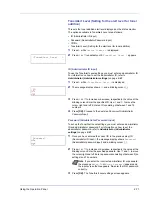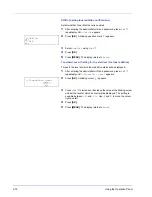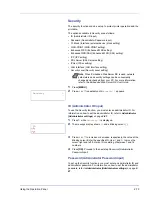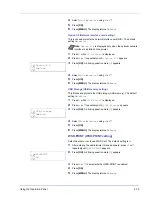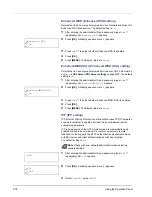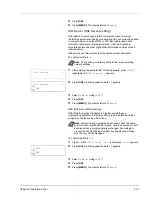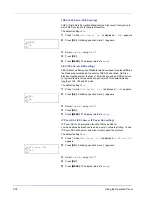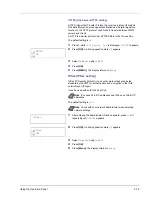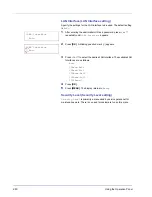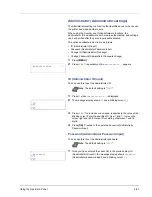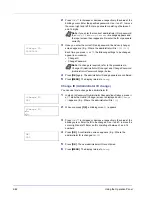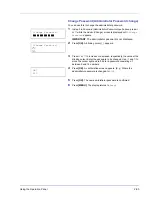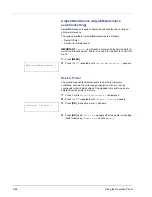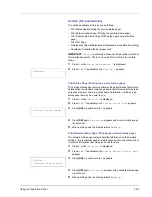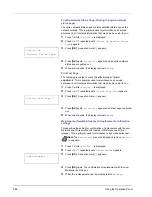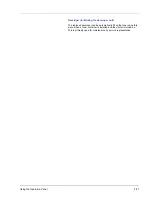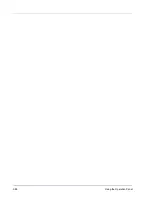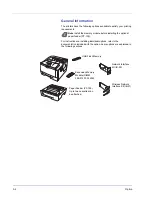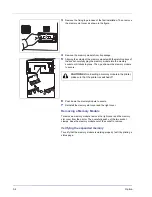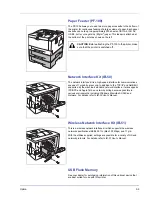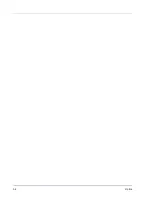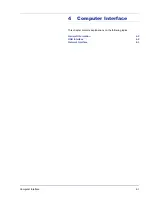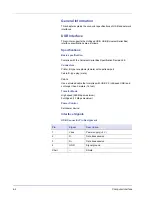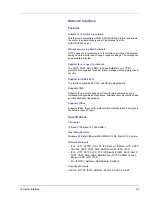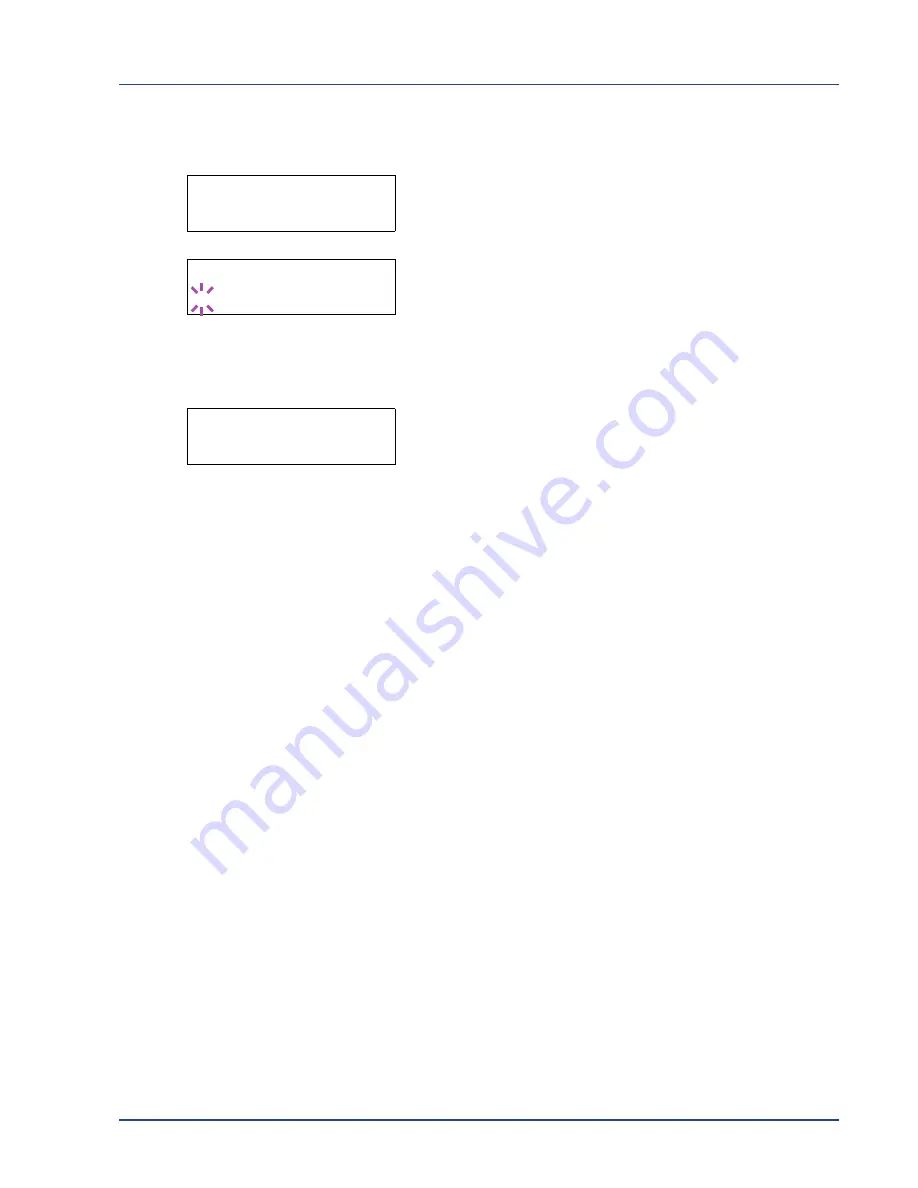
Using the Operation Panel
2-83
Change Password (Administrator Password change)
You can use this to change the administrator password.
1
In step 3 in
Password (Administrator Password input)
above, press
U
or
V
while the
Admin (Change)
screen is displayed until
>Change
Password
appears.
IMPORTANT
The administrator password is not displayed.
2
Press
[OK]
. A blinking cursor (
_
) appears.
3
Press
U
or
V
to increase or decrease, respectively, the value at the
blinking cursor. Enter the password to be changed. Use
Y
and
Z
to
move the cursor right and left. Enter a password consisting of
between 0 and 16 numbers.
4
Press
[OK]
. A confirmation screen appears. (E.g.: Where the
administrator password is changed to
010
)
5
Press
[OK]
. The new administrator password is confirmed.
6
Press
[MENU]
. The display returns to
Ready
.
>Change Password
>Change Password
_
OK?
010
Summary of Contents for P-3521DN
Page 1: ...Advanced Operation Guide P 3521DN ...
Page 2: ......
Page 4: ...1 ii ...
Page 8: ...vi ...
Page 20: ...1 12 Paper Handling ...
Page 108: ...2 88 Using the Operation Panel ...
Page 114: ...3 6 Option ...
Page 122: ...5 4 ...
Page 126: ...Index 4 ...
Page 129: ......
Page 130: ......