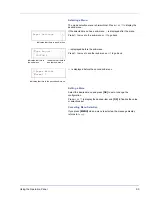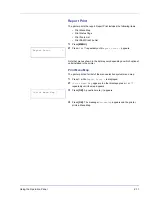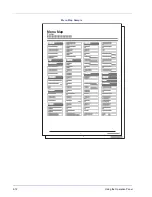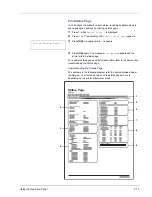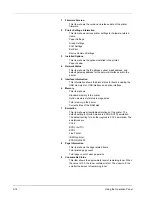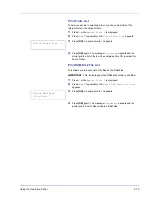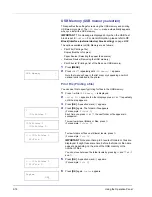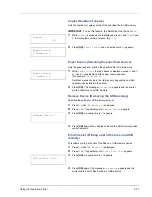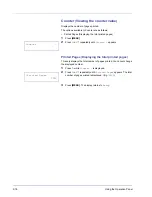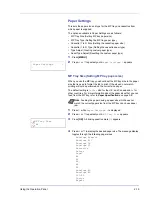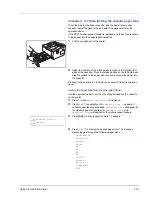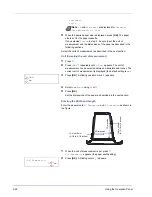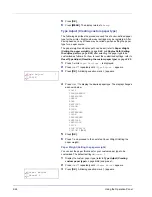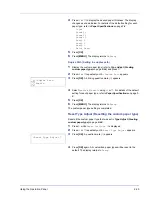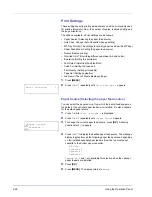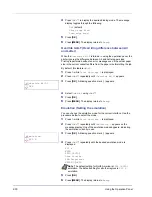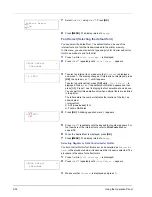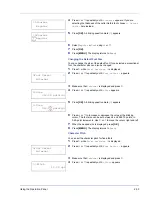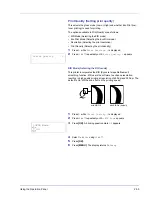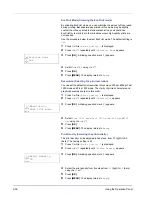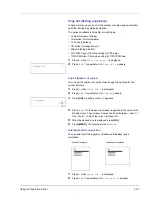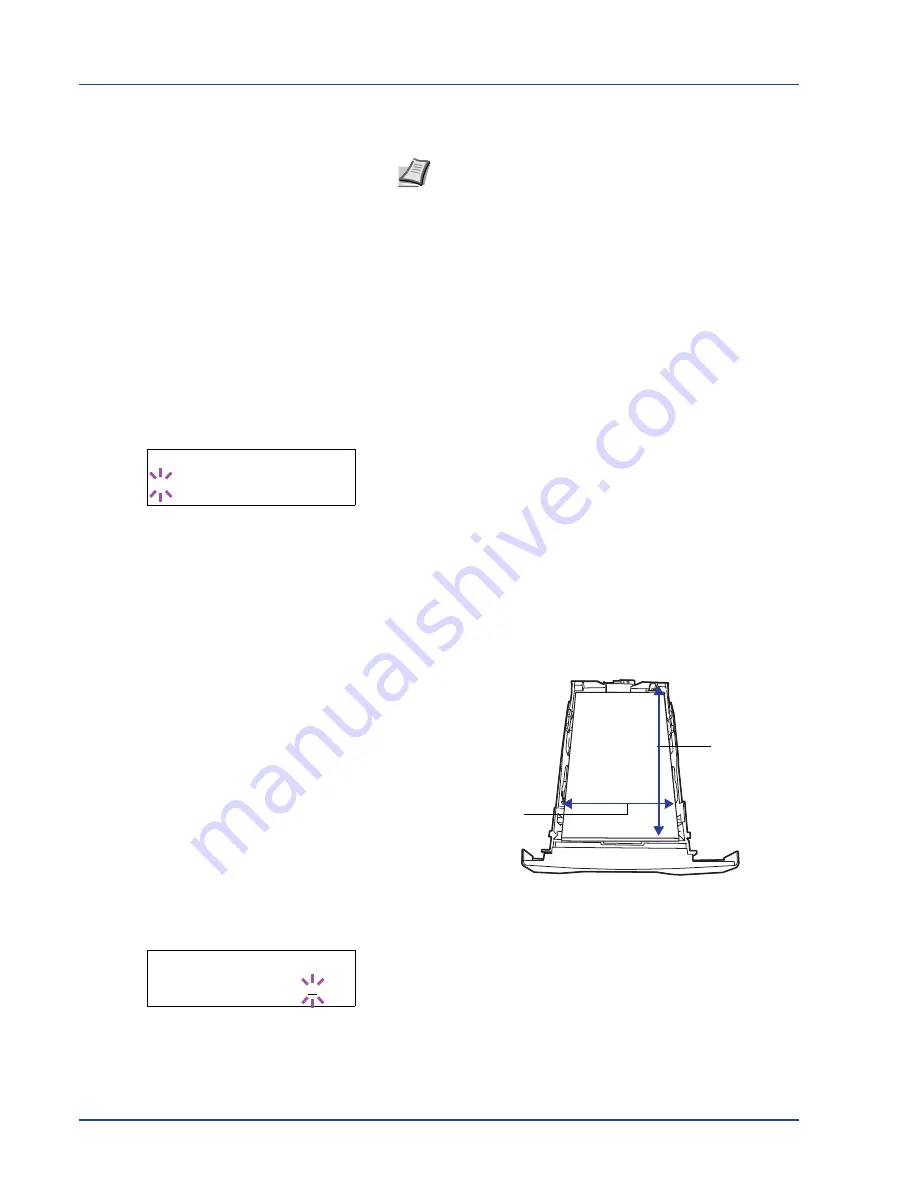
2-22
Using the Operation Panel
Statement
Folio
5
When the desired paper size is displayed, press
[OK]
. The paper
size is set for the paper cassette.
If you selected
Custom
in step 4, be sure to set the unit of
measurement and the dimensions of the paper as described in the
following sections.
Select the units of measurement as described in the next section.
Unit (Selecting the unit of measurement)
1
Press
Z
.
2
Press
U
or
V
repeatedly until
>>Unit
appears. The unit of
measurement can be selected between millimeters and inches. The
current unit of measurement is displayed (the default setting is
mm
).
3
Press
[OK]
. A blinking question mark (
?
) appears.
4
Select
mm
or
inch
using
U
or
V
.
5
Press
[OK]
.
Set the dimensions of the paper as described in the next section.
Entering the Width and Length
Enter the paper size for
X Dimension
and
Y Dimension
as shown in
the figure.
1
When the unit of measurement is set, press
V
.
>>X Dimension
appears (the paper width setting).
2
Press
[OK]
. A blinking cursor (
_
) appears.
Note
A6
and
Statement
are displayed for
Cassette
Size
or
Cassette 1 Size
.
>>Unit
? mm
X Dimension
Y D
imension
105 to 216mm
(4-1/8 to 8-1/2 inches)
148 to
356mm
(5-
13/16 to
14 inches)
>>X Dimension
216 mm
Summary of Contents for P-3521DN
Page 1: ...Advanced Operation Guide P 3521DN ...
Page 2: ......
Page 4: ...1 ii ...
Page 8: ...vi ...
Page 20: ...1 12 Paper Handling ...
Page 108: ...2 88 Using the Operation Panel ...
Page 114: ...3 6 Option ...
Page 122: ...5 4 ...
Page 126: ...Index 4 ...
Page 129: ......
Page 130: ......