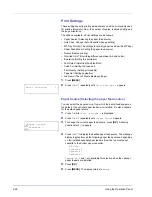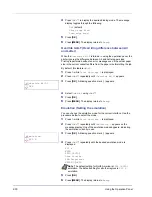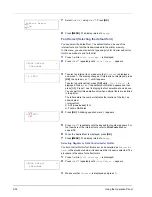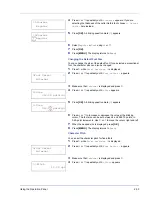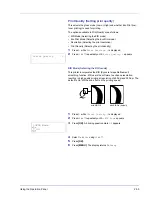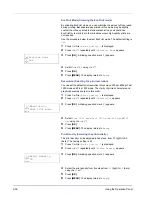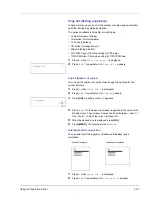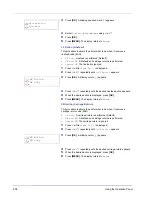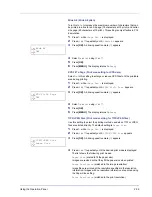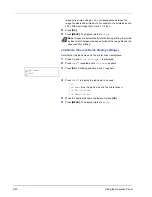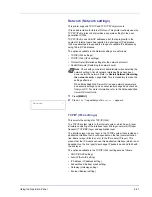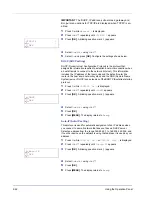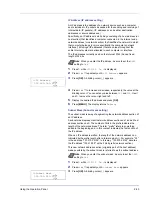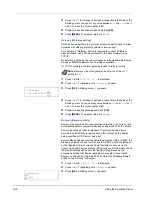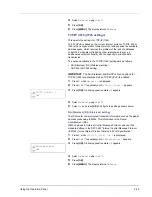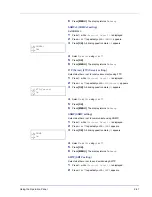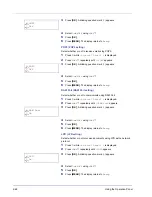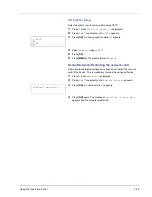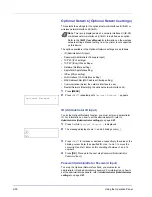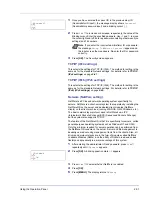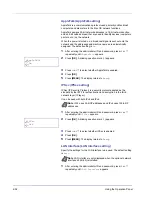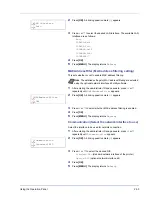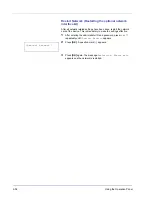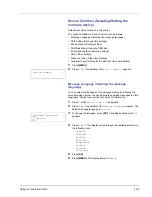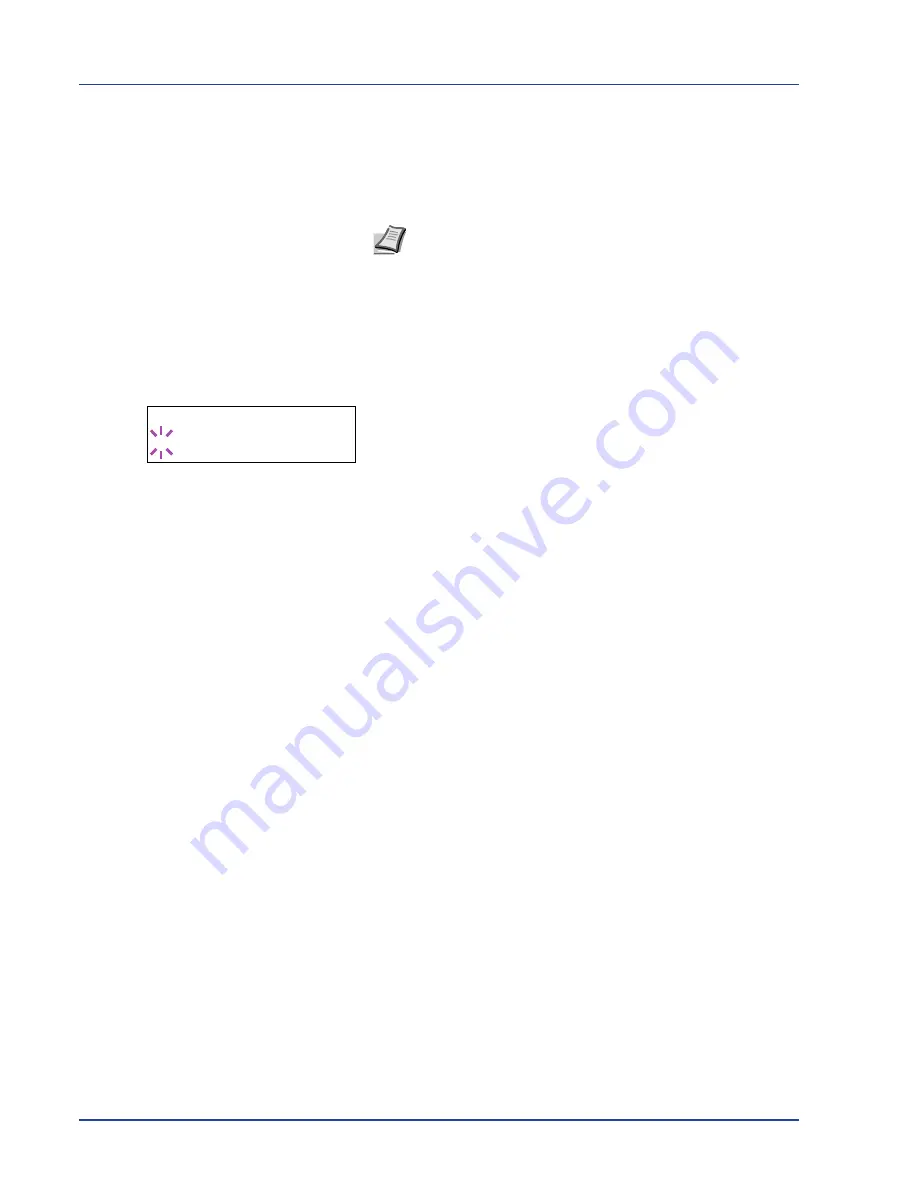
2-40
Using the Operation Panel
Images are printed using a 1-to-1 correspondence between the
image file pixels and printed dots. For example, the printed size of a
600 × 300-pixel image file is 1 inch × 1/2 inch.
5
Press
[OK]
.
6
Press
[MENU]
. The display returns to
Ready
.
Job Name (The Job Name display settings)
Set whether the job name set in the printer driver is displayed.
1
Press
Z
while
Print Settings >
is displayed.
2
Press
U
or
V
repeatedly until
>Job Name
appears.
3
Press
[OK]
. A blinking question mark (
?
) appears.
4
Press
U
or
V
to display the job name to be used.
Off
Job Name
(Use the job name set in the printer driver.)
Job No.+Job Name
Job Name+Job No.
5
When the desired job name is displayed, press
[OK]
.
6
Press
[MENU]
. The display returns to
Ready
.
Note
Images are automatically rotated during printing to provide
a closer match between the aspect ratios of the image file and the
paper used for printing.
>Job Name
? Off
Summary of Contents for P-3521DN
Page 1: ...Advanced Operation Guide P 3521DN ...
Page 2: ......
Page 4: ...1 ii ...
Page 8: ...vi ...
Page 20: ...1 12 Paper Handling ...
Page 108: ...2 88 Using the Operation Panel ...
Page 114: ...3 6 Option ...
Page 122: ...5 4 ...
Page 126: ...Index 4 ...
Page 129: ......
Page 130: ......