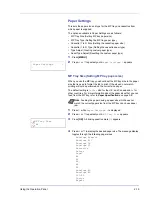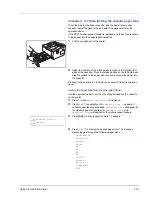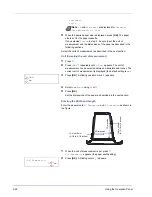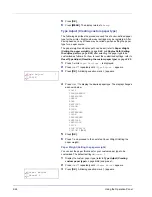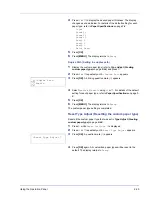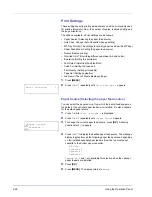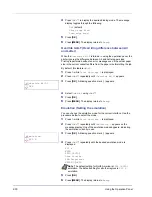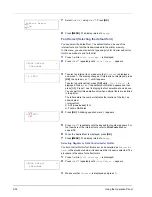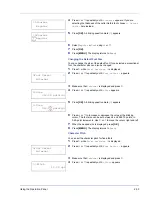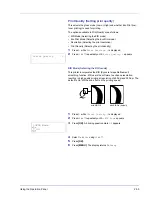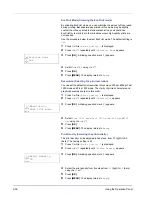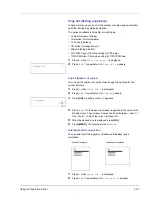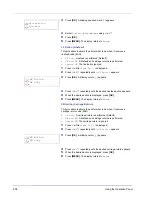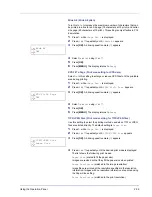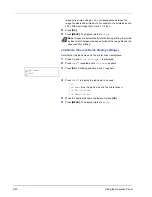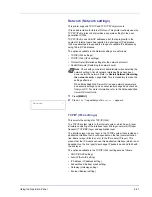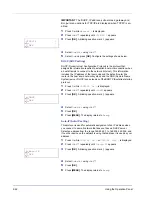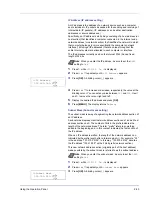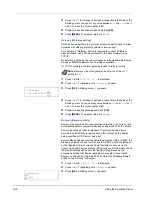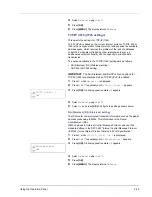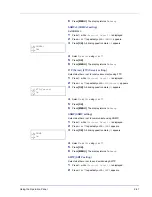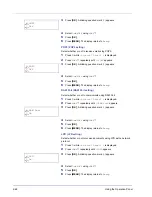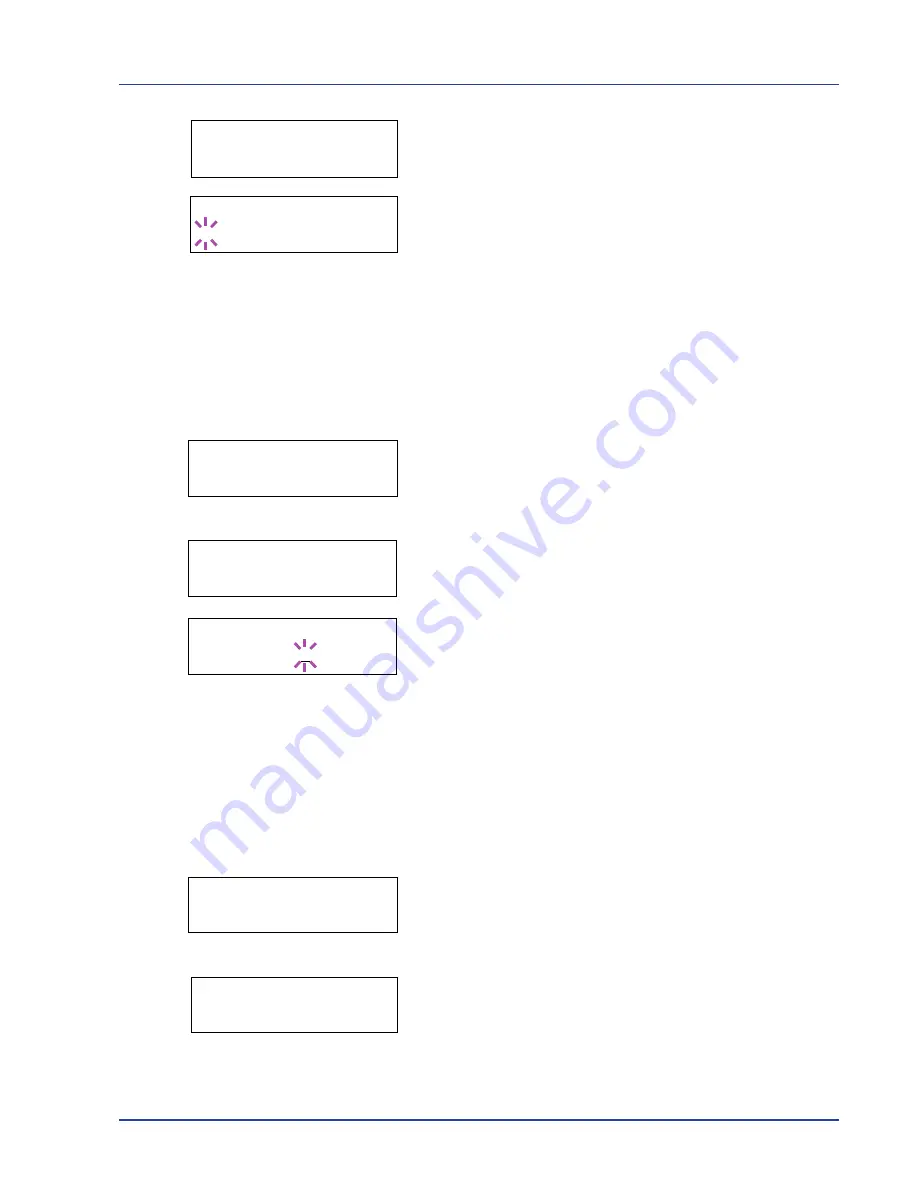
Using the Operation Panel
2-33
4
Press
U
or
V
repeatedly until
>>Courier
appears. If you are
selecting the thickness of the Letter Gothic font, choose
>> Letter
Gothic
here instead.
5
Press
[OK]
. A blinking question mark (
?
) appears.
6
Select
Regular
or
Dark
using
U
or
V
.
7
Press
[OK]
.
8
Press
[MENU]
. The display returns to
Ready
.
Changing the Default Font Size
You can change the size of the default font. If you selected a proportional
font, the character size can also be changed.
1
Press
Z
while
Print Settings >
is displayed.
2
Press
U
or
V
repeatedly until
>Font Select >
appears.
3
Make sure that
Internal
is displayed and press
Z
.
4
Press
U
or
V
repeatedly until
>>Size
appears.
5
Press
[OK]
. A blinking question mark (
?
) appears.
6
Press
U
or
V
to increase or decrease the value at the blinking
cursor. The font size can be set between 4 and 999.75 points, in
0.25-point increments. Use
Z
or
Y
to move the cursor right and left.
7
When the desired size is displayed, press
[OK]
.
8
Press
[MENU]
. The display returns to
Ready
.
Character Pitch
You can set the character pitch for fixed fonts.
1
Press
Z
while
Print Settings >
is displayed.
2
Press
U
or
V
repeatedly until
>Font Select >
appears.
3
Make sure that
Internal
is displayed and press
Z
.
4
Press
U
or
V
repeatedly until
>>Pitch
appears.
>>Courier
Regular
>>Courier
? Regular
>Font Select >
Internal
>>Size
012.00 point(s)
>>Size
012.00 point(s)
>Font Select >
Internal
>>Pitch
10.00 cpi
Summary of Contents for P-3521DN
Page 1: ...Advanced Operation Guide P 3521DN ...
Page 2: ......
Page 4: ...1 ii ...
Page 8: ...vi ...
Page 20: ...1 12 Paper Handling ...
Page 108: ...2 88 Using the Operation Panel ...
Page 114: ...3 6 Option ...
Page 122: ...5 4 ...
Page 126: ...Index 4 ...
Page 129: ......
Page 130: ......