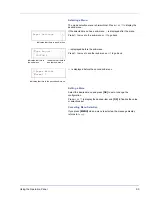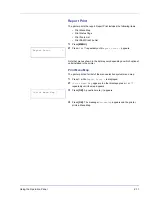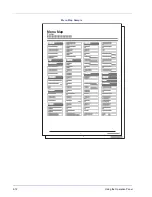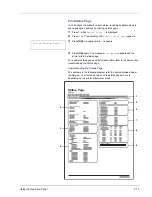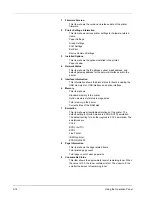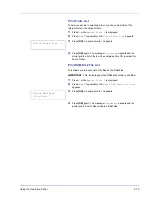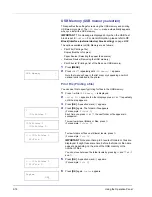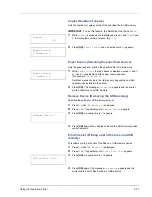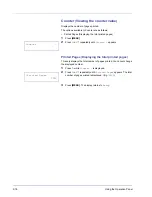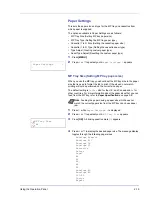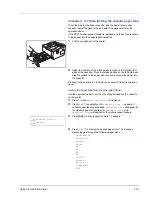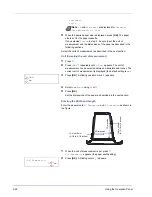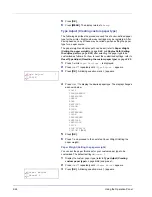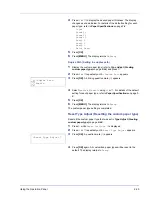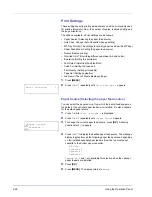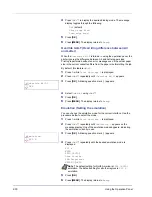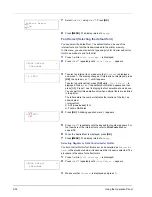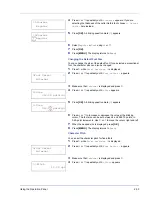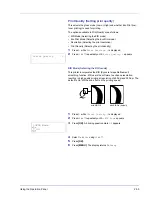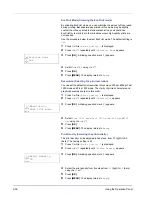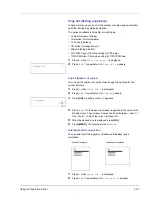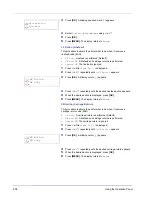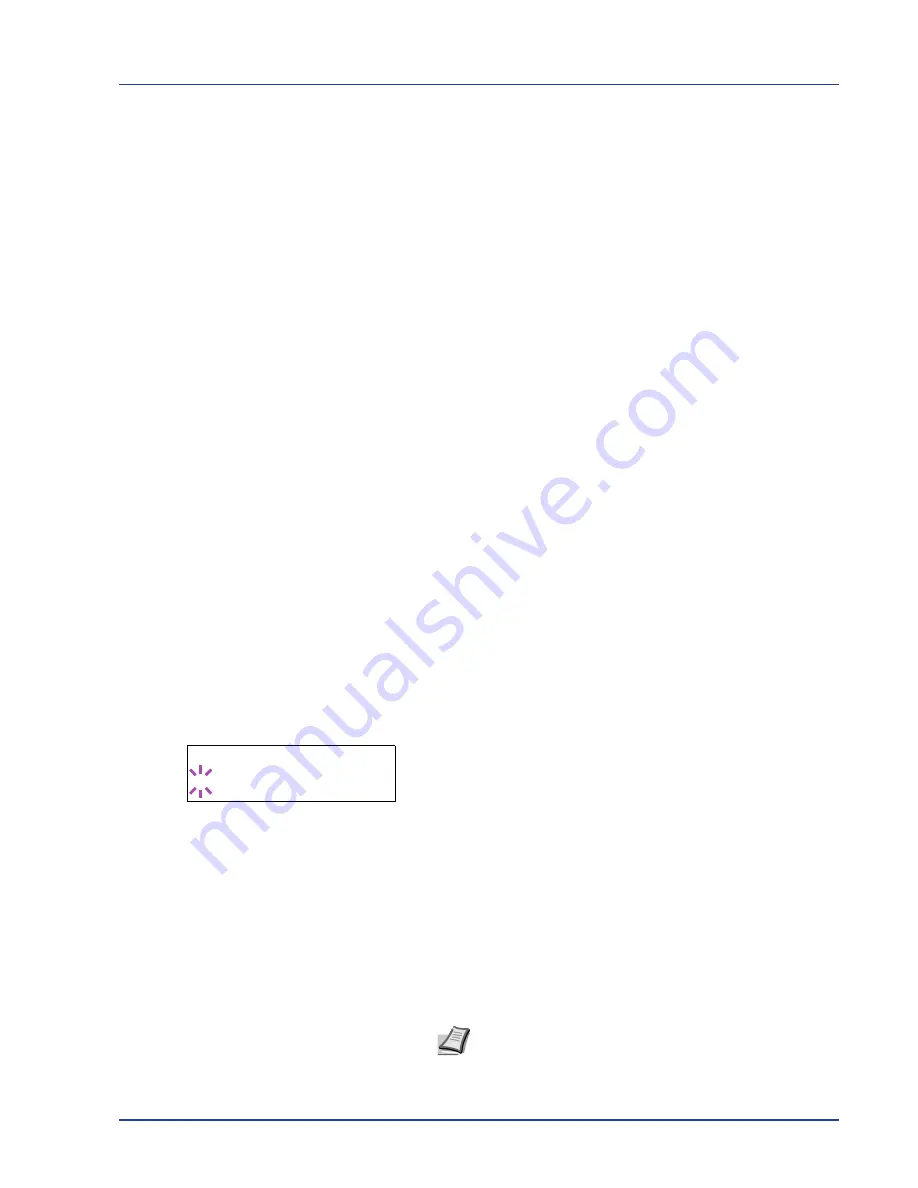
Using the Operation Panel
2-23
3
Press
U
or
V
to increase or decrease the value of the figure where
the cursor is blinking and display the desired width.
Acceptable paper widths are as follows:
•
Cassette: 105 to 216 mm (4.13 to 8.5 inches)
•
Paper Feeder PF-100 (optional): 148 to 216 mm (5.83 to
8.5 inches)
4
Display the paper width and press
[OK]
.
5
When the width is set, press
V
.
>>Y Dimension
appears (the paper
length setting). Set the desired length in the same way as the width.
Acceptable paper lengths are as follows:
•
Cassette: 148 to 356 mm (5.83 to 14.02 inches)
•
Paper Feeder PF-100 (optional): 210 to 356 mm (8.27 to
14.02 inches)
6
Display the paper length, press
[OK]
.
7
Press
[MENU]
. The display returns to
Ready
.
Cassette (1 to 3) Type (Setting the cassette paper
type)
By setting a paper type (plain, recycled, etc.) for the paper cassette, you
can automatically select the paper in the paper cassette according to the
paper type you command on the printer driver. The default setting is
plain paper for all paper cassettes.
If the PF-100 optional paper feeder is installed, use the same procedure
to setting the cassette paper type.
For more information about paper types that you can feed from the paper
cassette, refer to
Paper Specifications
on page
1-2
.
1
Press
Z
while
Paper Settings >
is displayed.
2
Press
U
or
V
repeatedly until
>Cassette Type
appears.
If optional paper feeders are added,
Cassette 1 Type
will appear
for the standard paper cassette and
Cassette 2 Type
, and
Cassette 3 Type
will appear for the optional paper feeders.
3
To change paper type, press
[OK]
. A blinking question mark (
?
)
appears.
4
Press
U
or
V
to display the desired paper type. The message display
toggles through the following paper types:
PLAIN
PREPRINTED
BOND
RECYCLED
ROUGH
LETTERHEAD
COLOR
PREPUNCHED
HIGH QUALITY
CUSTOM 1
(to
8
)
>Cassette Type
? PLAIN
Note
You can define any paper type and store that definition
in the printer. For more information, refer to
Type Adjust
(Creating custom paper type)
on page
2-24
.
Summary of Contents for P-3521DN
Page 1: ...Advanced Operation Guide P 3521DN ...
Page 2: ......
Page 4: ...1 ii ...
Page 8: ...vi ...
Page 20: ...1 12 Paper Handling ...
Page 108: ...2 88 Using the Operation Panel ...
Page 114: ...3 6 Option ...
Page 122: ...5 4 ...
Page 126: ...Index 4 ...
Page 129: ......
Page 130: ......